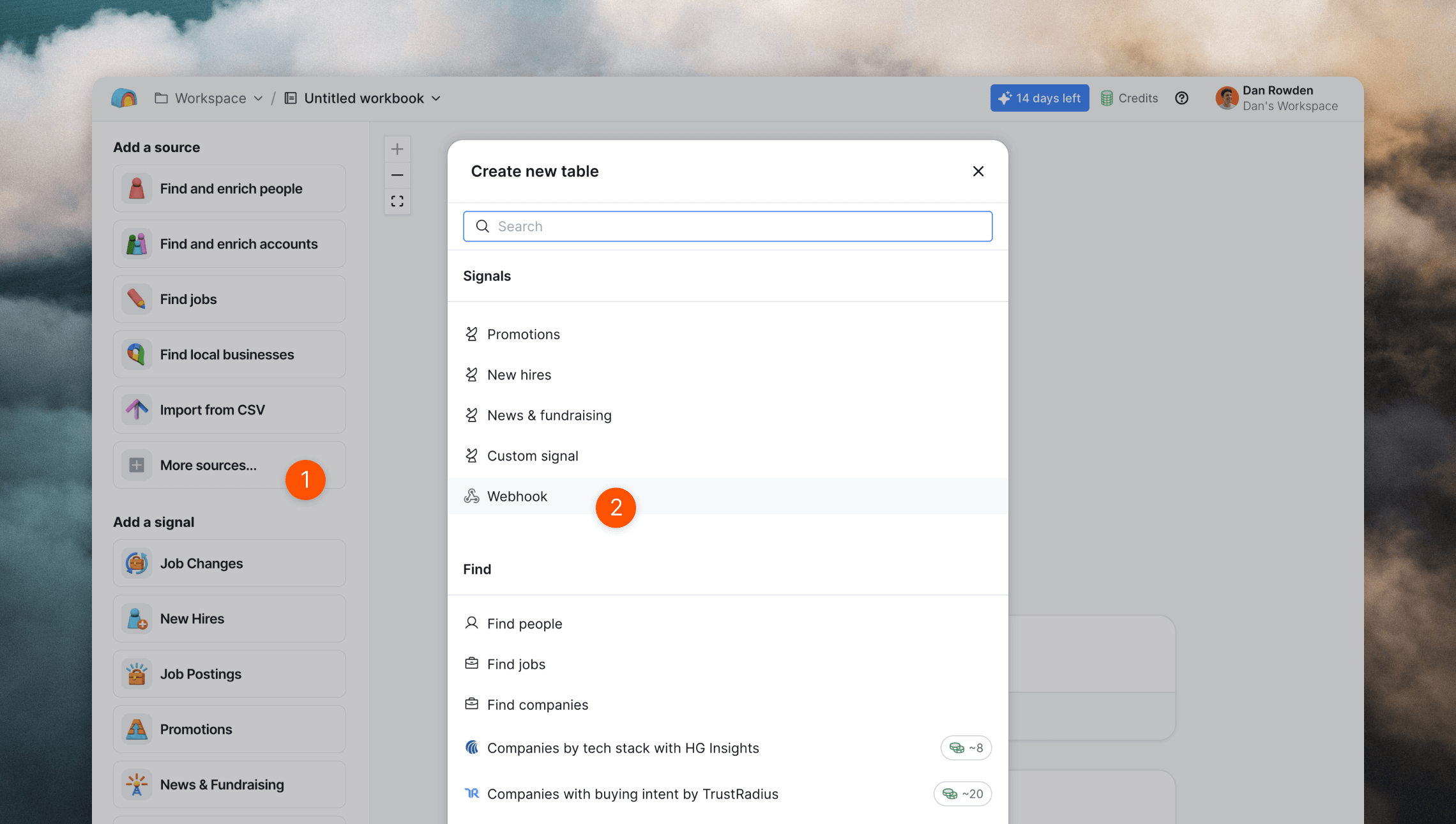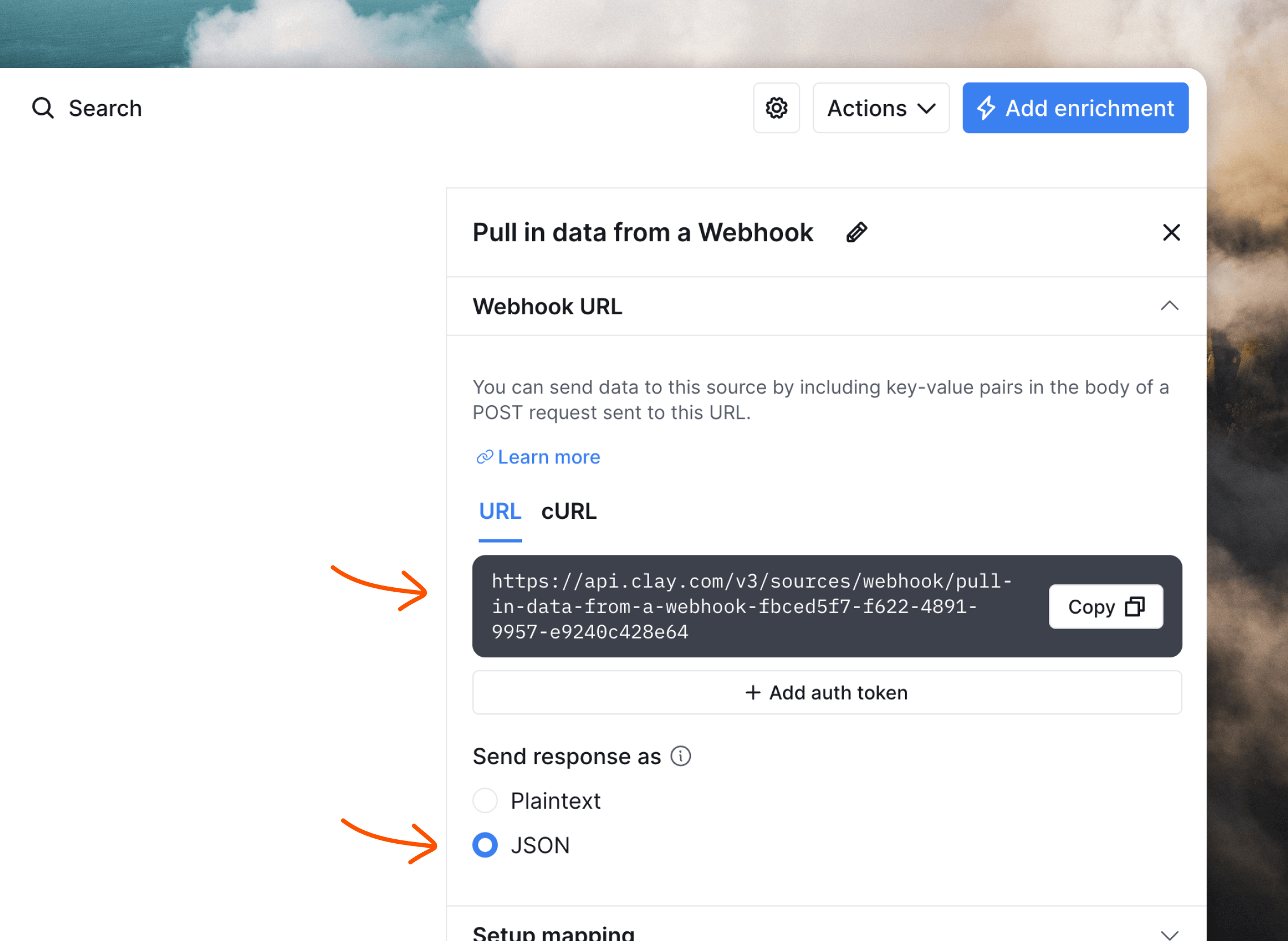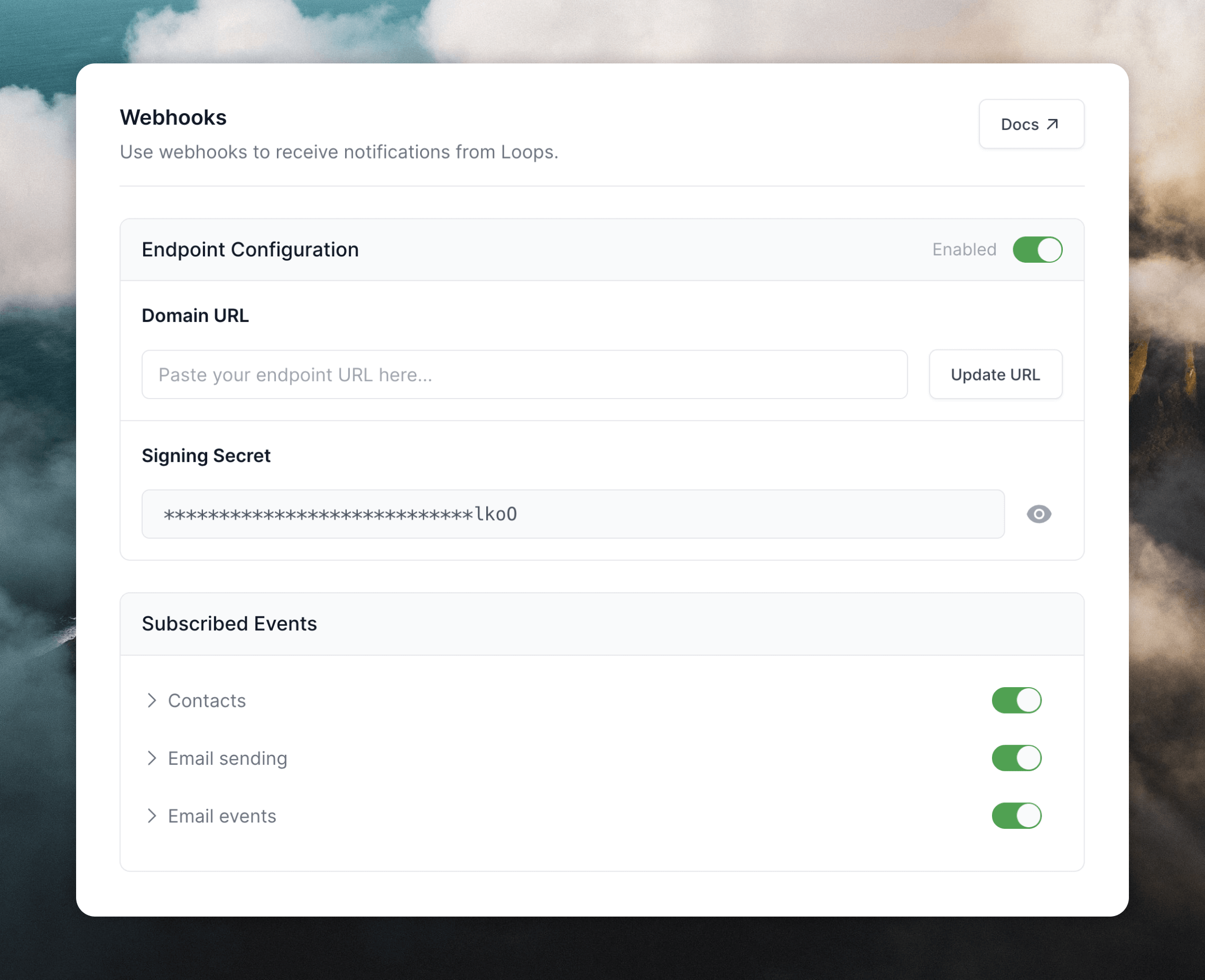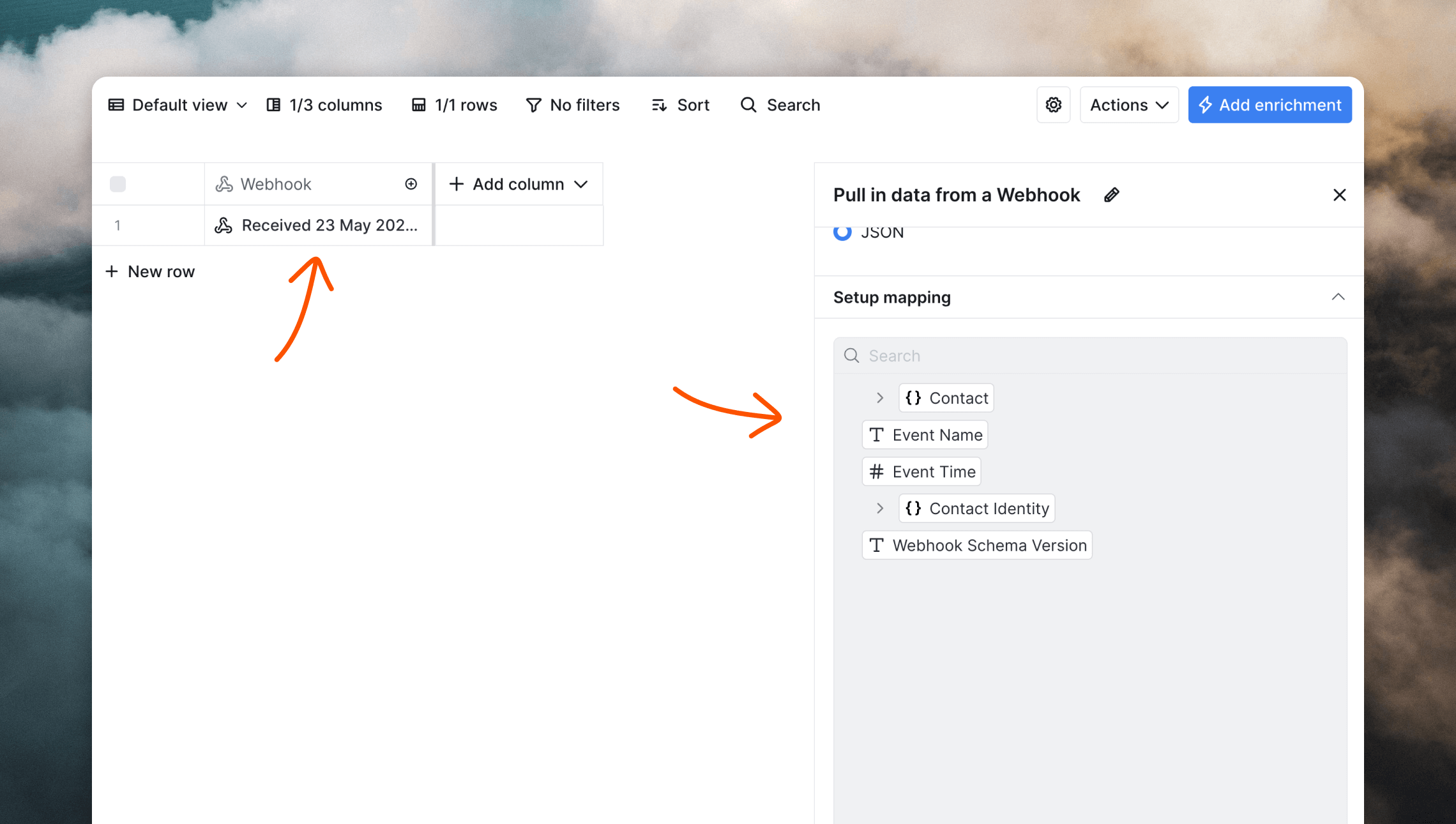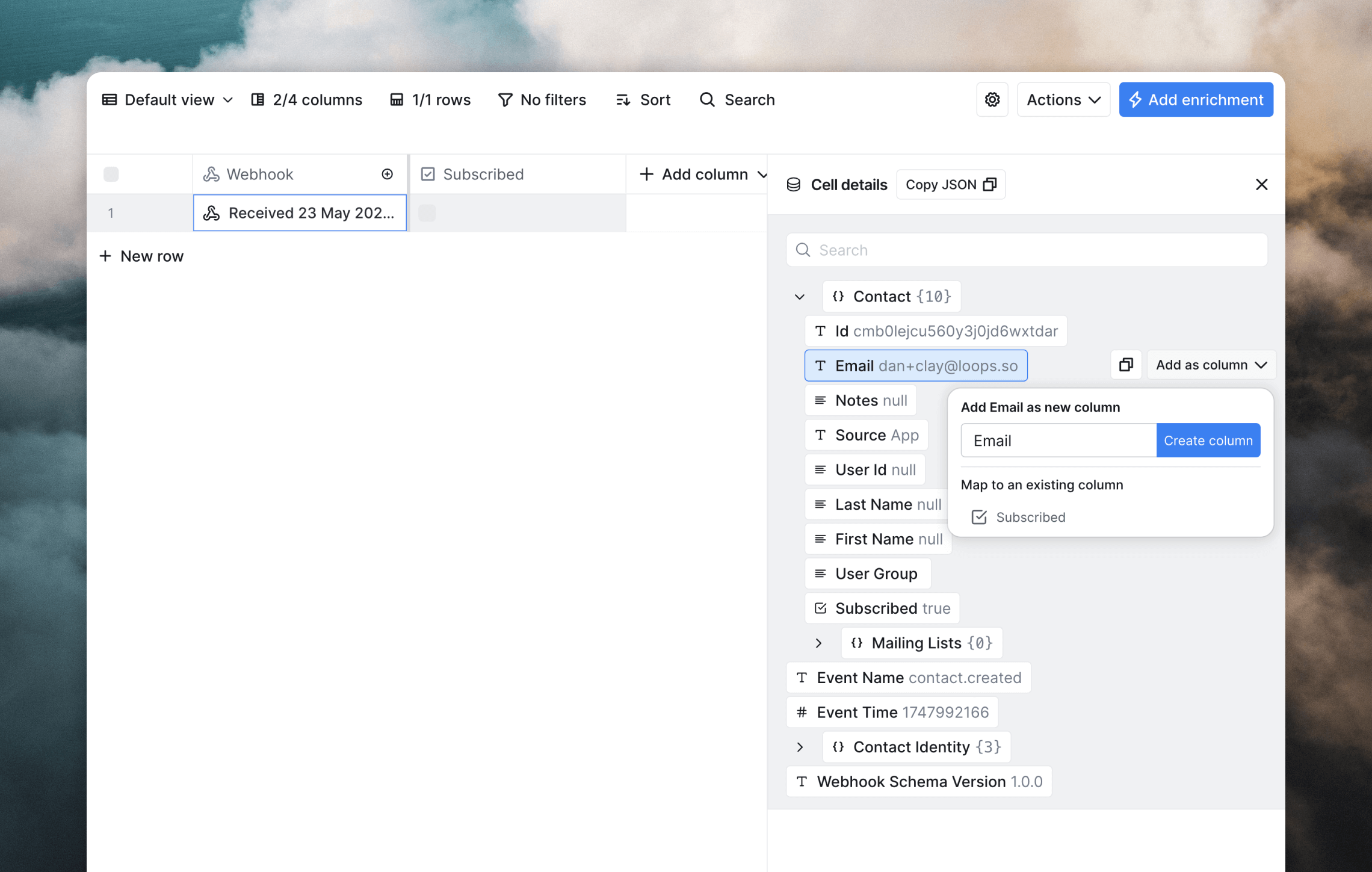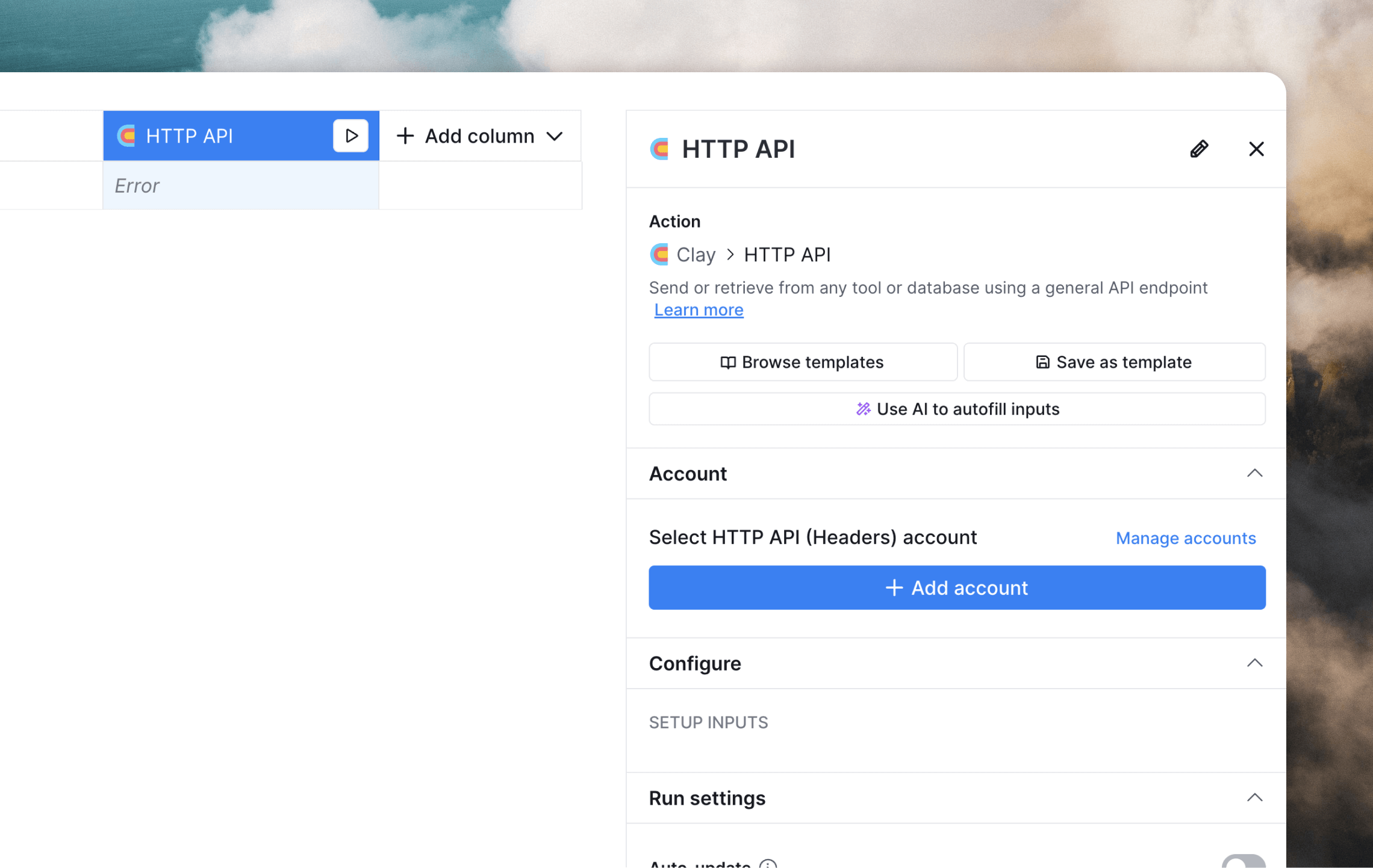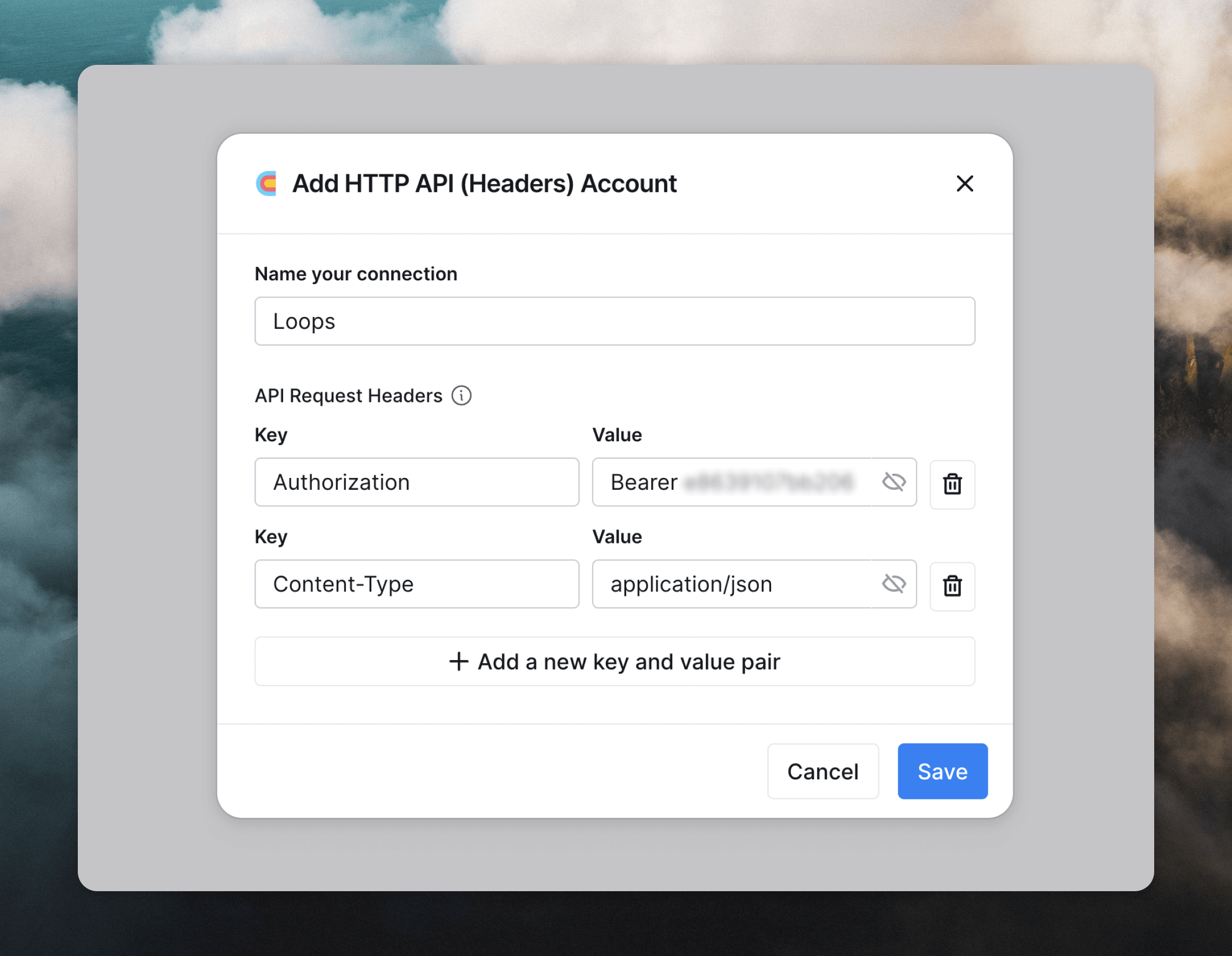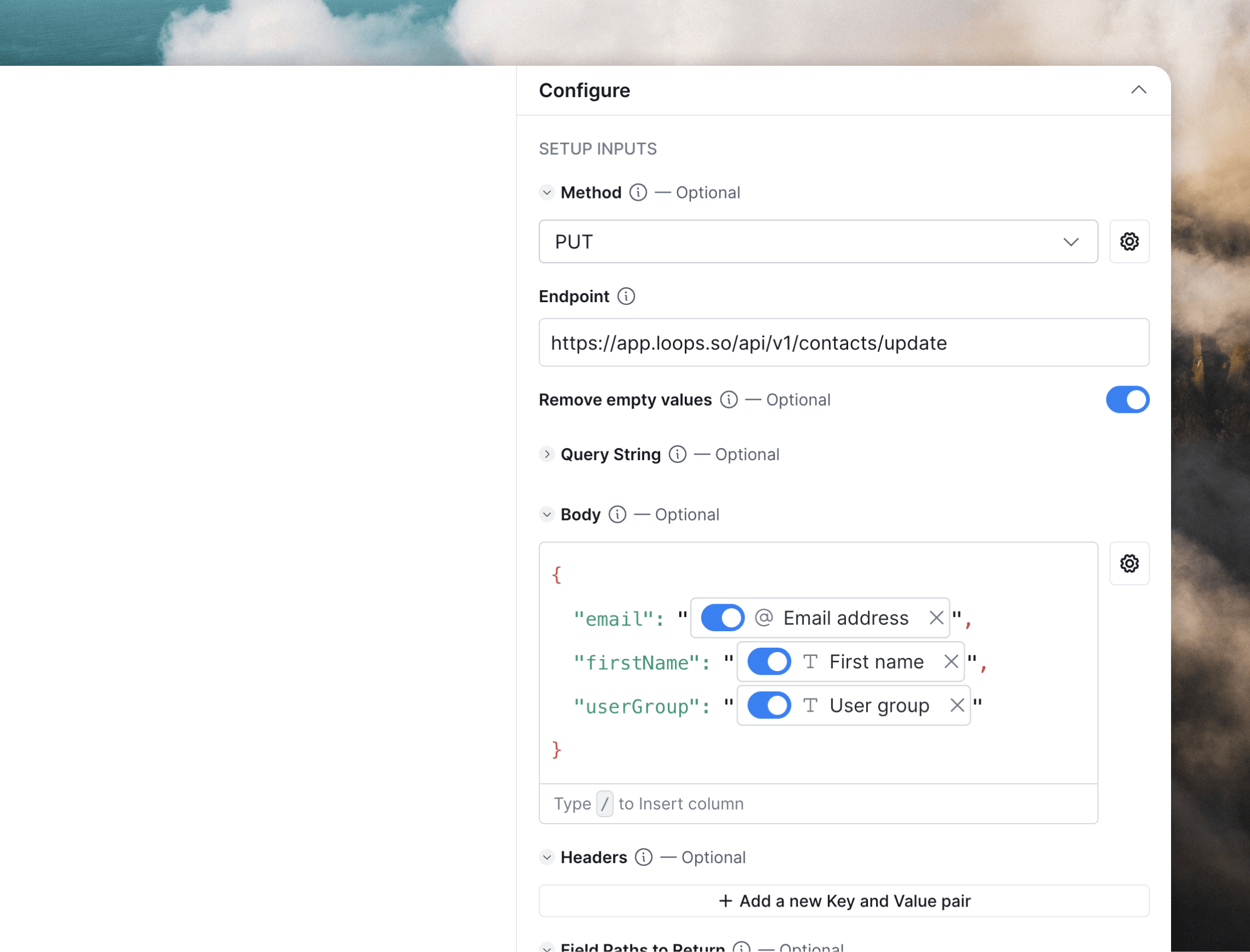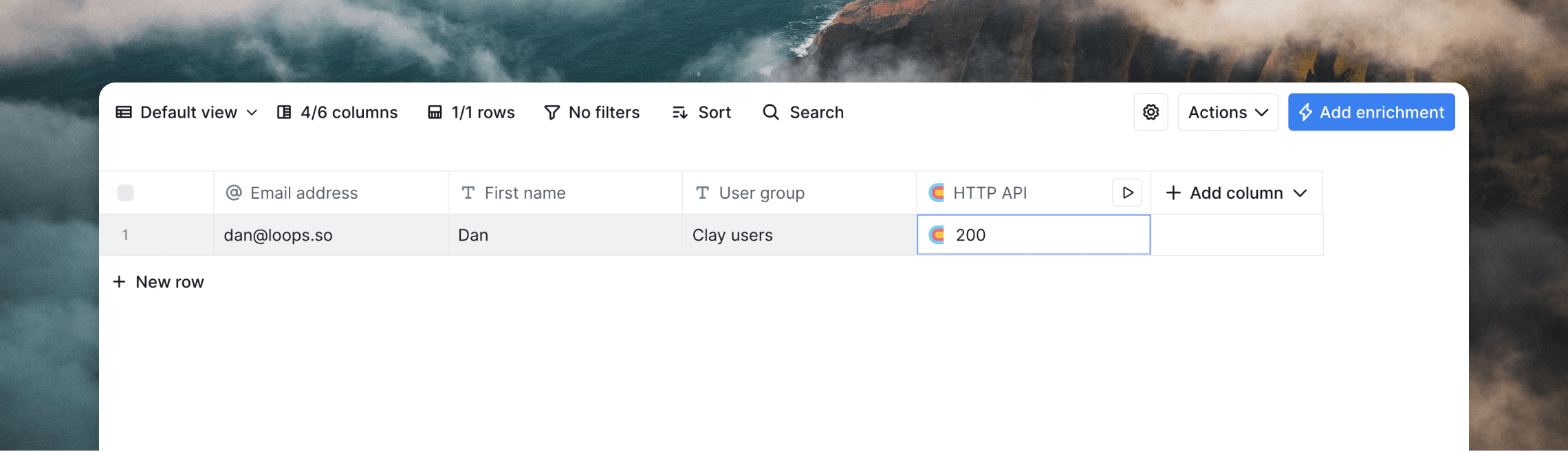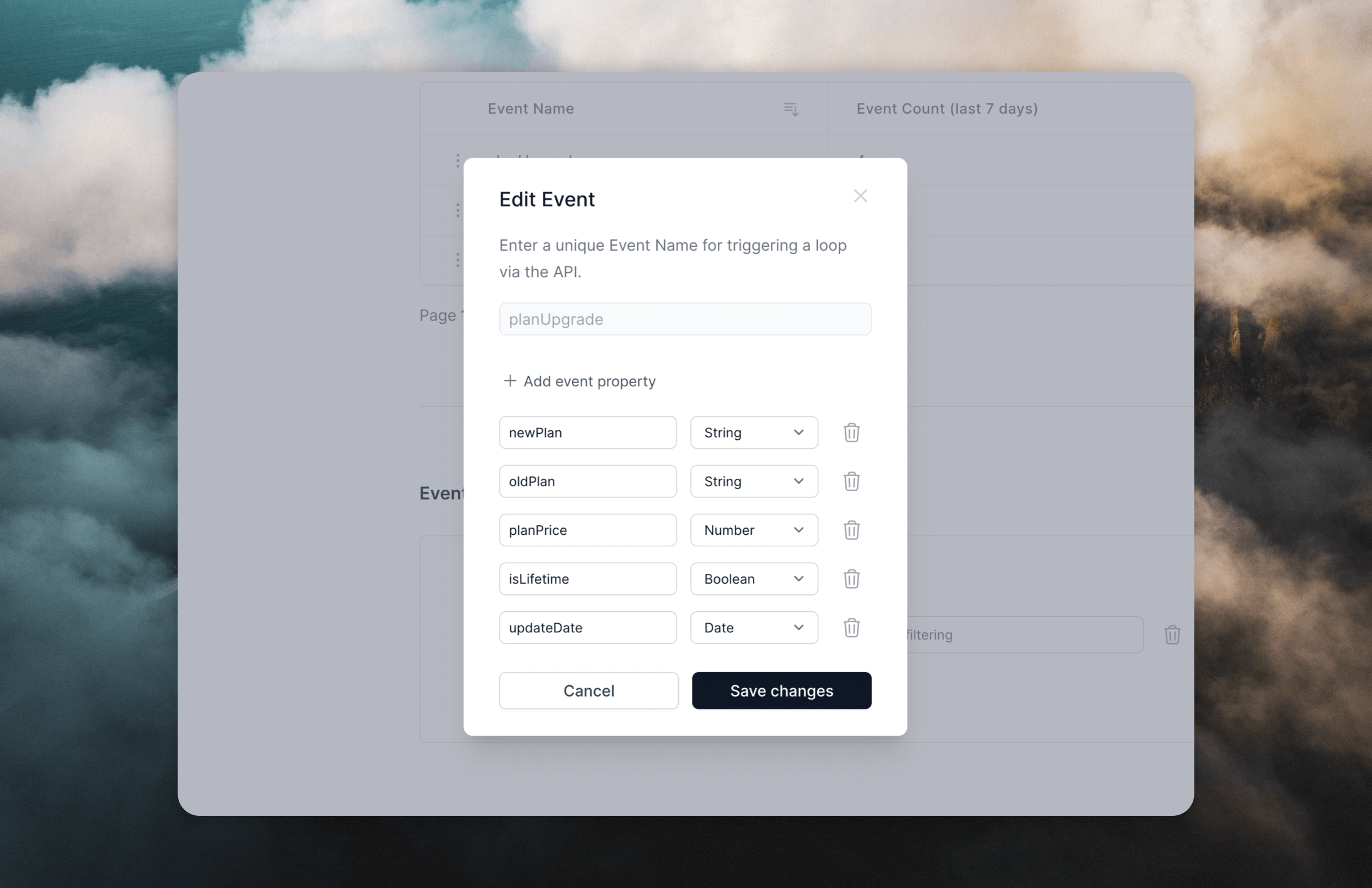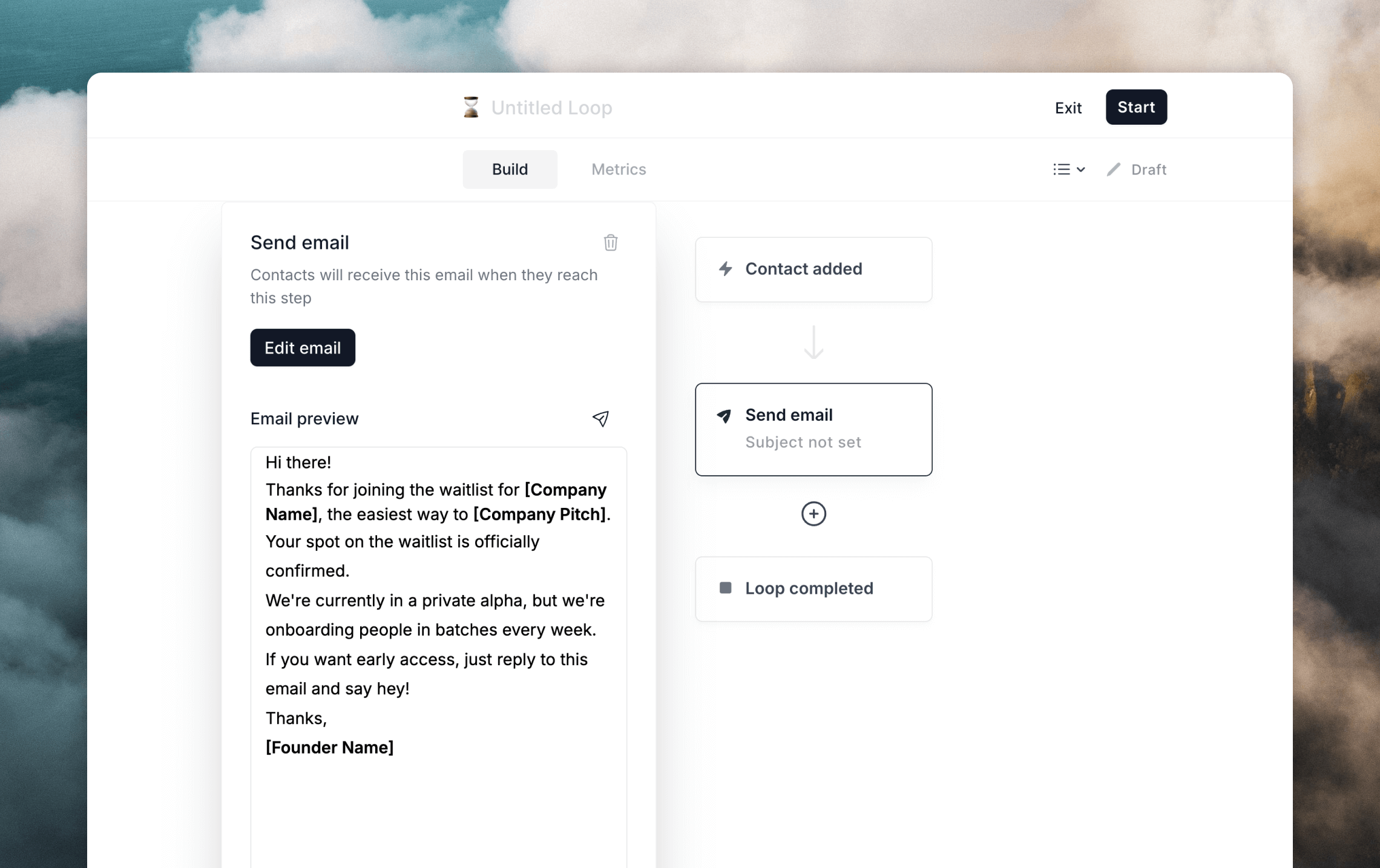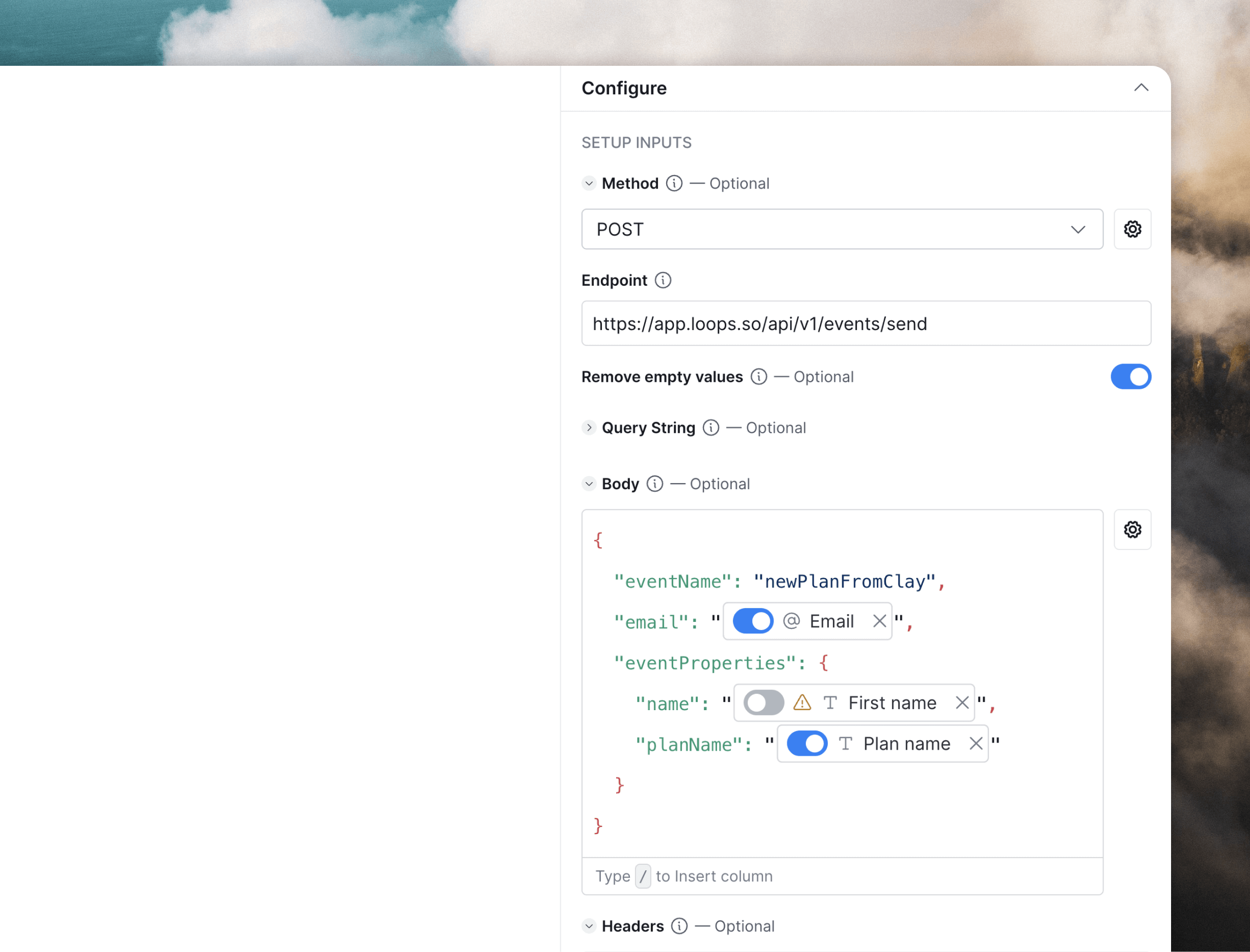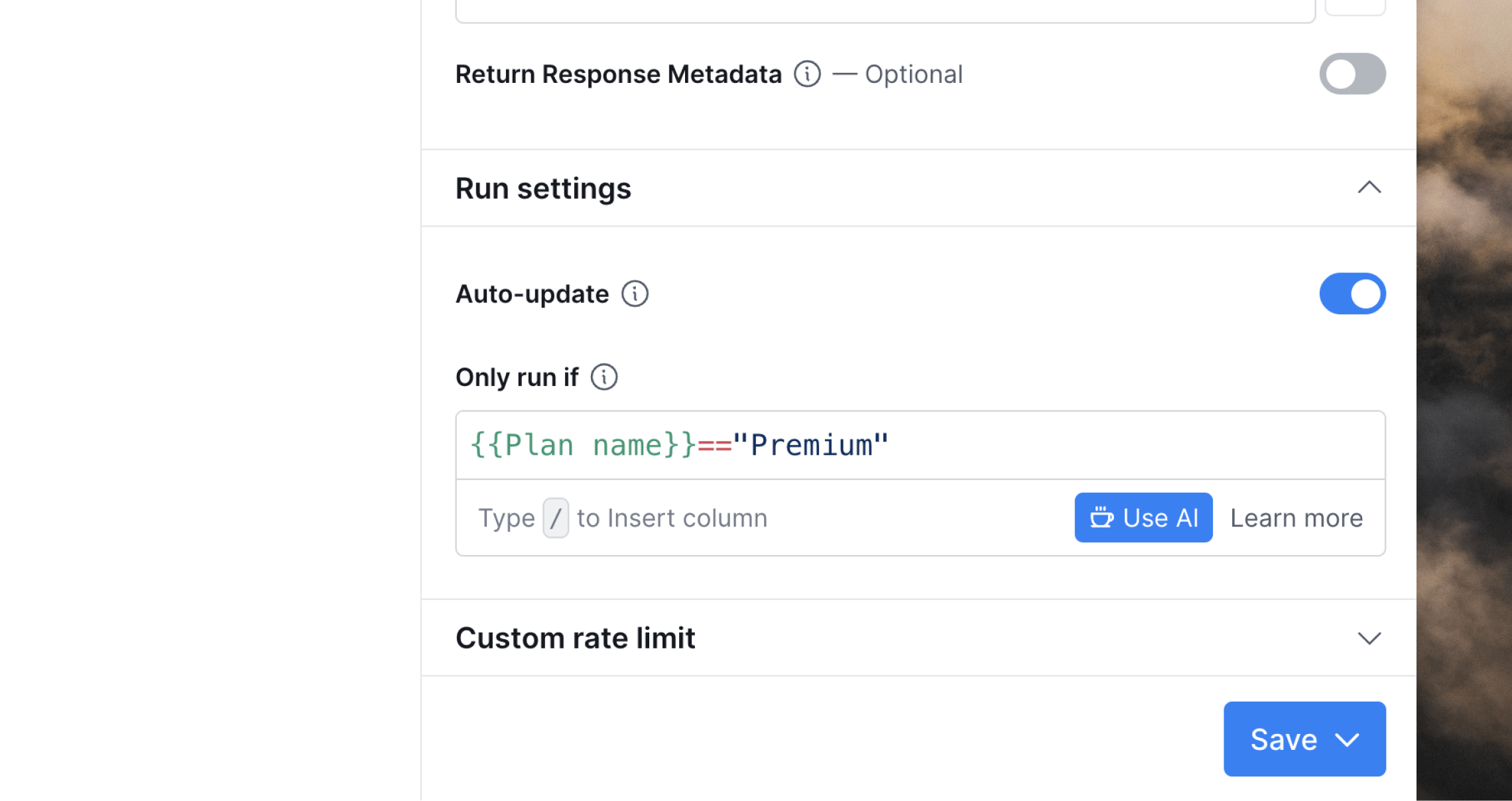Clay is a platform for managing and enriching your customer and user data. You can sync contact data between Clay and Loops using webhooks and API requests, as well as trigger emails from Clay.
You can send Loops contact data to Clay using Loops webhooks.
Create a webhook in Clay
In Clay, add a Webhook source by clicking More sources… in the sidebar and selecting Webhook.
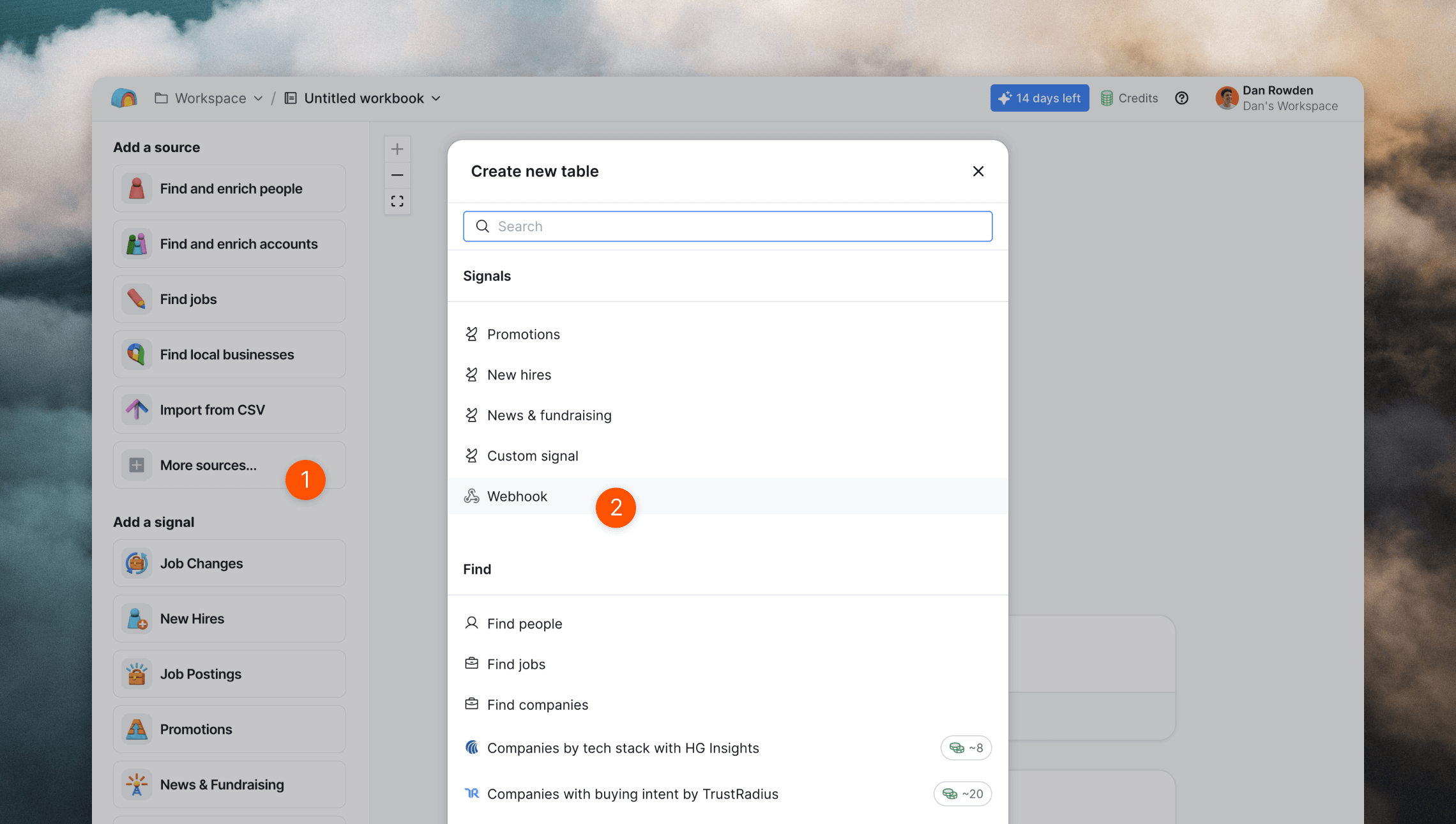 This generates a new webhook URL.
Make sure to change the Send response as option just below the URL to “JSON” to match the data format sent by Loops.
This generates a new webhook URL.
Make sure to change the Send response as option just below the URL to “JSON” to match the data format sent by Loops.
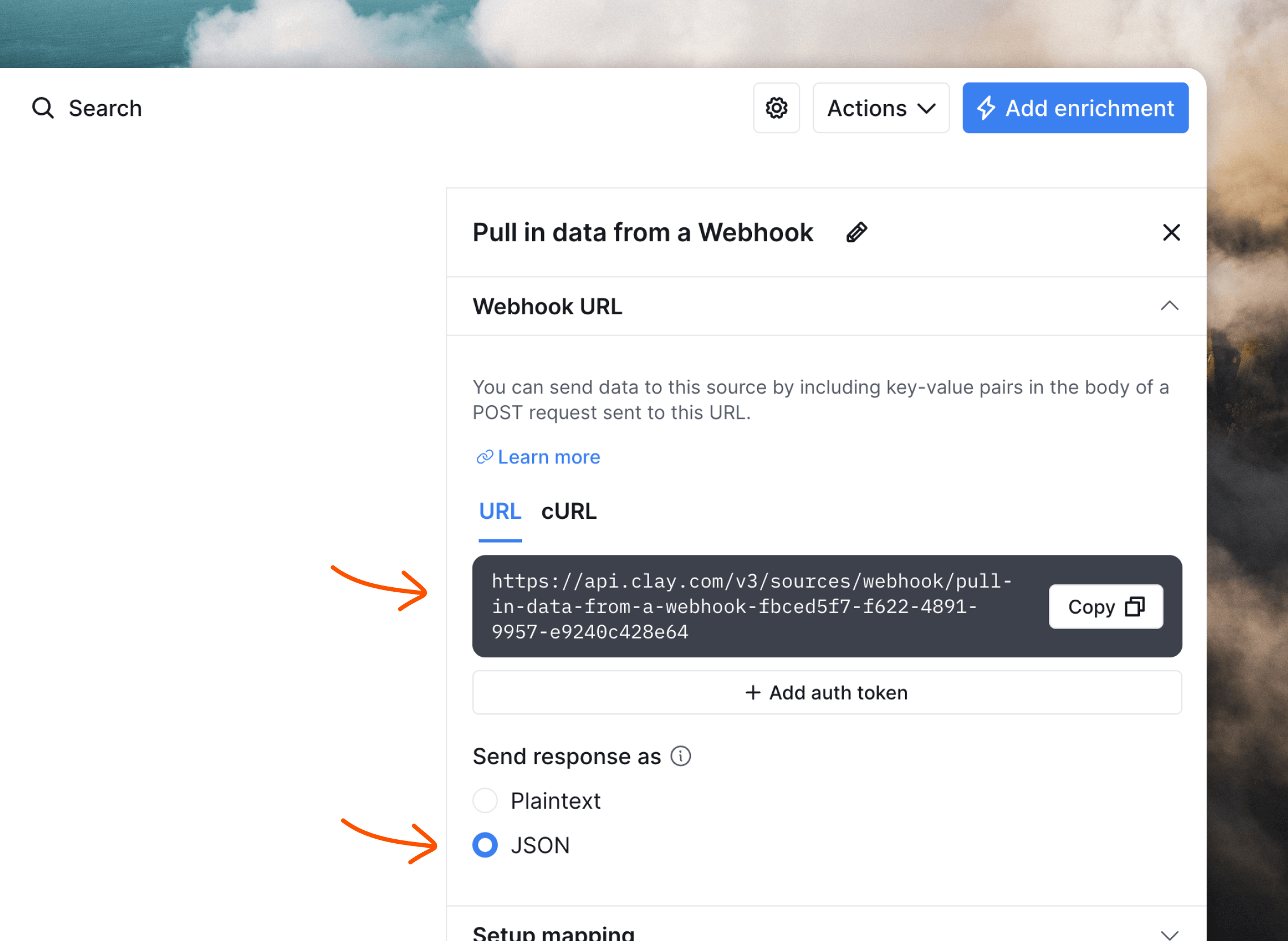
Set up the webhook in Loops
Copy the URL and paste it into the Endpoint URL field on the Webhooks settings page in Loops.
Activate contact.created events. This is the only event that makes sense to sync to Clay because it’s only event type that contains a full contact record.
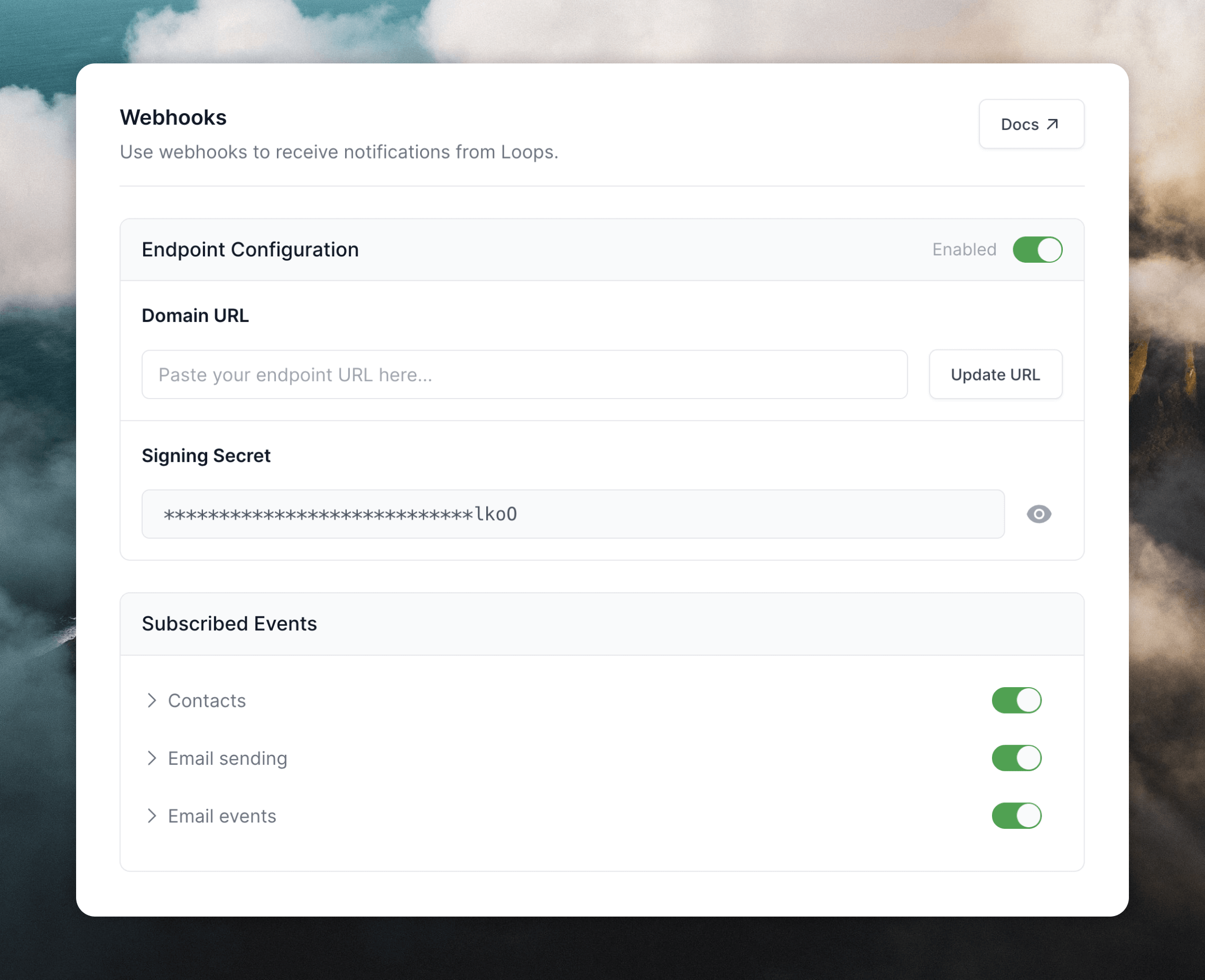
Create a data mapping in Clay
Now, in order to create data mappings in Clay, you need to send some data from Loops. To do this we need to create a contact, which will trigger a webhook to be sent to Clay.
In your Loops Audience page you can create a new contact from the + button in the top right, or use the API or an integration.
Once the contact is created, go back to Clay. You should see a webhook record in your table, and there should now be data shown in the Setup mapping section on the right.
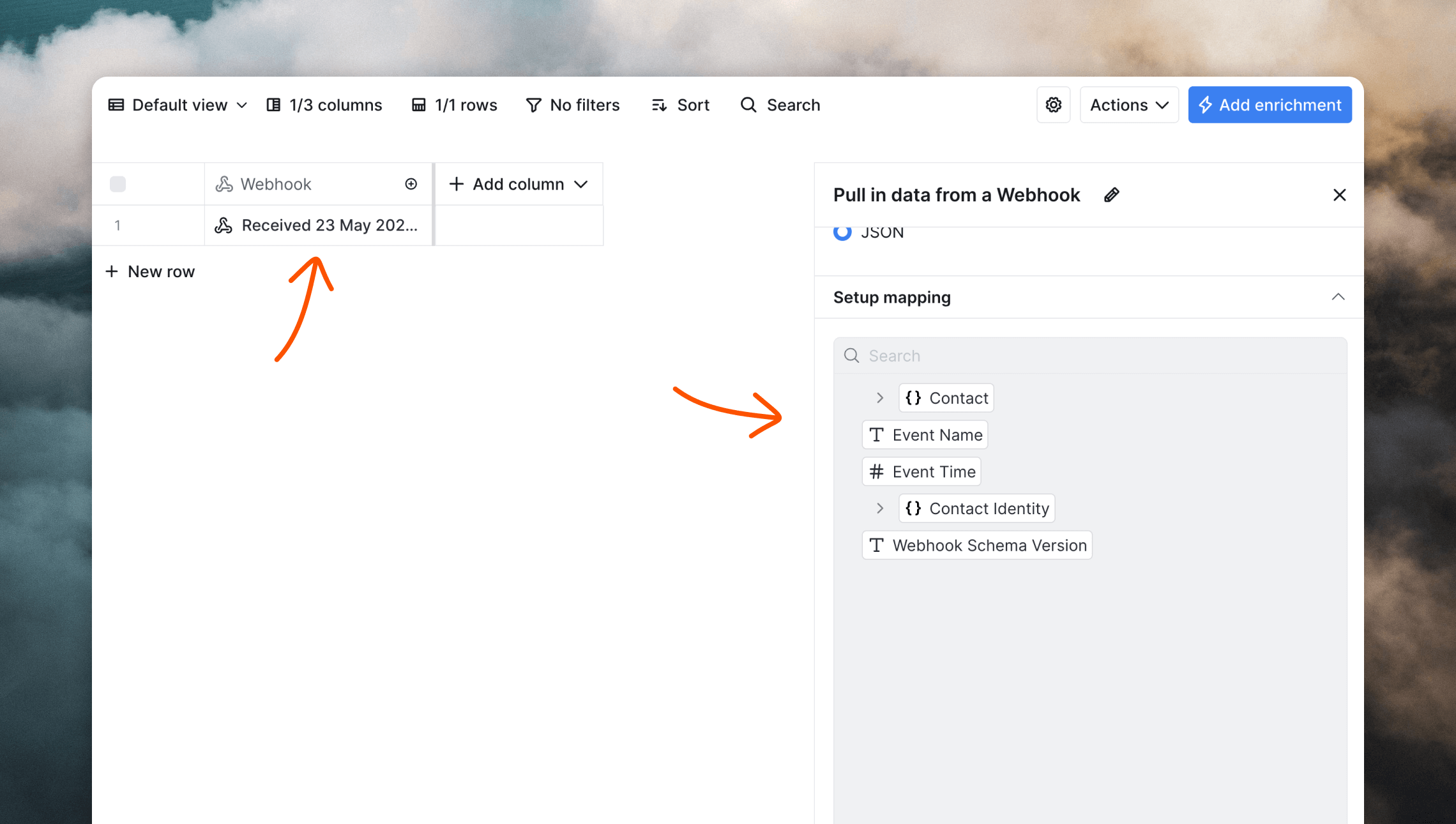 Now you can map data from Loops to columns in Clay. Click on the cell in the Webhook column. On the right you can click on attributes and map them to columns. Expand the Contact object to view the full record from Loops.
Click on an attribute you want to sync and then Add as column. You have the option to map the data to a new or existing column.
Now you can map data from Loops to columns in Clay. Click on the cell in the Webhook column. On the right you can click on attributes and map them to columns. Expand the Contact object to view the full record from Loops.
Click on an attribute you want to sync and then Add as column. You have the option to map the data to a new or existing column.
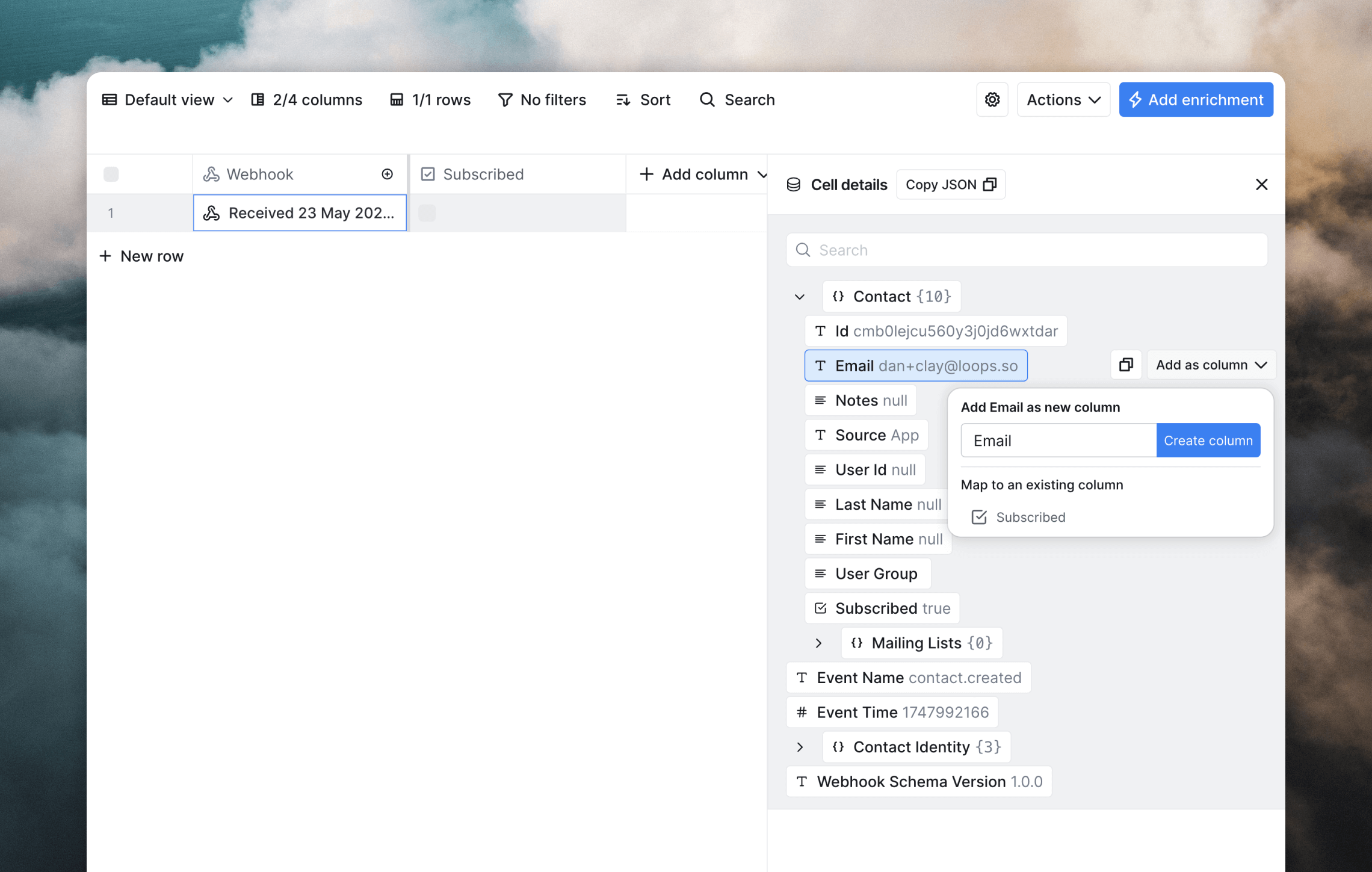 Once you’ve mapped your desired data to Clay, future webhooks will automatically sync the same Loops data to your Clay table. You can test this by adding another contact to your Loops audience.
If you ever want to check or view the data coming into Clay, clicking on cells in the Webhook column will show the full request body for each request.
You can sync data to your Loops audience from Clay using a custom enrichment in your tables. This sends contact data to Loops whenever a row is created or updated (or on a manual schedule).
Once you’ve mapped your desired data to Clay, future webhooks will automatically sync the same Loops data to your Clay table. You can test this by adding another contact to your Loops audience.
If you ever want to check or view the data coming into Clay, clicking on cells in the Webhook column will show the full request body for each request.
You can sync data to your Loops audience from Clay using a custom enrichment in your tables. This sends contact data to Loops whenever a row is created or updated (or on a manual schedule).
Create a connection to the Loops API
Add an API connection to your table in Clay by selecting Add enrichment and searching for HTTP API as the data source.
In the Account section of the sidebar, click + Add account or select an existing connection.
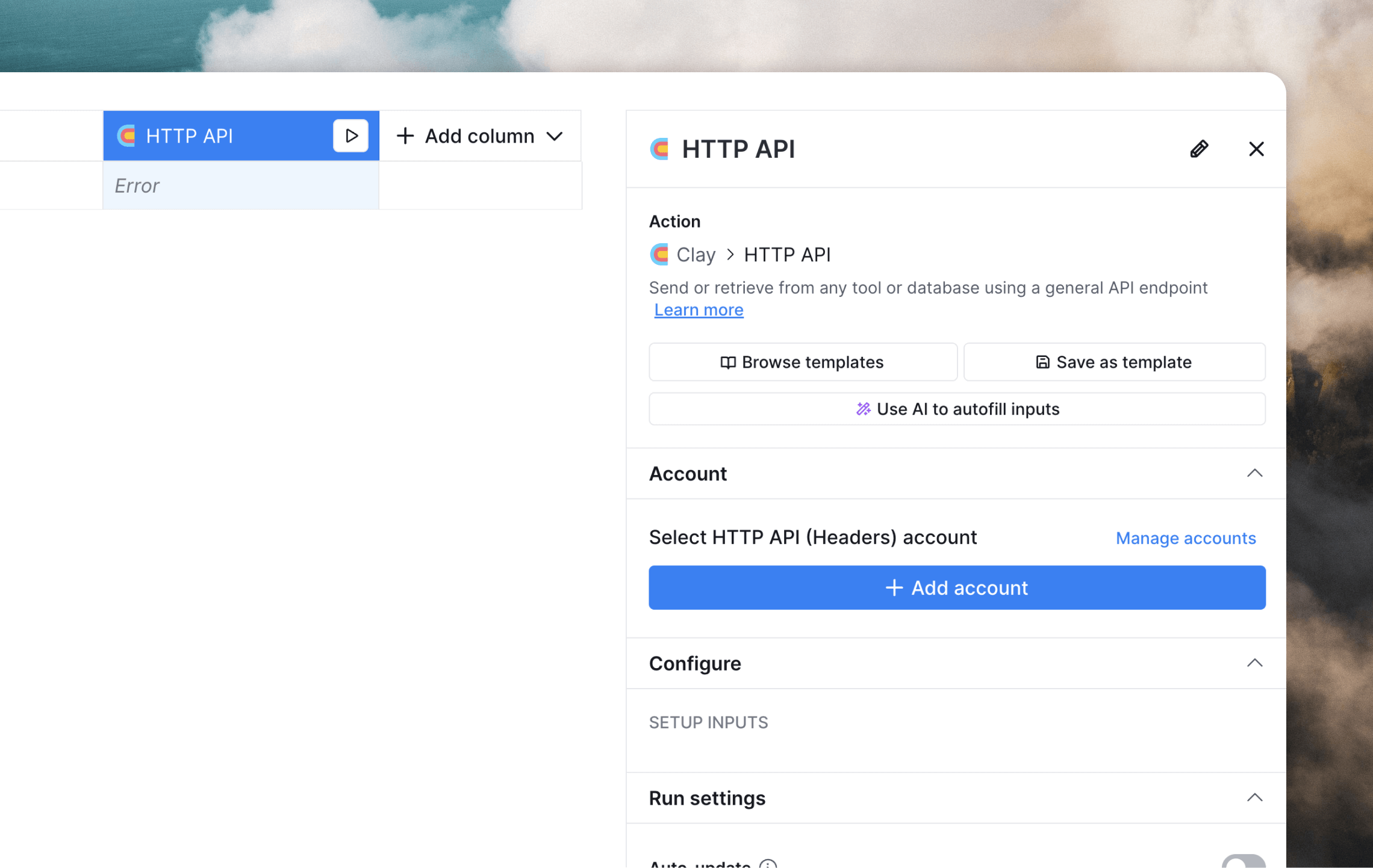 If you’re adding a new connection, give the connection a name (e.g. “Loops”) and then add the two API Request Headers listed below.
You’ll need to generate or copy an API key from Settings -> API in Loops and replace
If you’re adding a new connection, give the connection a name (e.g. “Loops”) and then add the two API Request Headers listed below.
You’ll need to generate or copy an API key from Settings -> API in Loops and replace <api_key> with the key.
| Key | Value |
|---|
| Authorization | Bearer <api_key> |
| Content-Type | application/json |
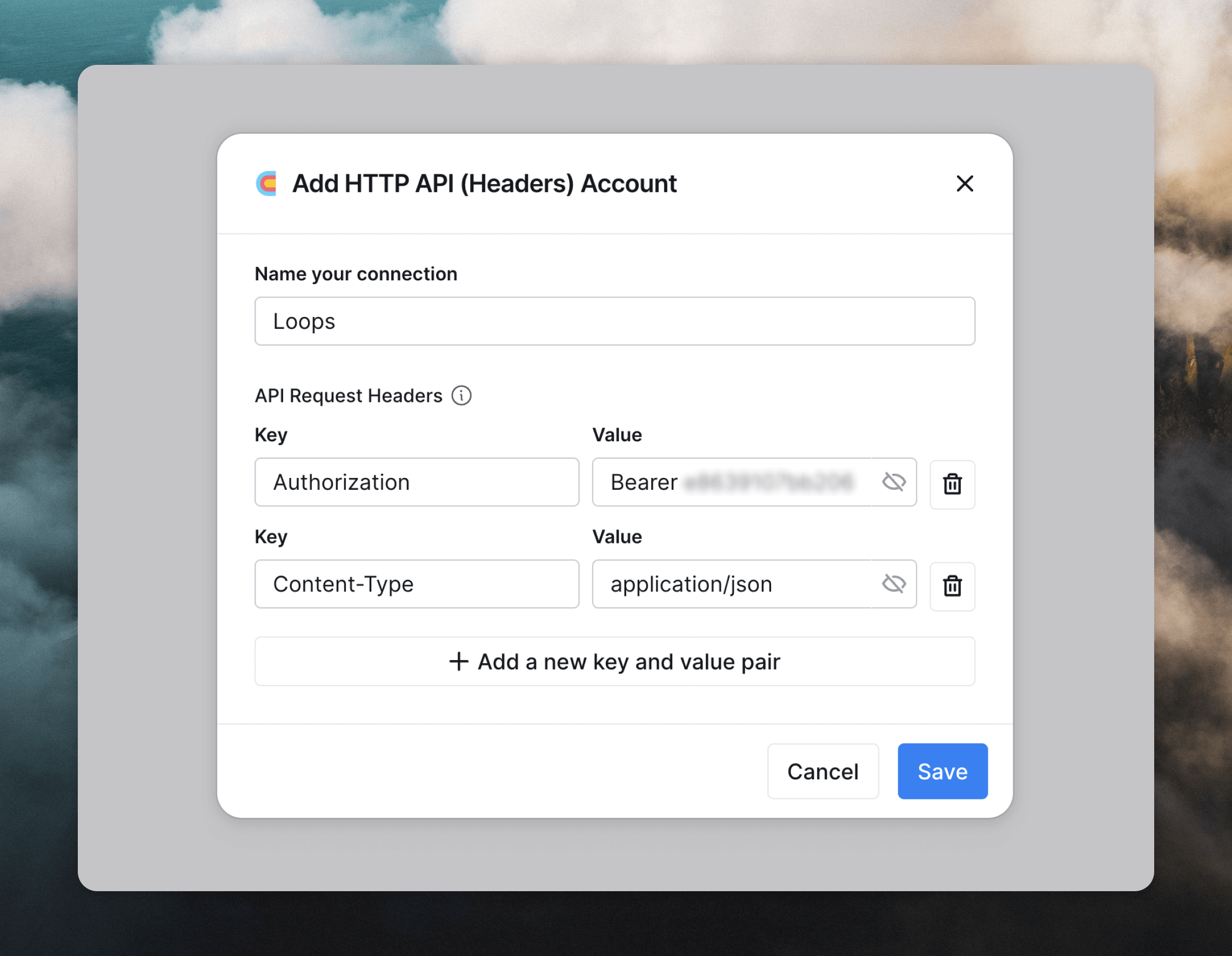
If you want to edit the connection in the future, you can do so from Settings -> Connections in Clay.
Create an API request
We’re going to set up an “update contact” API request, which will create or update contacts in Loops.
In the Configure section, select “PUT” from Method dropdown and enter the following URL into the Endpoint field:
https://app.loops.so/api/v1/contacts/update
/ to add columns, and make sure to wrap values in quotes to create valid JSON data for the API.
You must include an email in the request body.
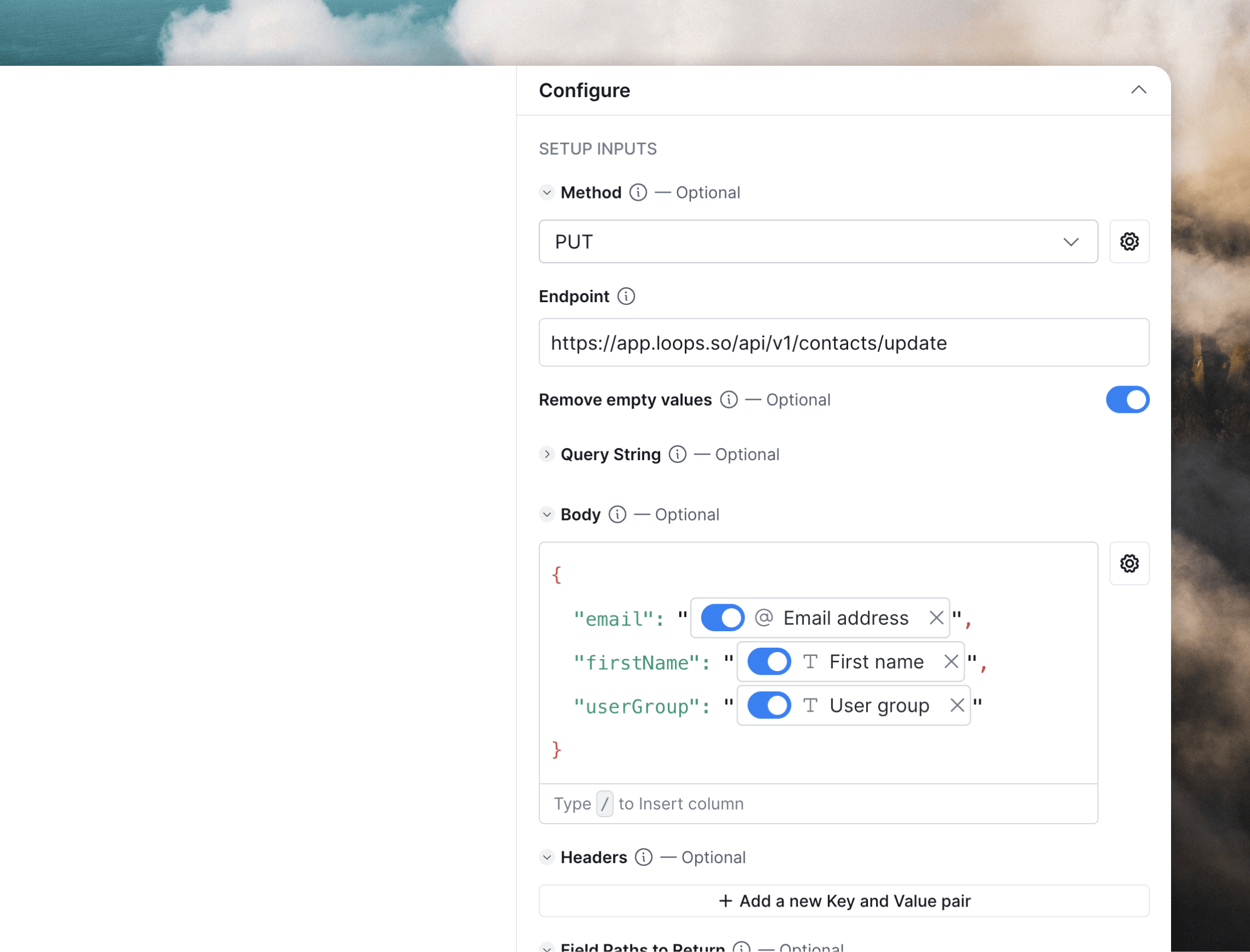 Data will be sent to Loops automatically when a row is created or updated when the Auto-update option is enabled. Toggle this off to only sync data manually.
Data will be sent to Loops automatically when a row is created or updated when the Auto-update option is enabled. Toggle this off to only sync data manually.
To edit the request in the future, click on the HTTP API column header and select Edit column.
Test the setup
To test the connection and request you created, click Save and then Save and run (x) rows in this view.
If the sync succeeds, you’ll see the cell populate with “200”, which means a successful API request was made.
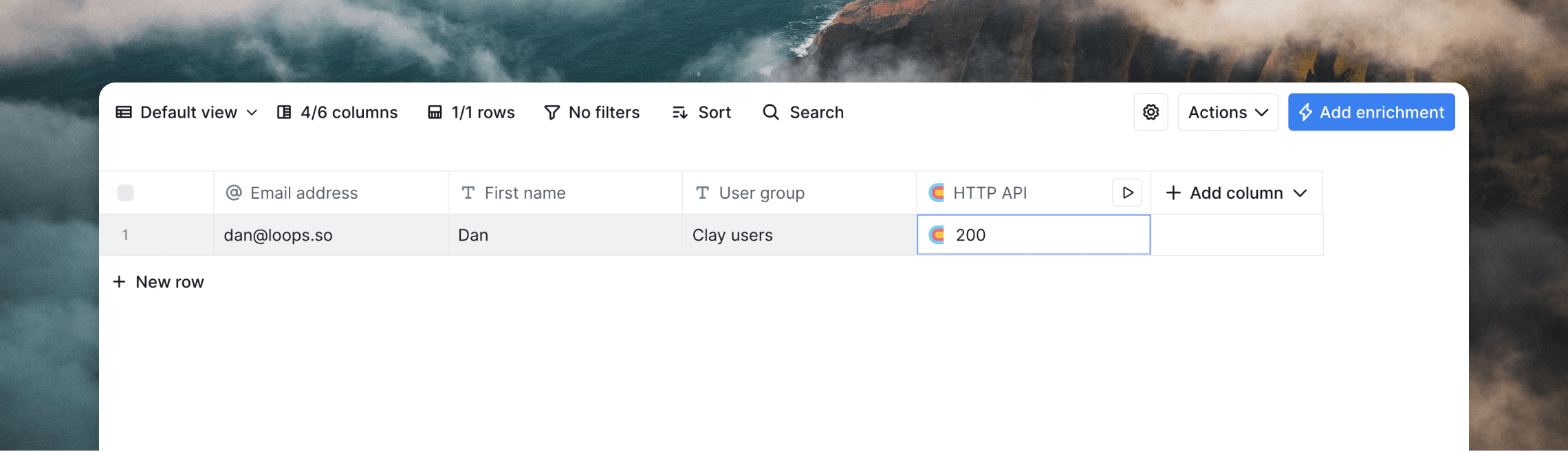 If there is an error sending data to Loops, you can click on the cell in the HTTP API column to see the error message returned by the API, including the reason for the failure.
If there is an error sending data to Loops, you can click on the cell in the HTTP API column to see the error message returned by the API, including the reason for the failure.
Send events from Clay
You can trigger loops from inside Clay by sending events with the Loops API.
Create an event and a loop
An event allows you to start a loop when something happens in an external platform (like Clay). Loops can contain emails, timers, and filters.
To define your event, go to Settings -> Events and click Create. You can specify event properties for the event, which are data about specific events that you can add into your emails to personalize them for each recipient.
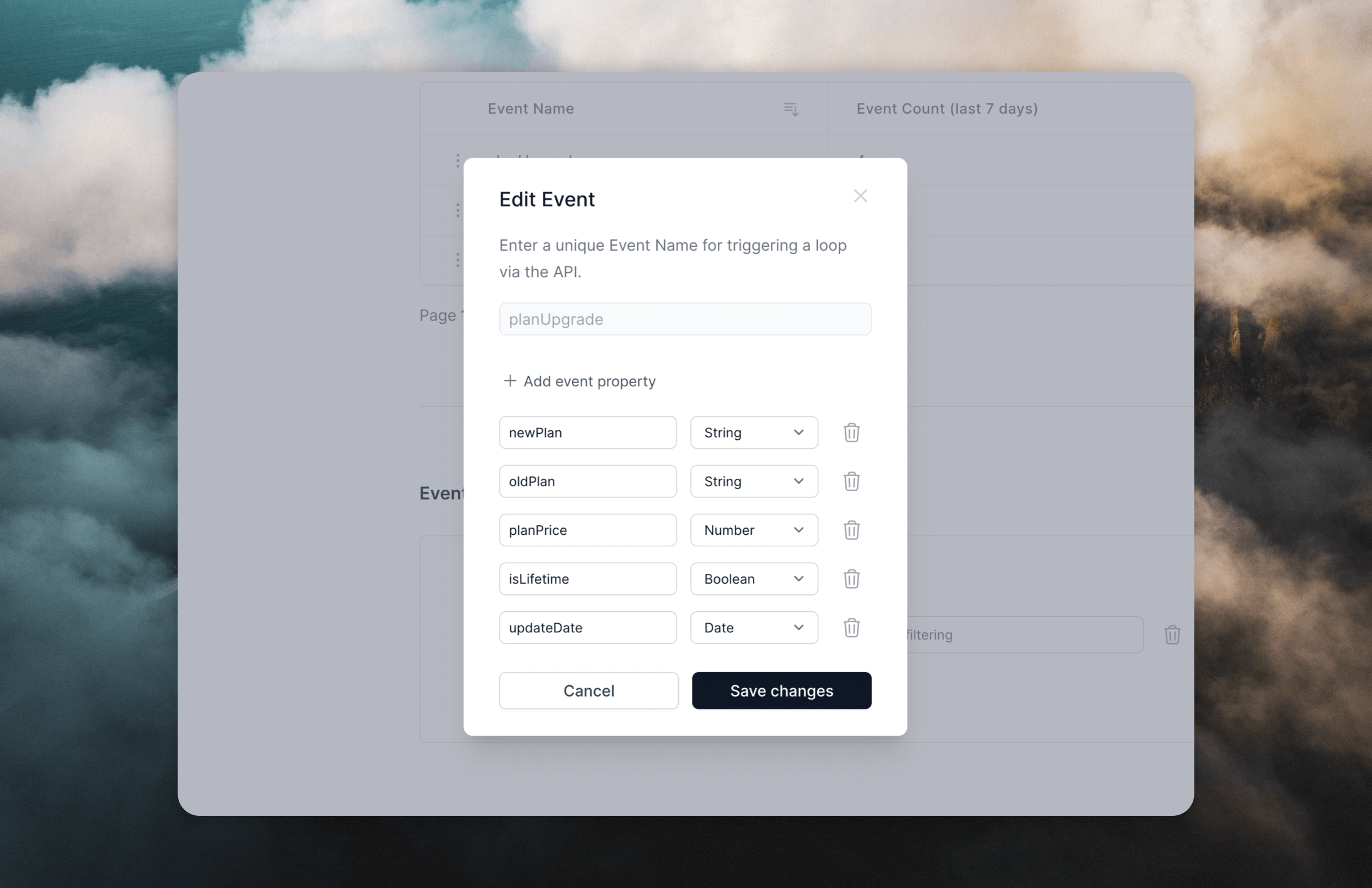 When you’re done, go to the Loops page to create a new loop. Use the “Event received” trigger and select your event from the previous step.
In this loop, add as many emails as you want plus timers to space them out. You can personalize emails by adding event properties into your emails body, subject and other sending settings fields.
When you’re done, go to the Loops page to create a new loop. Use the “Event received” trigger and select your event from the previous step.
In this loop, add as many emails as you want plus timers to space them out. You can personalize emails by adding event properties into your emails body, subject and other sending settings fields.
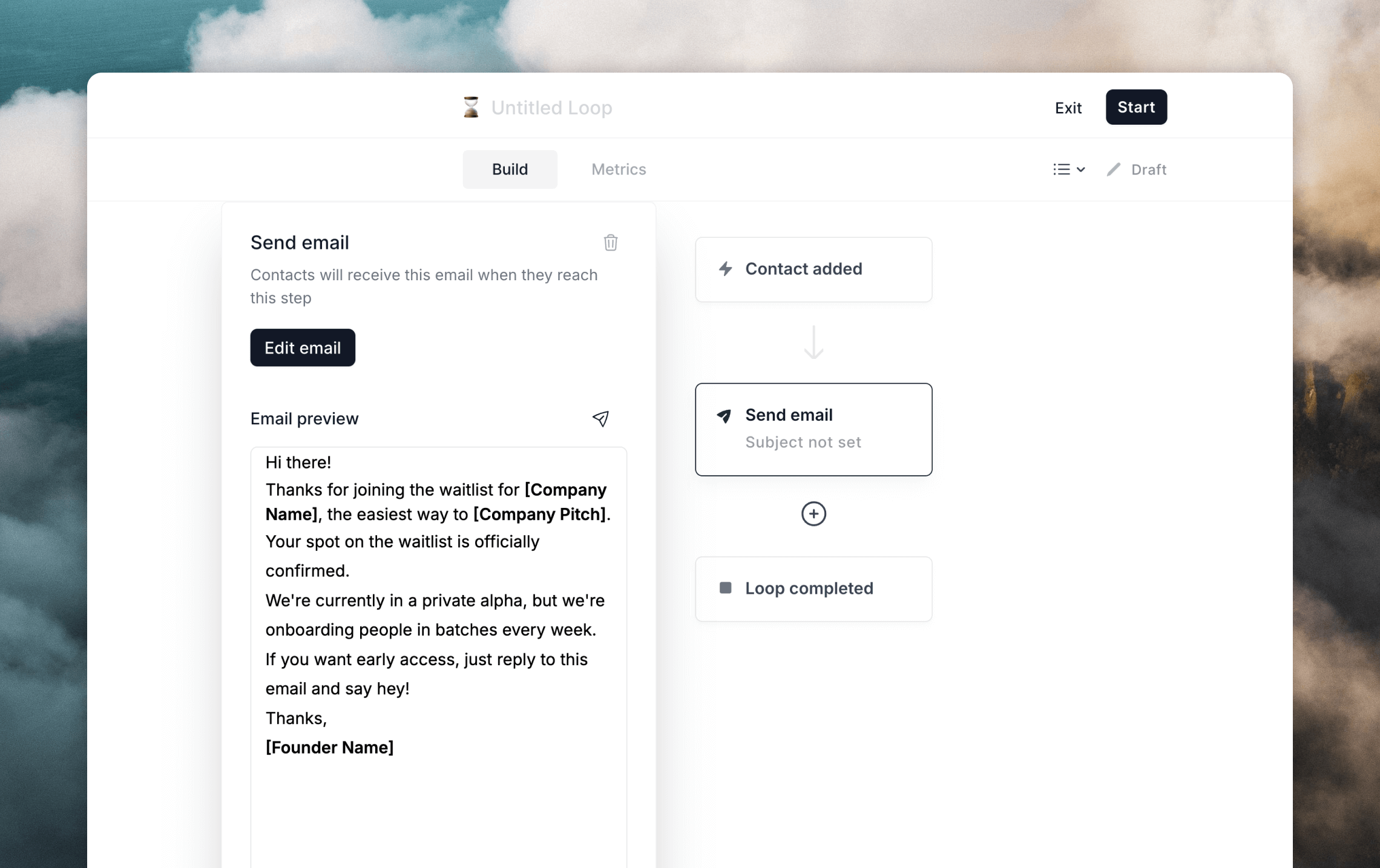
Create an API request
To send an event with the API from Clay, we need to make a request containing our event data. If you’ve added event properties to your emails, we need to include those in the request.
Add a new enrichment to your table in Clay by selecting Add enrichment and searching for HTTP API as the data source. Then create or select an existing connection to the Loops API. Follow the steps outlined above.
In the Configure section of your HTTP API enrichment, select “POST” from Method dropdown and enter the following URL into the Endpoint field:
https://app.loops.so/api/v1/events/send
/ to add columns, and make sure to wrap values in quotes to create valid JSON data for the API.
You must include an eventName and an email/userId in the request body. Read more 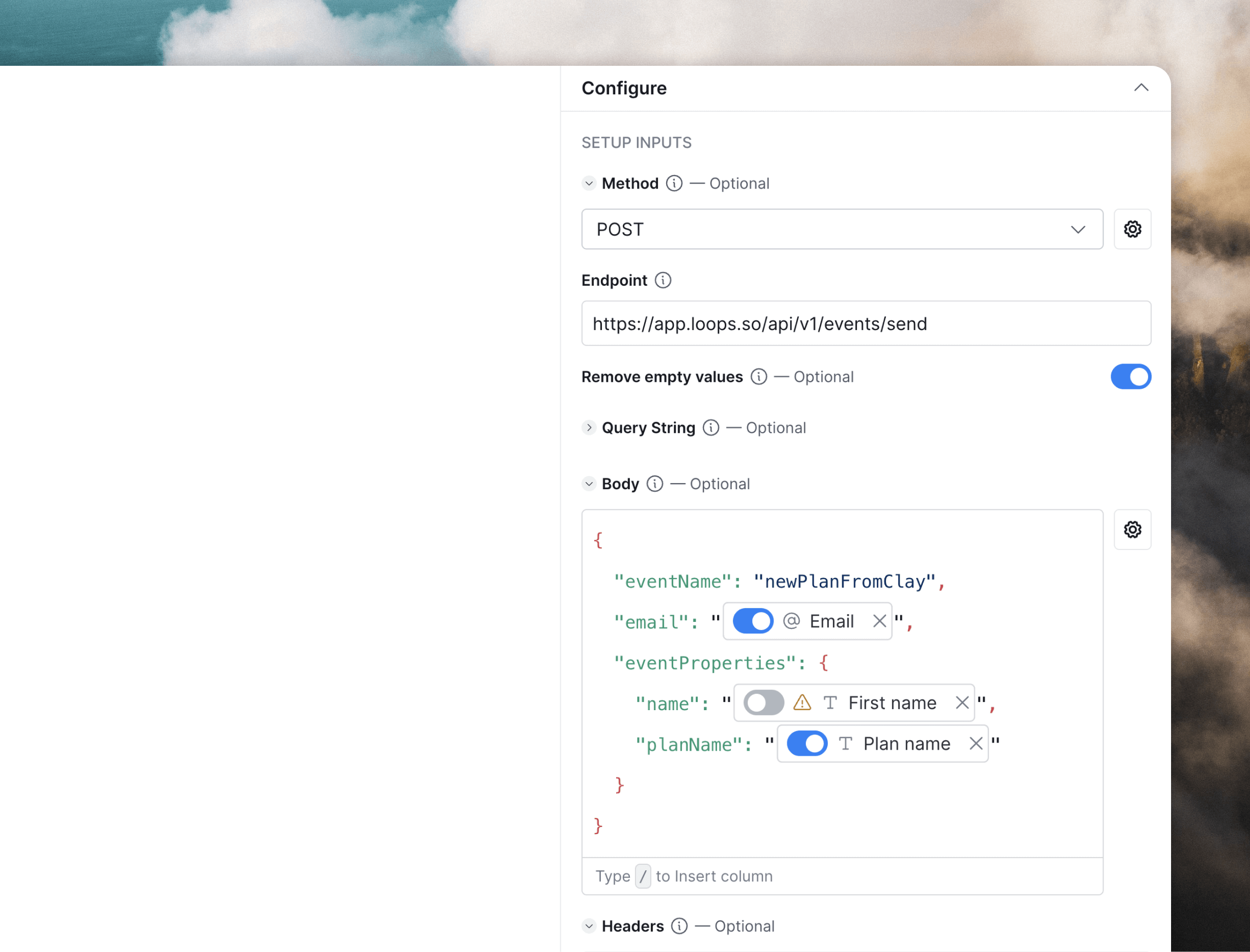
You can also update contact information in Loops in the same request by including contact properties alongside email in the root of the request body. More info 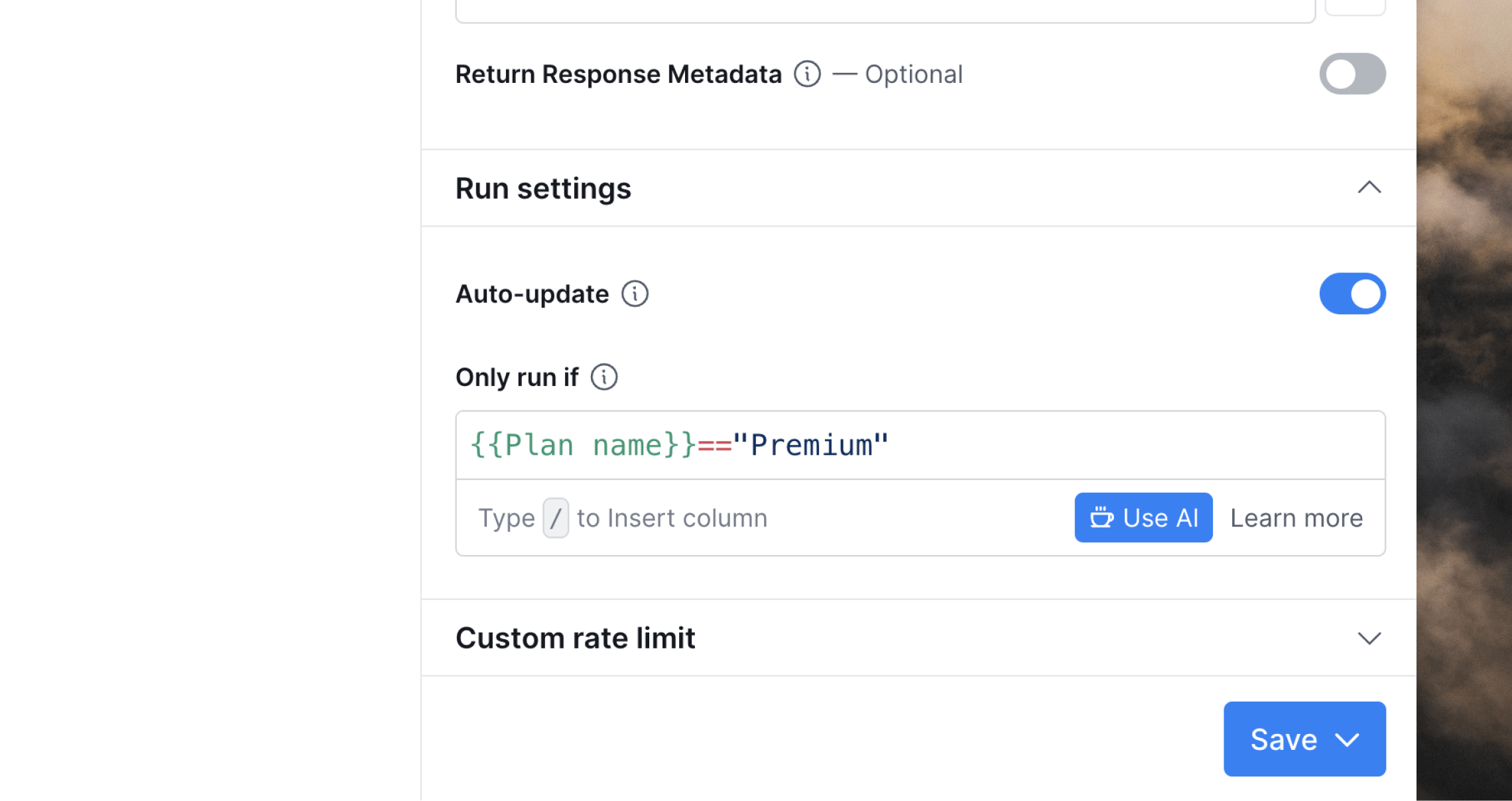
To edit the request in the future, click on the HTTP API column header and select Edit column.
Test the setup
Review the information in the previous section to see how to test your setup