Our Stripe integration lets you:
- Create and update contacts
- Send events to trigger loops
Supported events
We accept the following events:checkout.session.completedcustomer.createdcustomer.deletedcustomer.updatedinvoice.paidinvoice.payment_failedinvoice.upcoming
If you would like to see more events supported, please let us know by sending
an email to [email protected]. Please keep in mind only
events that contain an email address are able to be processed.
Synced data
We sync the following Stripe data to your Loops contacts for every incoming event:- Email address
- First and last name (optional)
customer.deleted event can be used to delete or unsubscribe your Stripe customers from your Loops audience.
Create a webhook endpoint in Loops
Follow the instructions here to create a new webhook endpoint, which will allow you to send webhook events directly to Loops.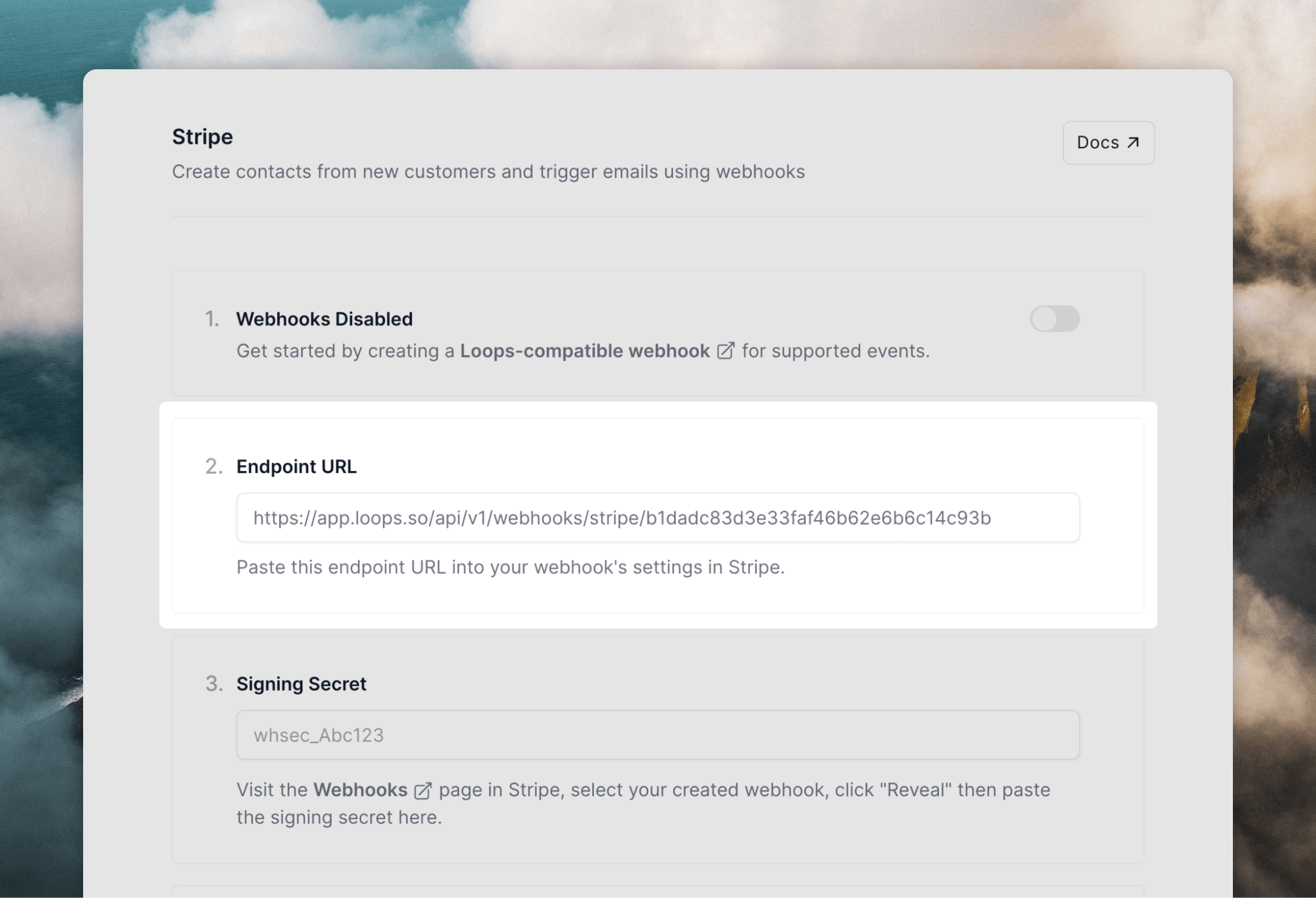
Create a webhook in Stripe
Next, you need to set up webhooks in Stripe. Go to Developers and then Webhooks. Click + Add endpoint. Paste in the endpoint URL from Loops, then select the event(s) you want to send (see our supported events above).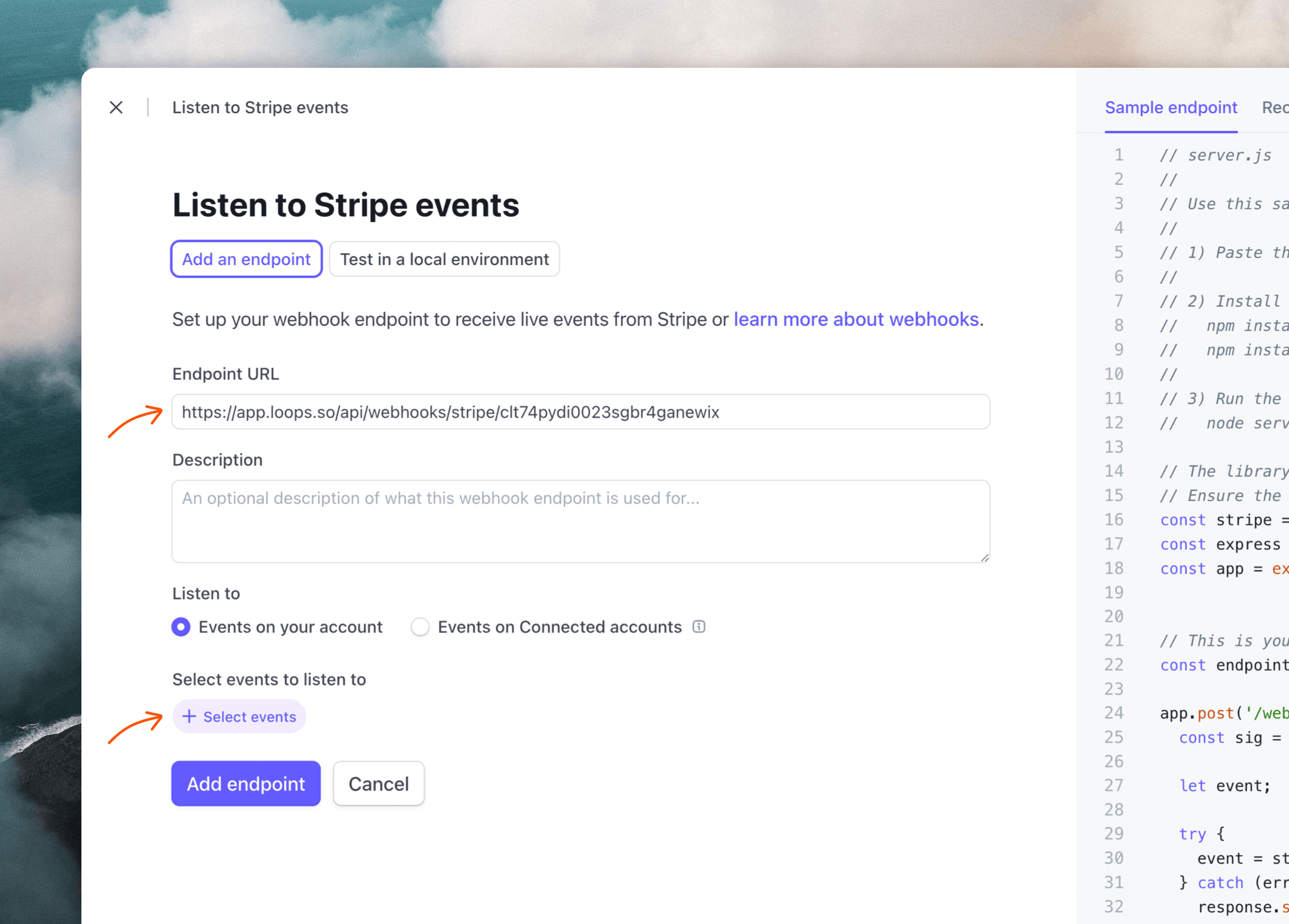
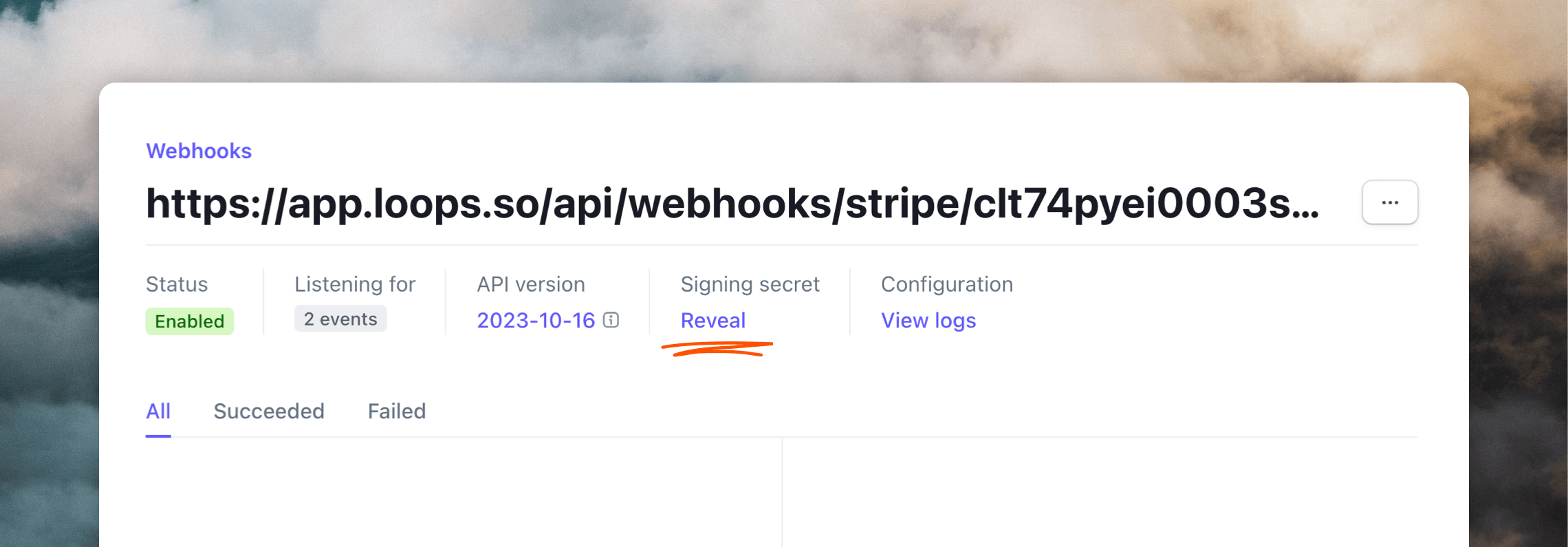
Testing Stripe webhooks
You can test acustomer.* webhook by creating a new customer in the Customers page in Stripe.
You can also use the Stripe CLI tool to mimic events, by using the trigger command.
You can see all sent webhooks by going to Developers -> Webhooks and then clicking on an endpoint.
On Loops’ end, You will see new contacts appear in your Audience page, and triggered events in the Events page.
Examples
Here are some examples of how you can send data from Stripe to Loops to sync contacts and trigger useful emails to your customers.Syncing customers to Loops
Create or update contacts in your Loops audience when a customer is created or updated in Stripe.- Create a new Stripe webhook endpoint in Loops (instructions).
- In Stripe, create a new webhook (instructions above) for the
customer.createdandcustomer.updatedevents and paste in your endpoint’s URL. - In Loops, make sure
customer.createdandcustomer.updatedare toggled on on the Stripe settings page.
Send an email to all new Stripe customers
Send an email from Loops when a new customer is created in Stripe.- Create a new loop in Loops using our Stripe - New Customer template.
- For the loop trigger, select Event received and enter
newStripeCustomer(or something similar). - Set up your Stripe webhook endpoint in Loops (instructions).
- In Stripe, create a new webhook (instructions above) for the
customer.createdevent and paste in your endpoint’s URL. - In Loops, make sure
customer.createdis toggled on, and select the event name you chose in Step 2 from the Trigger an event field.
Send an email to Stripe Checkout customers
Send an email from Loops when a customer pays via Stripe Checkout.- Create a new loop in Loops using our Stripe - Payment Successful template.
- For the loop trigger, select Event received and enter
stripeCheckout(or something similar). - Set up your Stripe webhook endpoint in Loops (instructions).
- In Stripe, create a new webhook (instructions above) for the
checkout.session.completedevent and paste in your endpoint’s URL. - In Loops, make sure
checkout.session.completedis toggled on, and select the event name you chose in Step 2 from the Trigger an event field.
Successful payment email
Send an email from Loops when an invoice is paid in Stripe.- Create a new loop in Loops using our Stripe - Payment Successful template.
- For the loop trigger, select Event received and enter
successfulPayment(or something similar). - Set up your Stripe webhook endpoint in Loops (instructions).
- In Stripe, create a new webhook (instructions above) for the
invoice.paidevent and paste in your endpoint’s URL. - In Loops, make sure
invoice.paidis toggled on, and select the event name you chose in Step 2 from the Trigger an event field.
Failed payment email
Send an email from Loops when an invoice payment fails in Stripe.- Create a new loop in Loops using our Stripe - Payment Failed template.
- For the loop trigger, select Event received and enter
failedPayment(or something similar). - Set up your Stripe webhook endpoint in Loops (instructions).
- In Stripe, create a new webhook (instructions above) for the
invoice.payment_failedevent and paste in your endpoint’s URL. - In Loops, make sure
invoice.payment_failedis toggled on, and select the event name you chose in Step 2 from the Trigger an event field.

