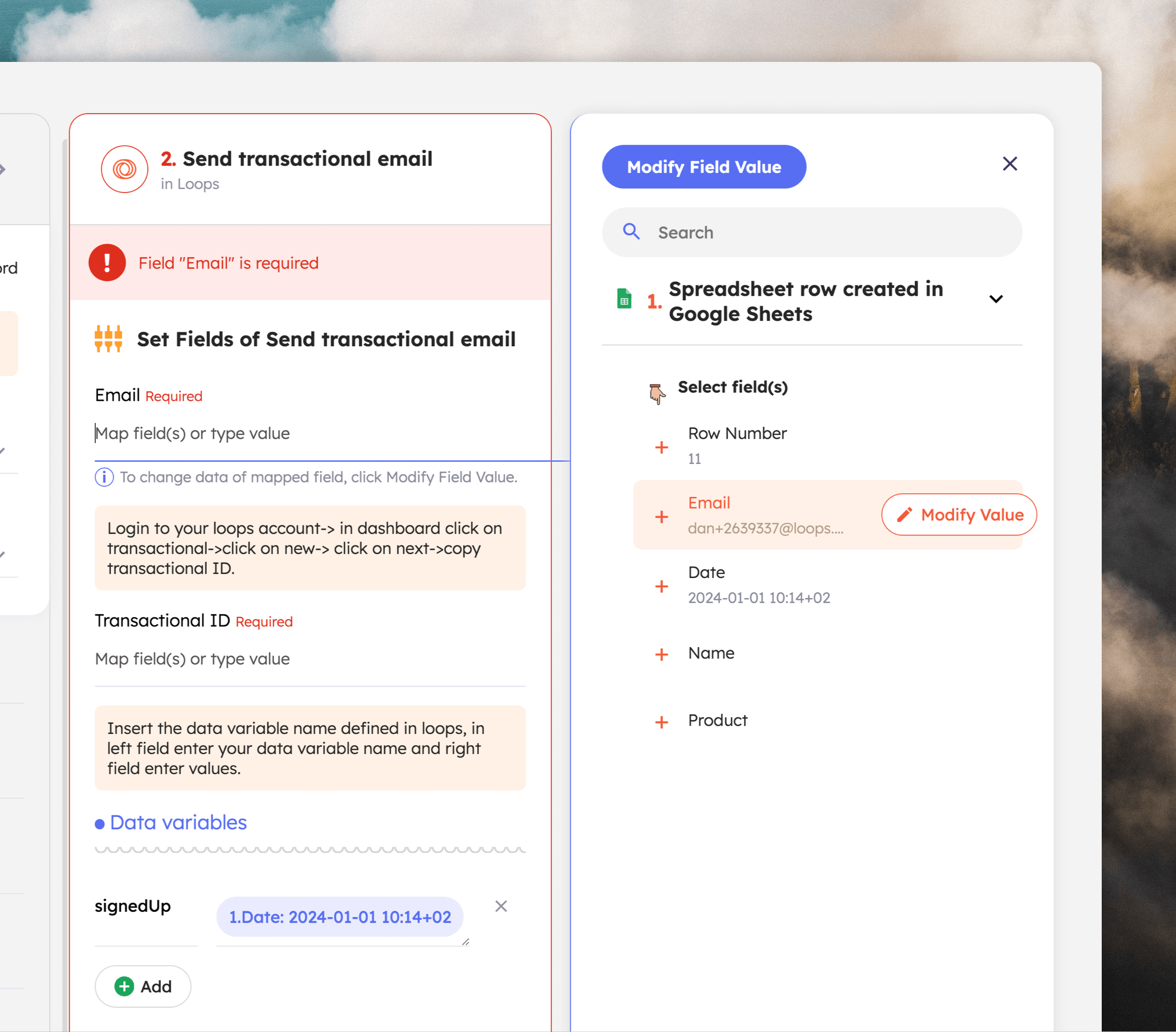Our Integrately integration lets you:
- Create, find, update and delete contacts
- Send events to trigger loops
- Send transactional email
Create an automation
In Integrately, create an automation by searching for and selecting the two platforms you want to connect.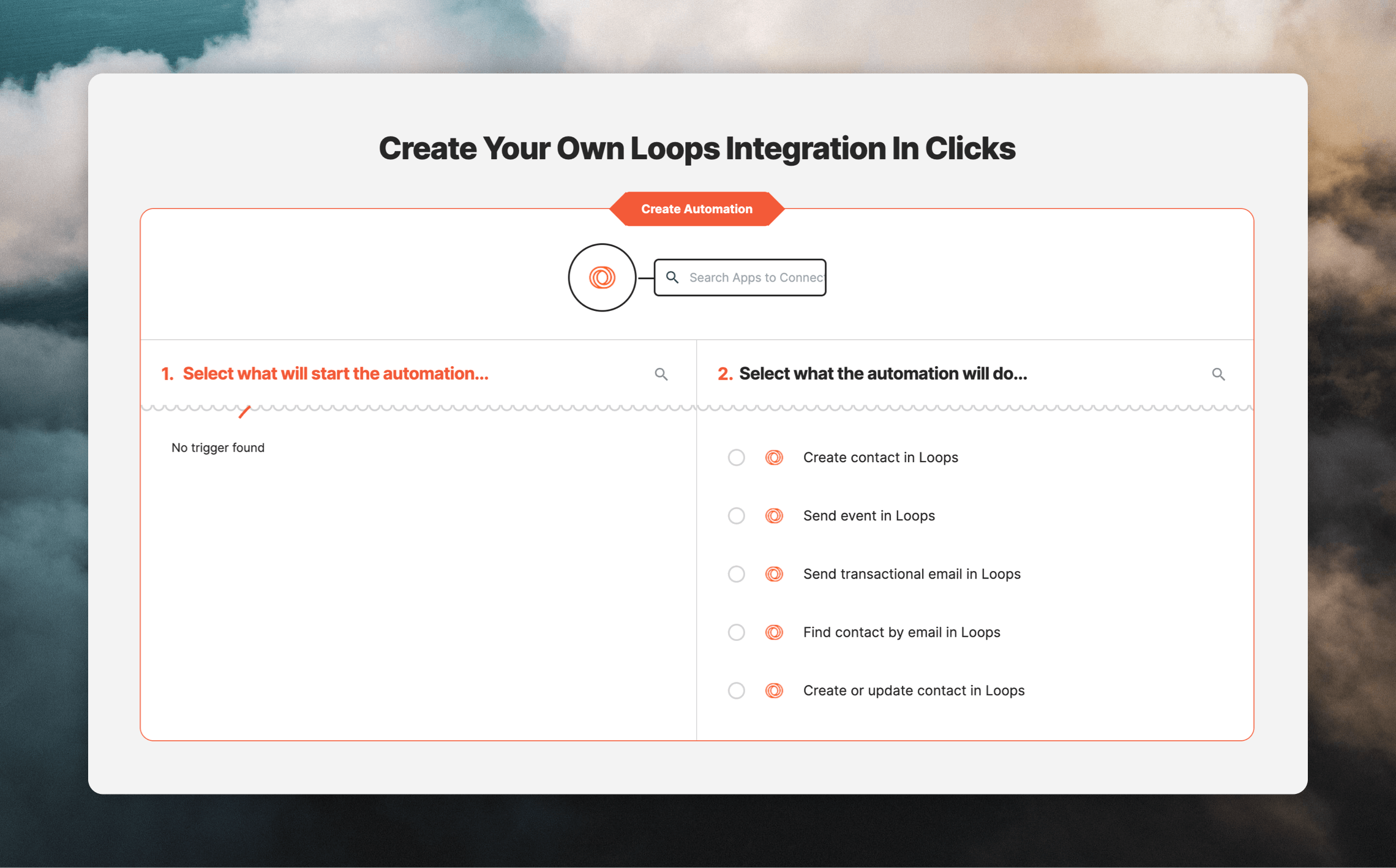
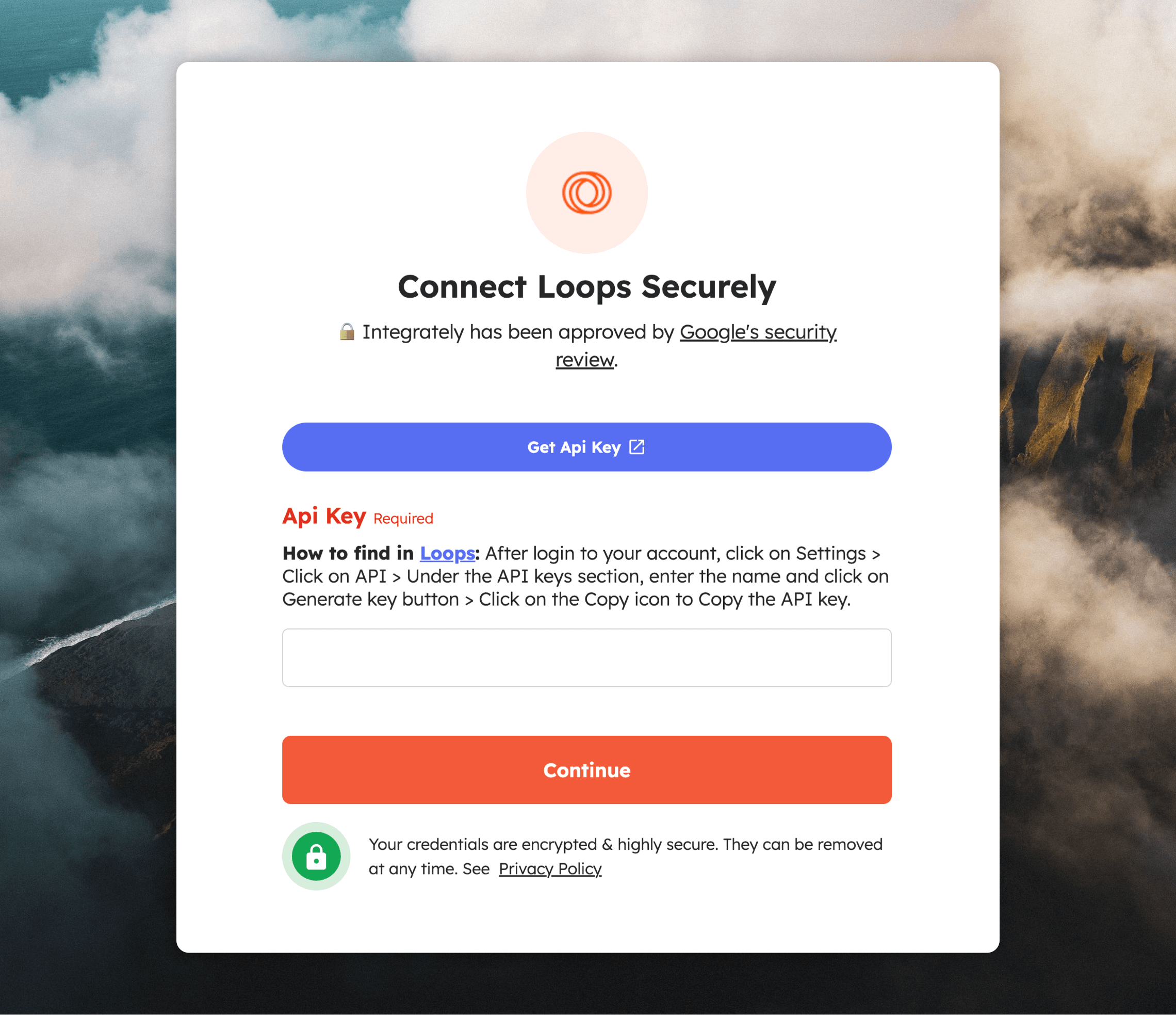
Manage contacts
To sync contacts, choose either the “Create contact” or “Create or update contact” action. You can map data between the two platforms in the automation form. In this example, the “Email” field contains the data from the “Email” column in Google Sheets.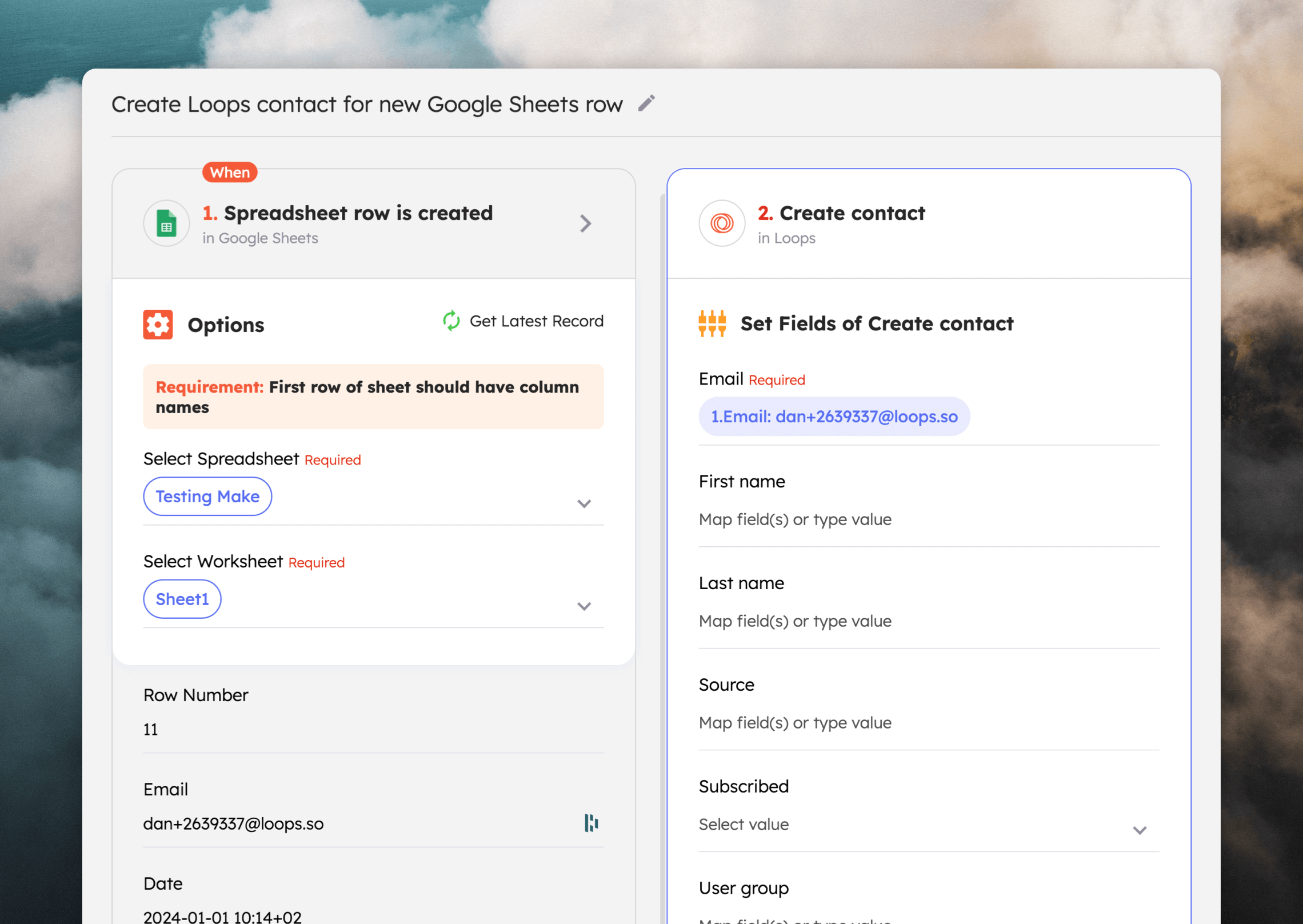
Send event
To send events from Integrately (i.e. to trigger sending a loop), choose the “Send event” action and then map an “Email” and “Event name” in the available fields.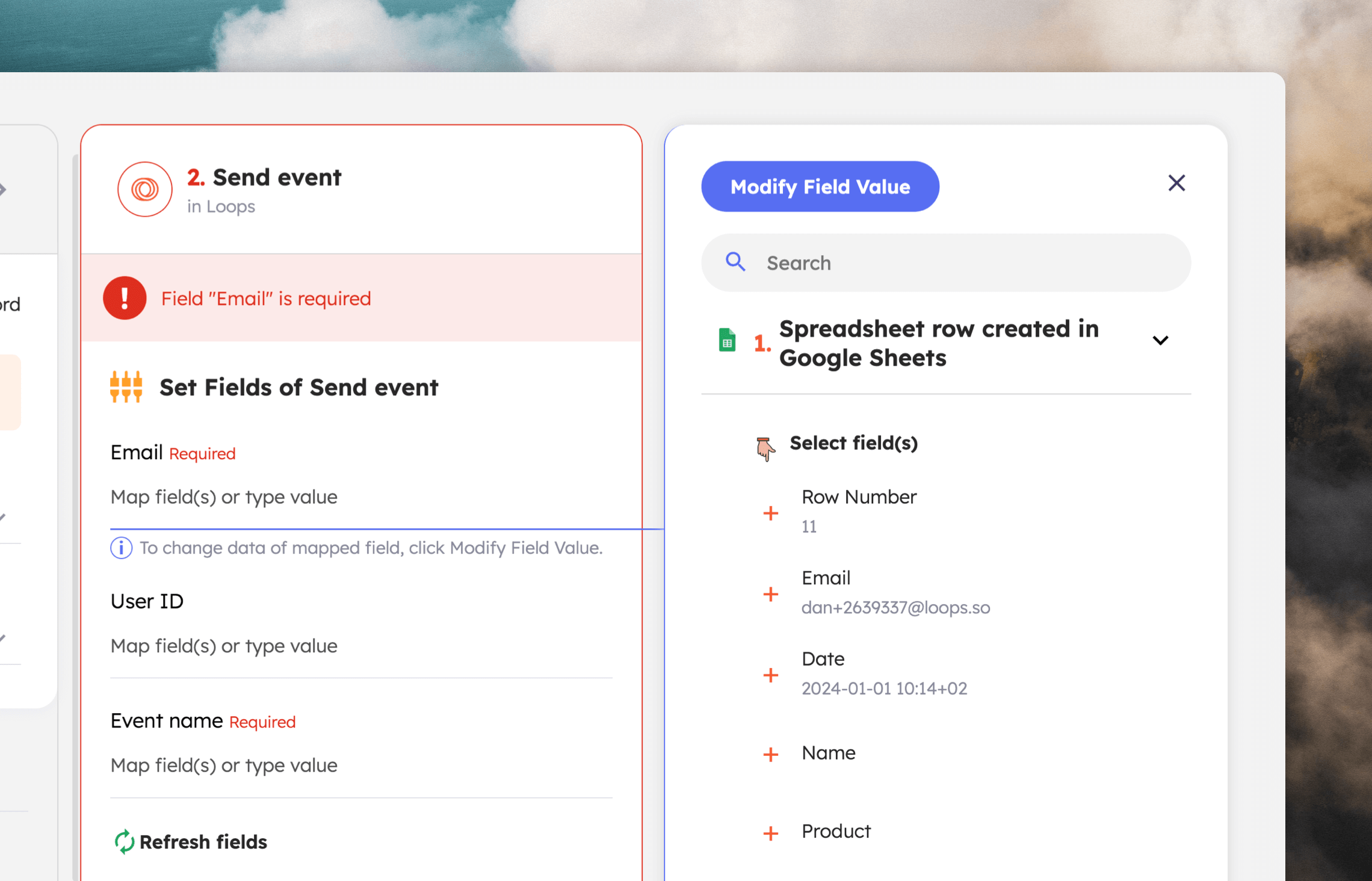
Send transactional email
To send transactional email from Integrately, select the “Send transactional email” action. Map the email address you want to send to. Then add the ID of your transactional email from Loops (found on the “Publish” page of the transactional email editor). Finally, add your email’s data variables. You can easily map dynamic variables from the source app or add static text in the form.