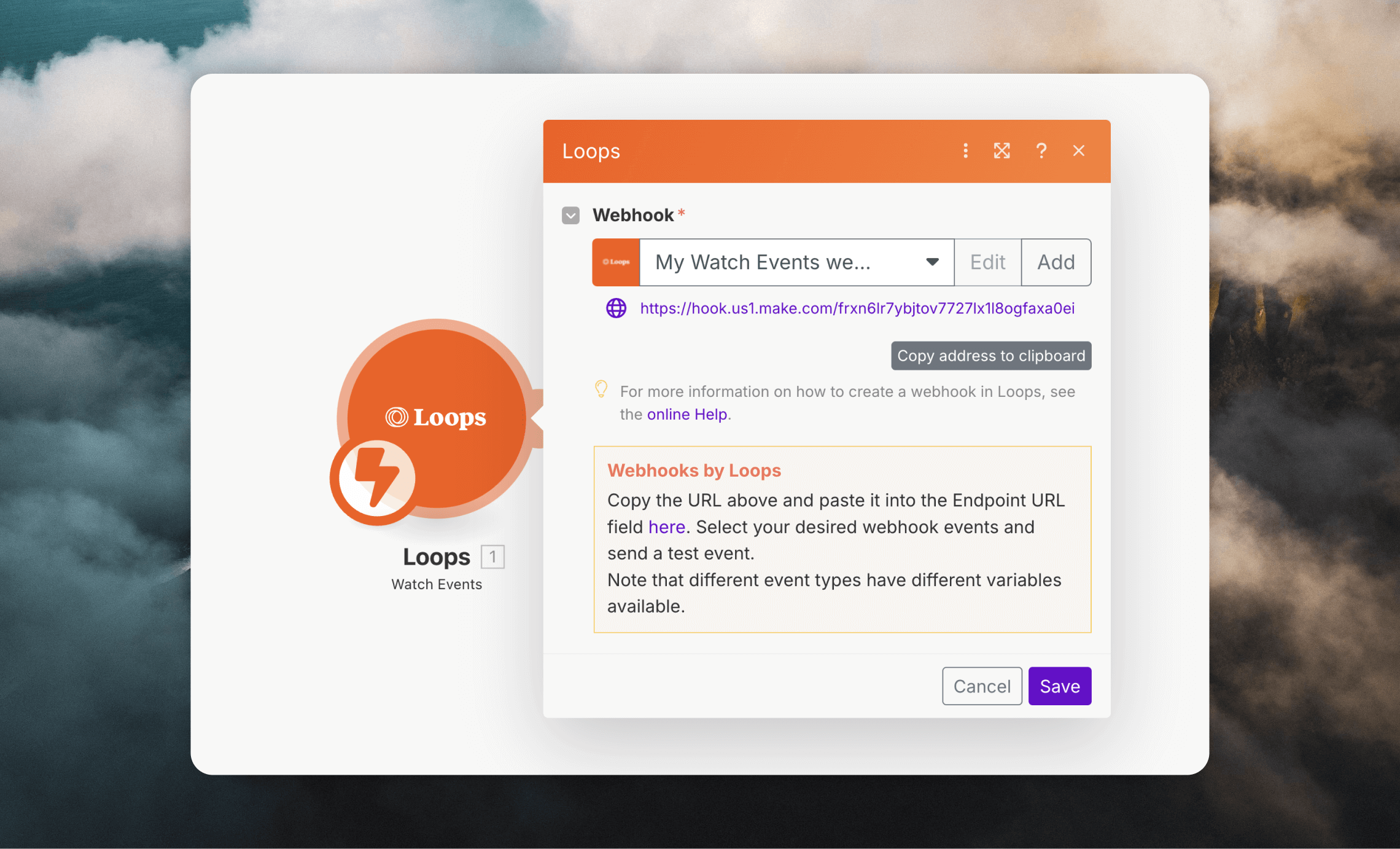Our Make integration lets you:
- Create, find, update and delete contacts
- Send events to trigger loops
- Send transactional email
Create a connection
Before you get started, head over to the API page and create a new API key in Loops. You’ll need to copy the API key and paste it into Make. To get started create a new scenario and select the “Loops” module.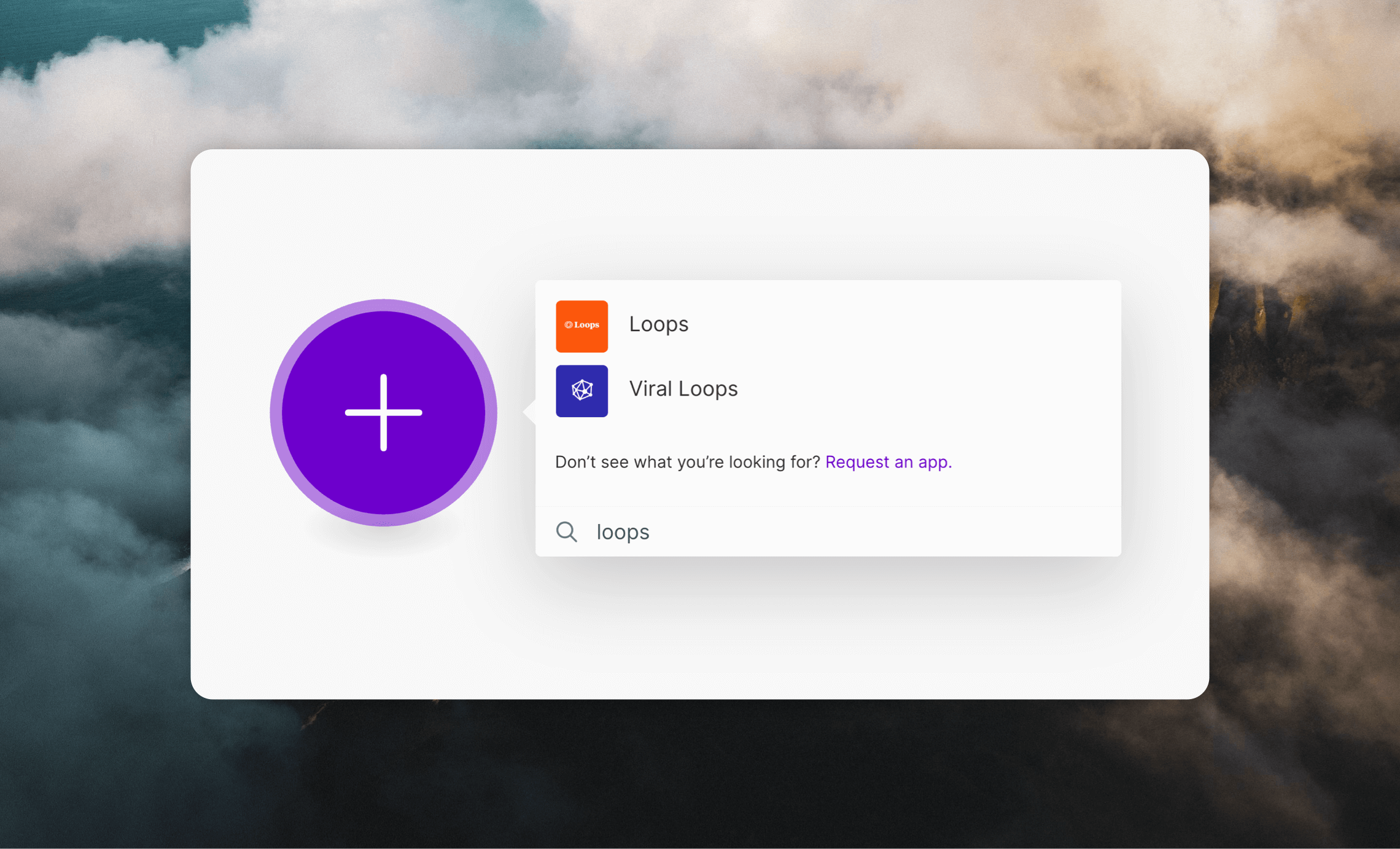
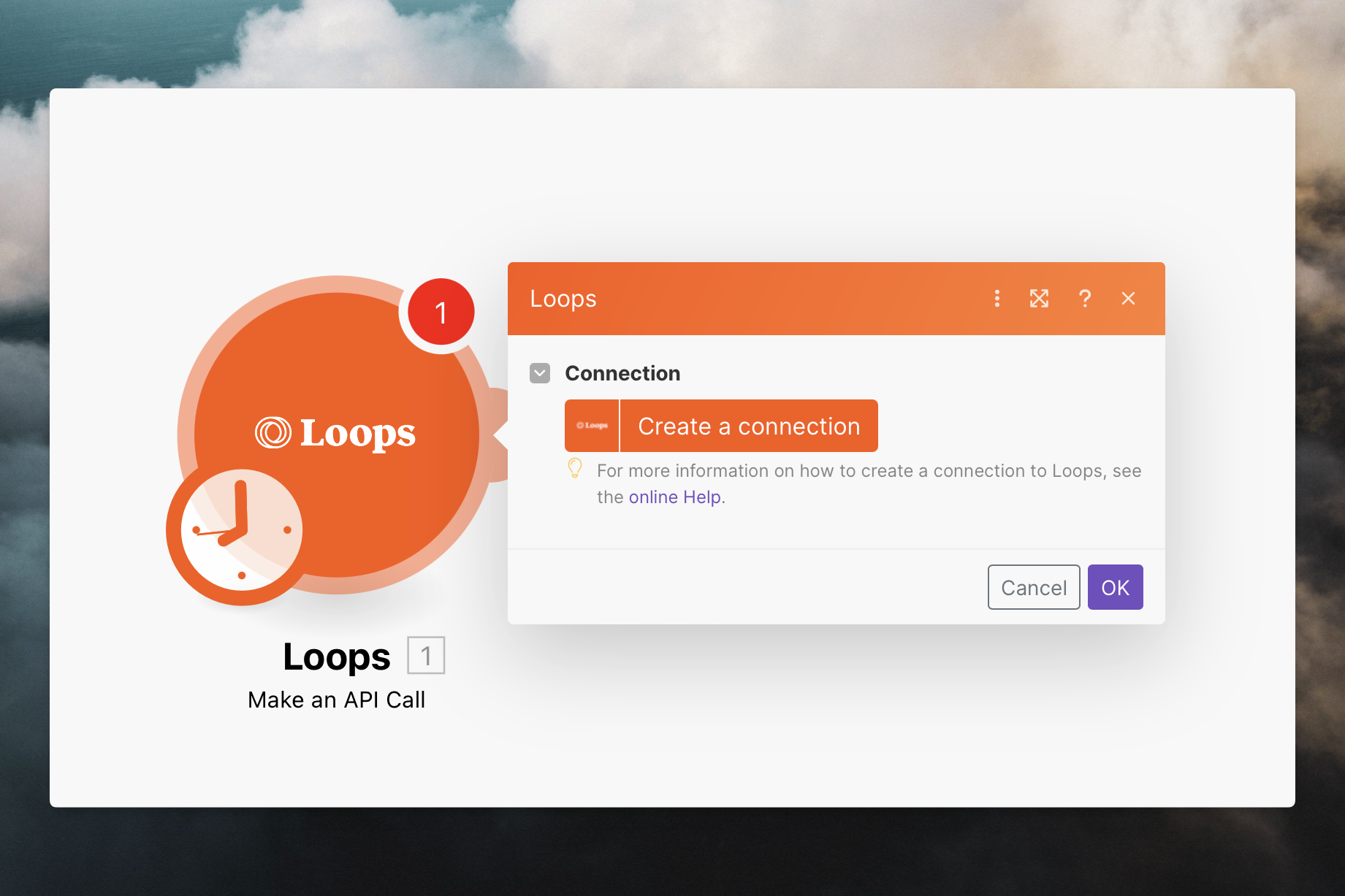
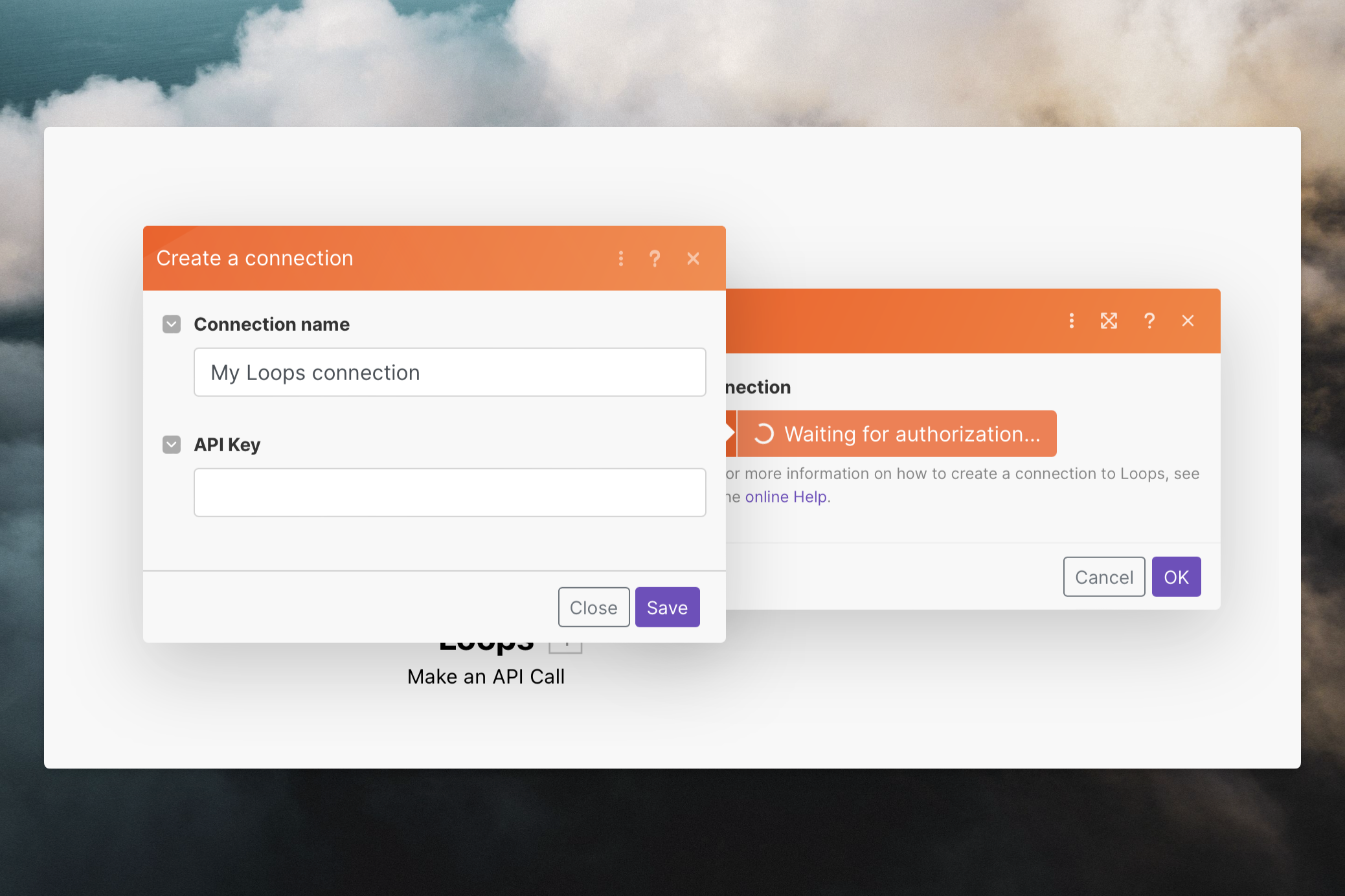
Manage contacts and trigger loops
There are a number of actions available to manage contacts and send emails.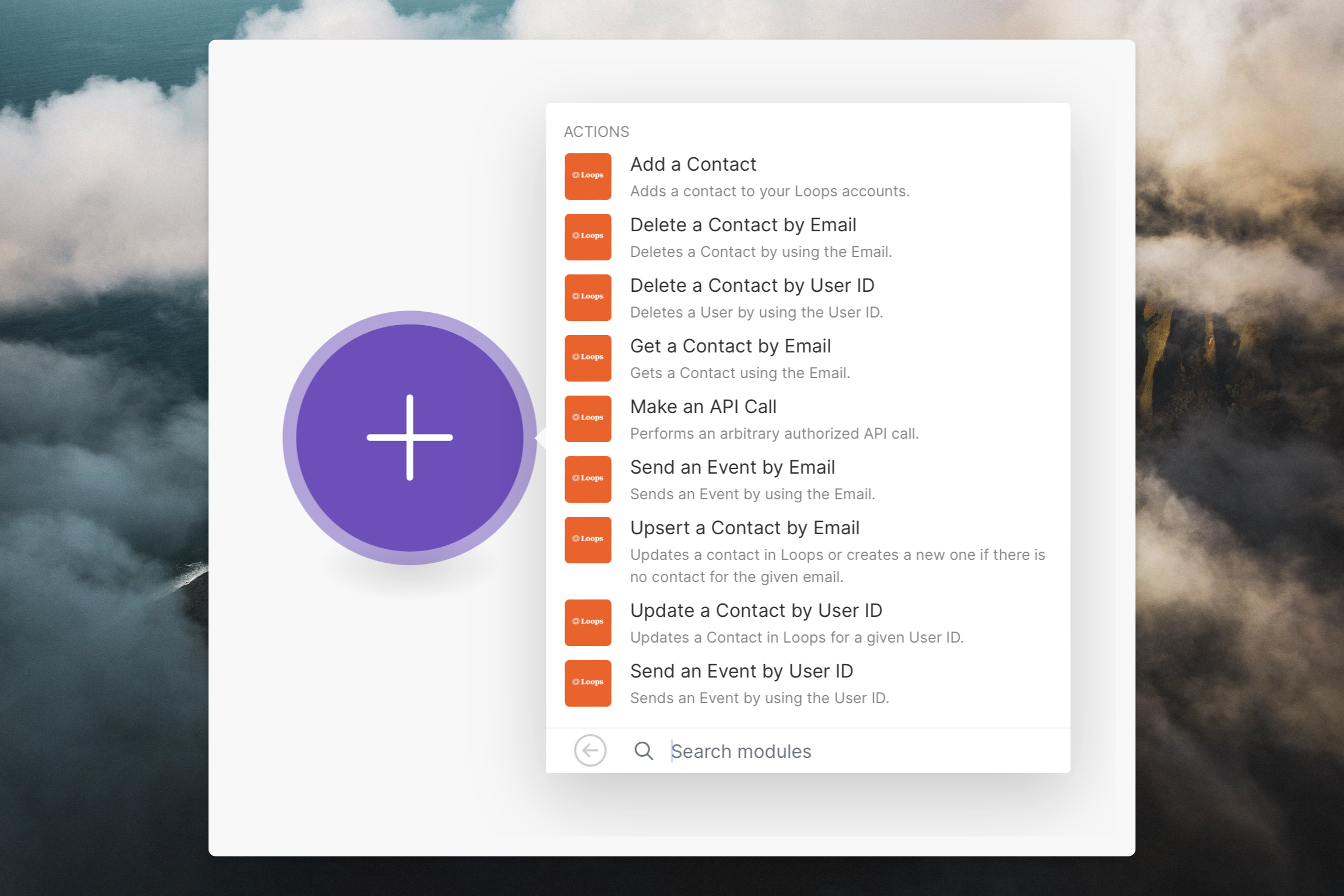
Send transactional email
There is a “Send transactional email” action you can use to send transactional emails. When setting up this action you can select an email from your Loops account, which will then display the required data variables in the form. Alternatively you can use the “Make an API call” action.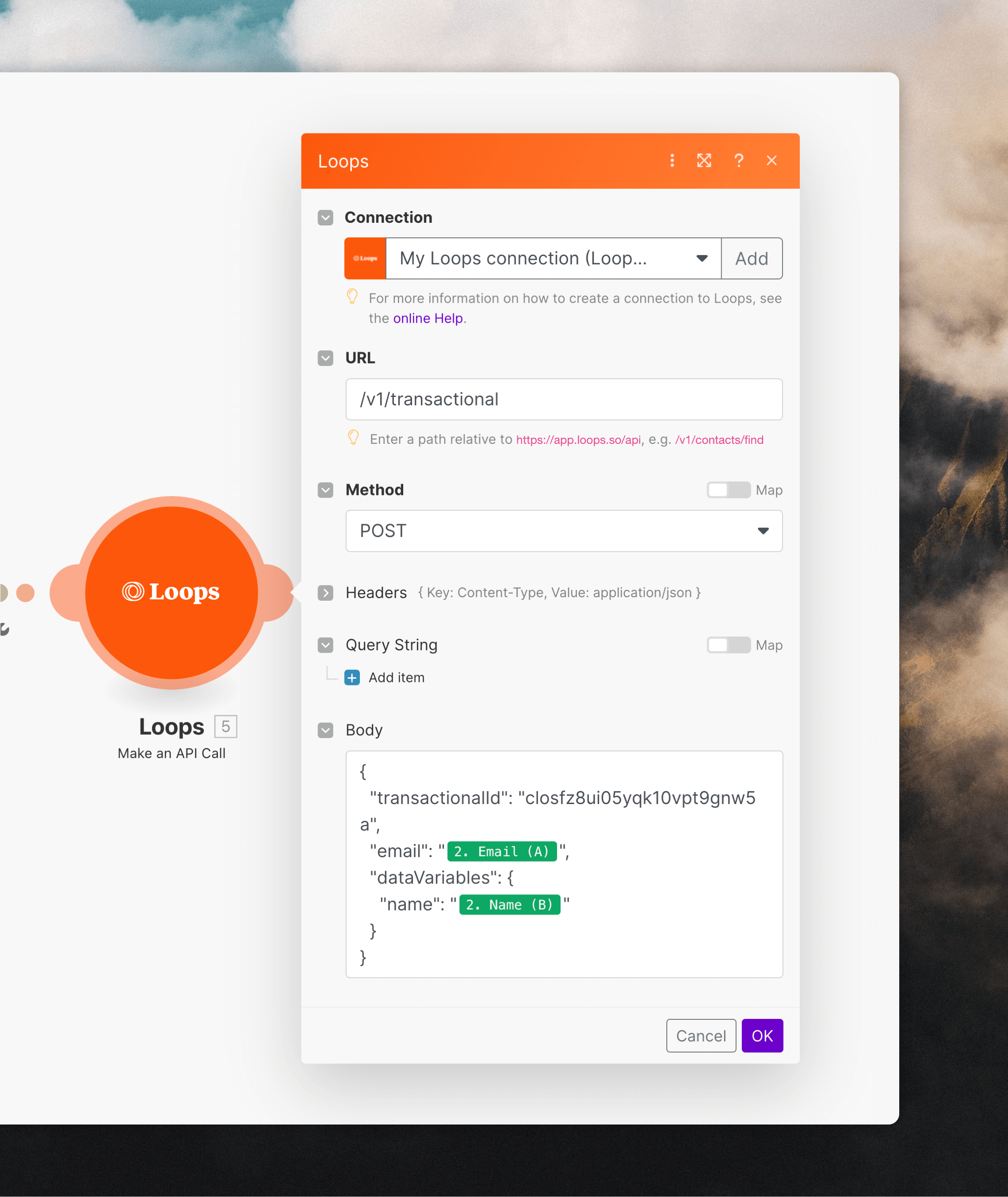
/v1/transactional rather than the full endpoint URL.
You can copy an email’s example payload from its Publish page in Loops by clicking the Show payload button. Paste it into the “Body” field in Make and select the data you want to send to Loops.
Send transactional email
View the API reference for sending transactional email.
Triggers
The Make integration contains a trigger that lets you to listen for Loops webhooks, allowing you to do things in Make based on activity in your Loops account. All of Loops’ webhook events are available as triggers in Make. Add the Watch Events trigger to your Make scenario and use an existing or new Loops connection (see above).