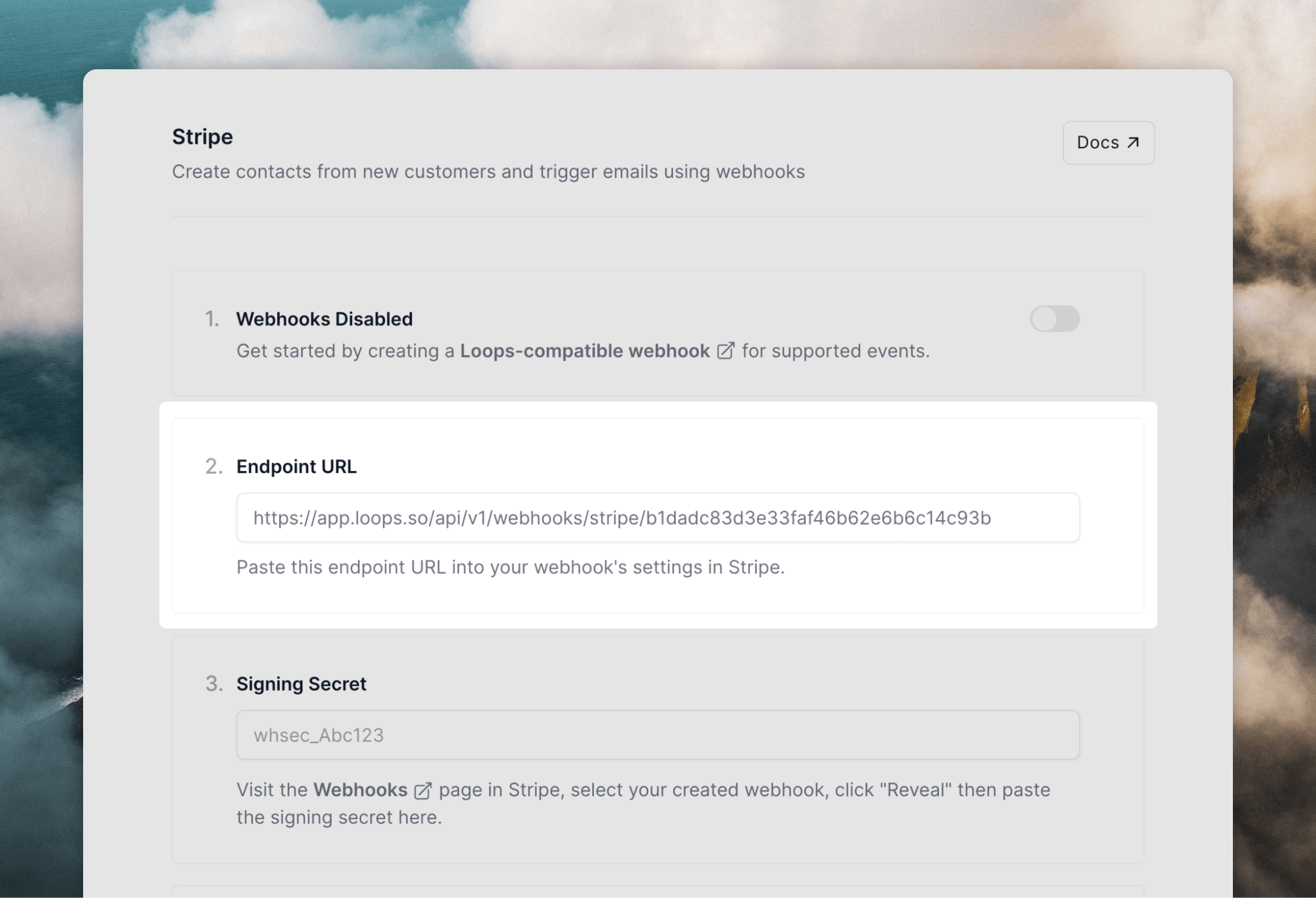Incoming webhooks allow you to:
- Create and update contacts
- Send events to trigger loops
How it works
First, you create webhook endpoints in your Loops account. These allow other platforms to send data automatically and directly to Loops. You then create webhooks in the external platforms, which send event data to your Loops endpoint URLs. Note: we only process webhook events listed below for each provider (and which contain an email address). We return helpful messages in responses if there is an issue processing a webhook event. Check the webhook logs in your external platforms.
Syncing contacts
The primary use case for incoming webhooks is to create and update contacts in your Loops audience. When data arrives in Loops, we grab the email address to create and update contacts in your Loops audience. To this end, we only support incoming events that contain an email address. You can choose to update first and last name data from the webhook event as well. Additionally, you can assign a user group value to each new contact, which helps create segments from webhook-created contacts. Any new contact created via a webhook will have a source like “Stripe webhook” so you know where it originated from. For events that reference record deletion, like Stripe’scustomer.deleted event, you can choose to unsubscribe or delete contacts in Loops.
Subscribing to mailing lists
You can subscribe contacts to mailing lists when they are created or updated via a webhook.Sending emails
Incoming webhooks can trigger emails if you connect events to loop triggers. This can be useful if you want to automatically send emails when something has happened in the external platform, for example a successful payment in Stripe or a new sign up in Clerk. Just create a loop using the Event received trigger and select the event you want to trigger on.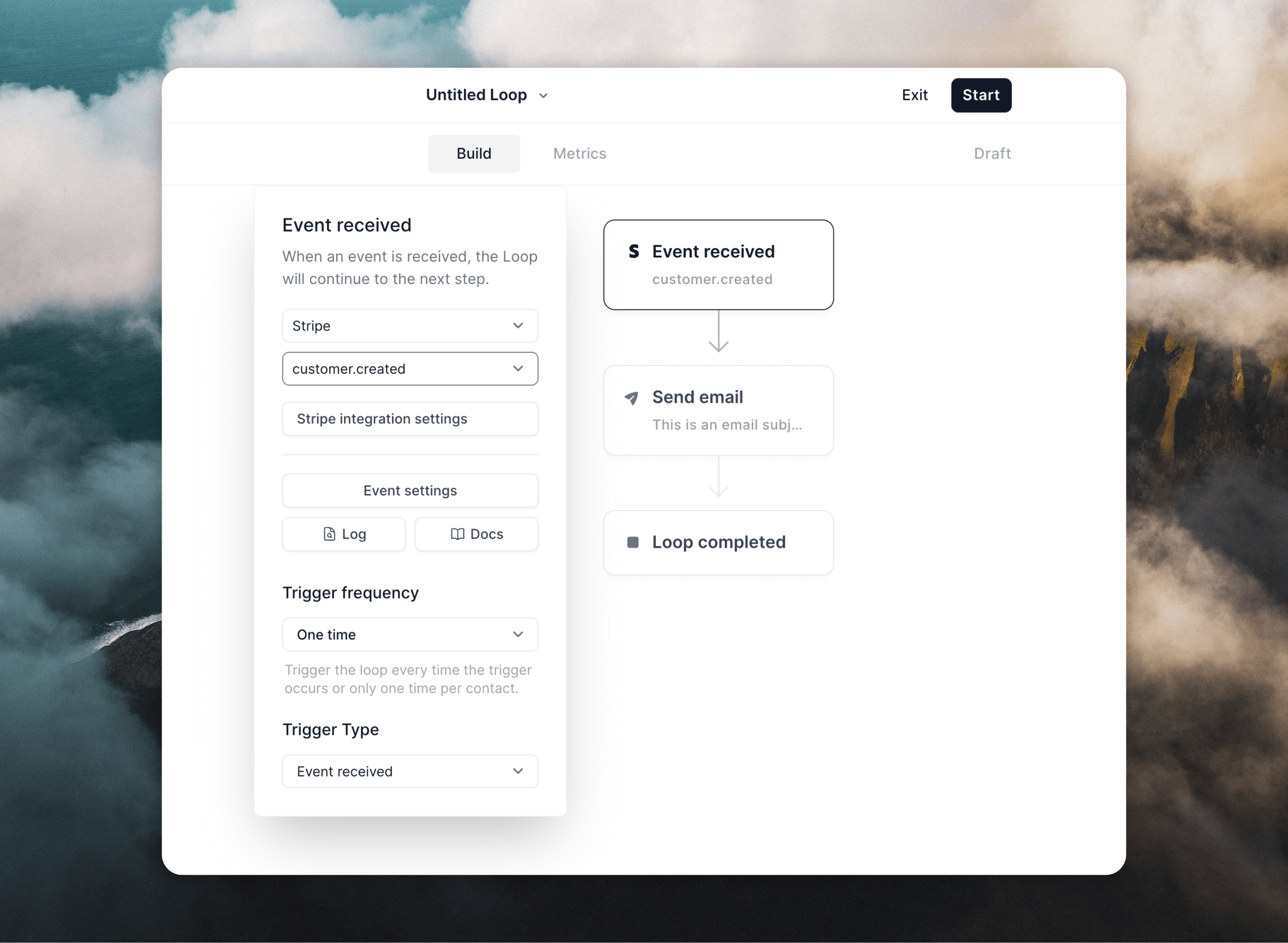
Create webhook endpoints in Loops
To start sending webhook events to Loops, go to your chosen integration’s settings page in Loops. A webhook endpoint will be created for you. Copy the endpoint URL and paste it into your external platform.