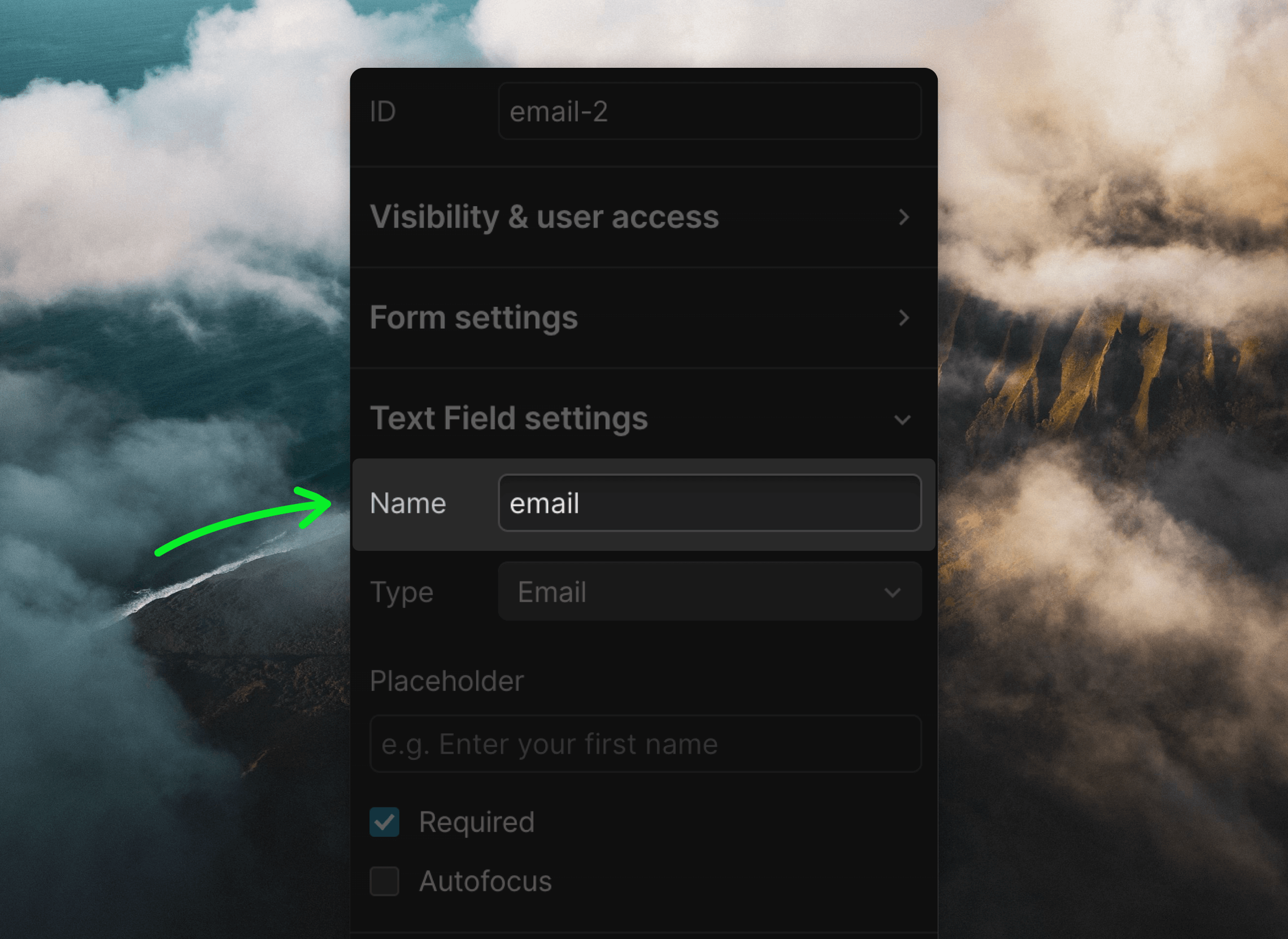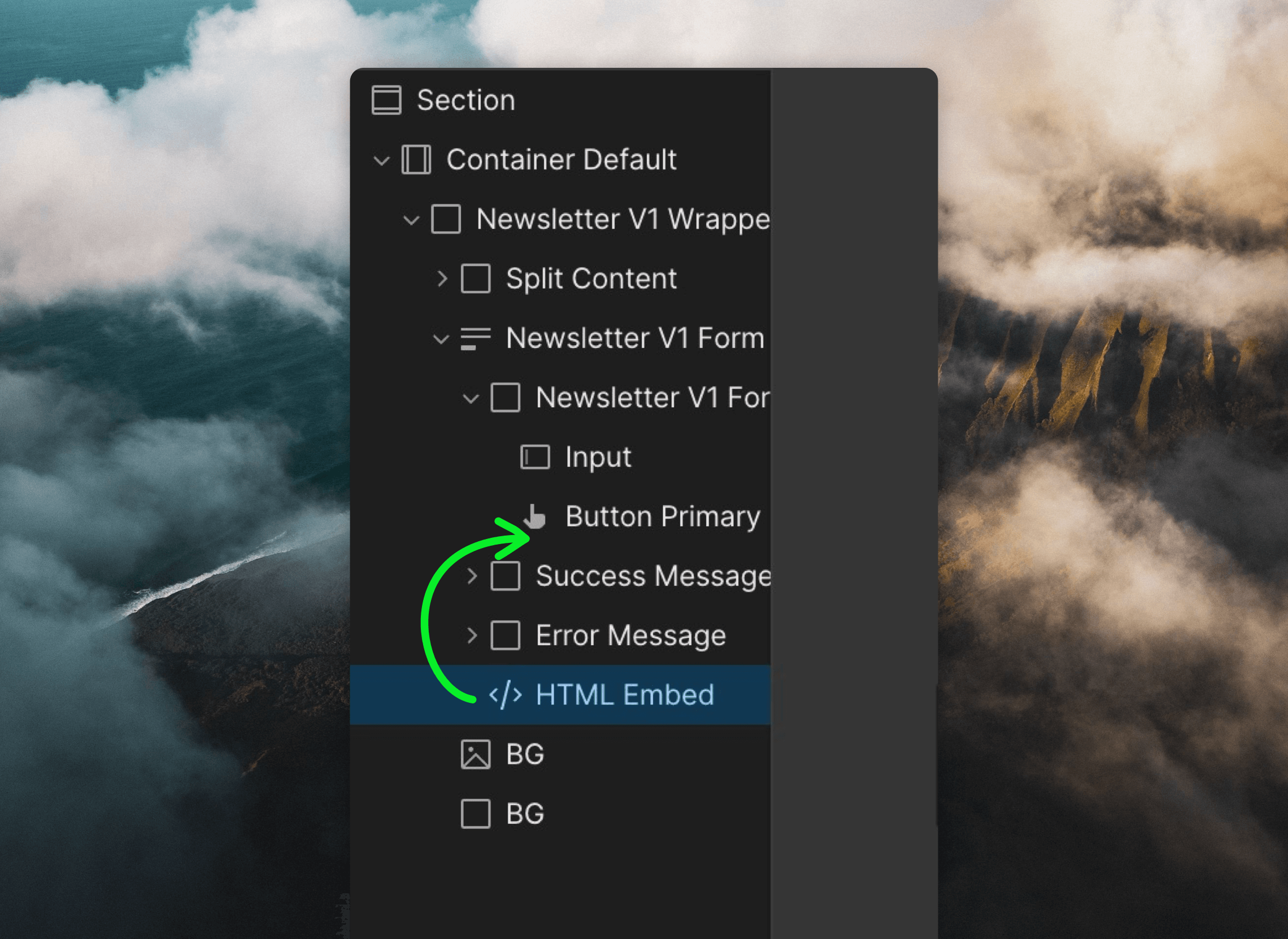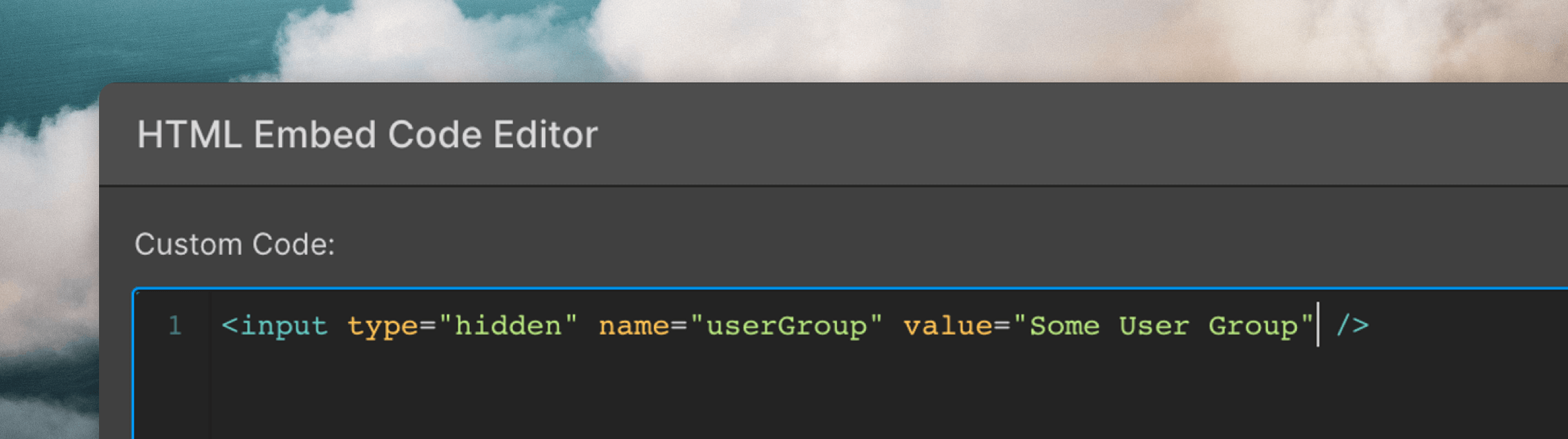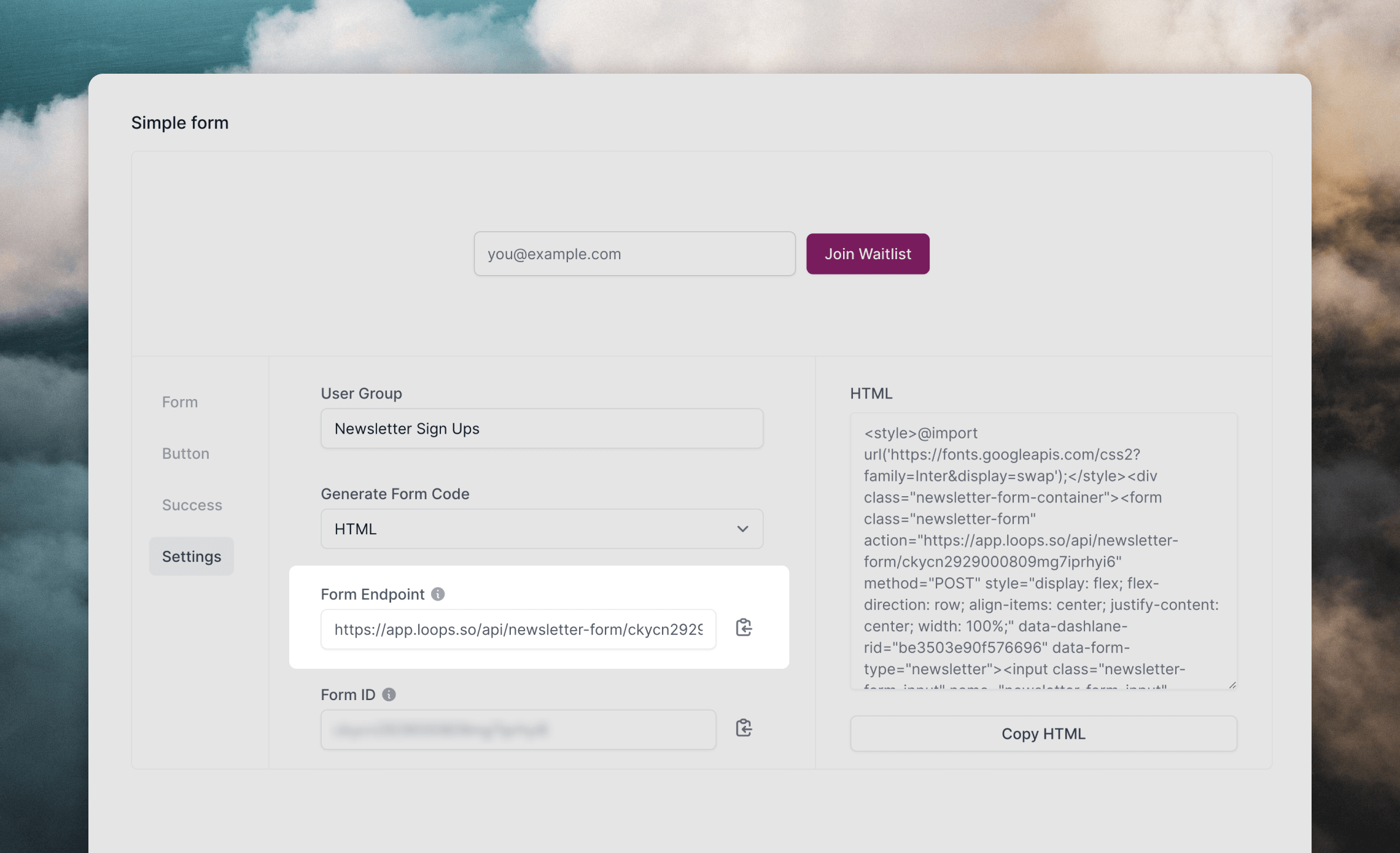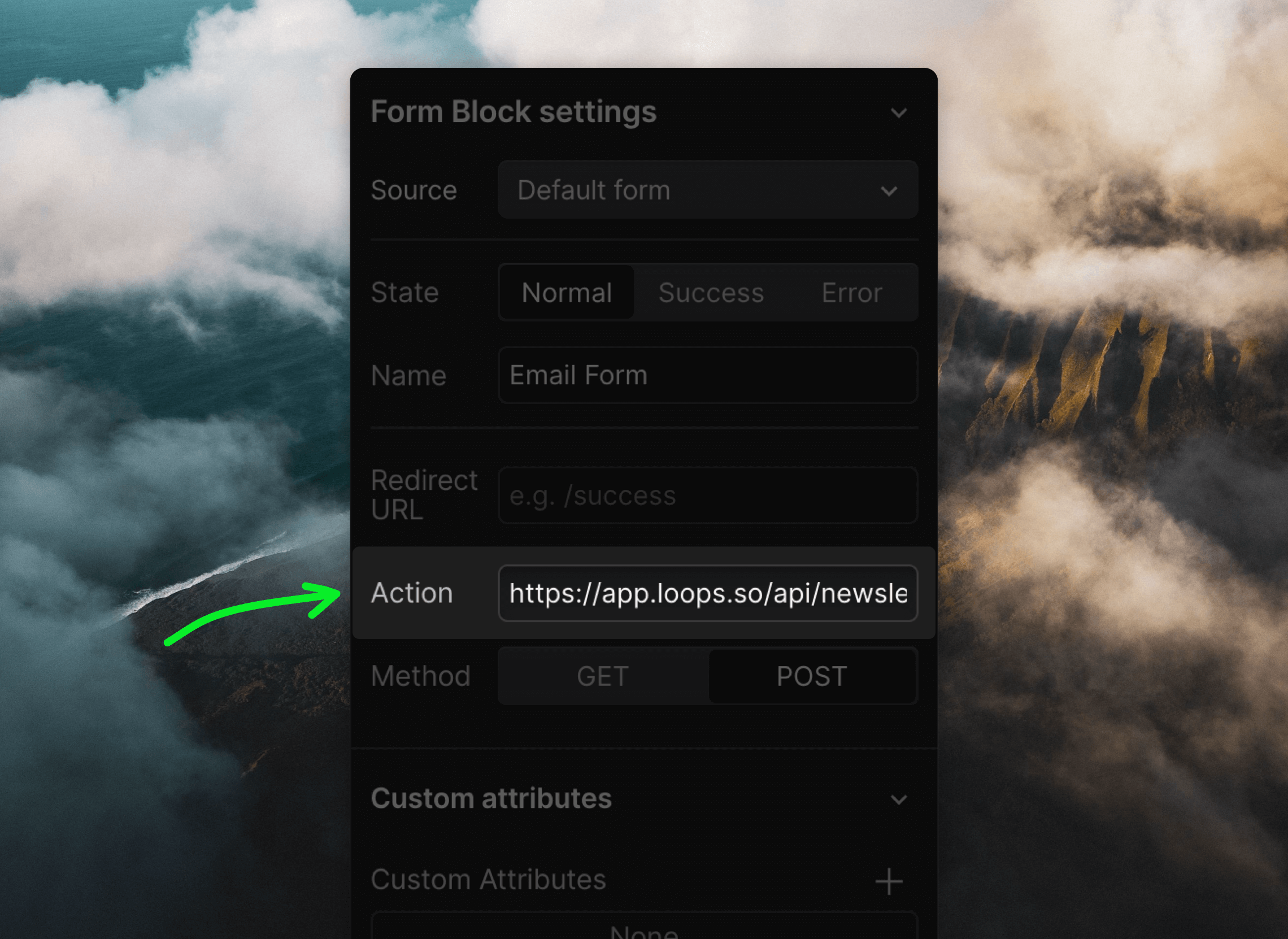This integration requires a paid Webflow plan to allow embedding custom
scripts into your site.
If you do not add the custom script in the correct place, the form may not
work properly.
Where to add the script
- If you have a Loops form on every page of your site, add this code to the “Footer code” section in your Site settings (read how in the Webflow docs).
- If you have a Loops form on only one page, add this code to the “Before </body> tag” section in your Page setting (read how in the Webflow docs).
Add a form to your page
Next you need to create a form in your Webflow page. Use the “Input” and “Button” elements.
When you add new fields, make sure the “Name” value in the field’s settings panel matches the name of the field in Loops: email, firstName, etc. You can check the full list of your available properties from your API Settings page.
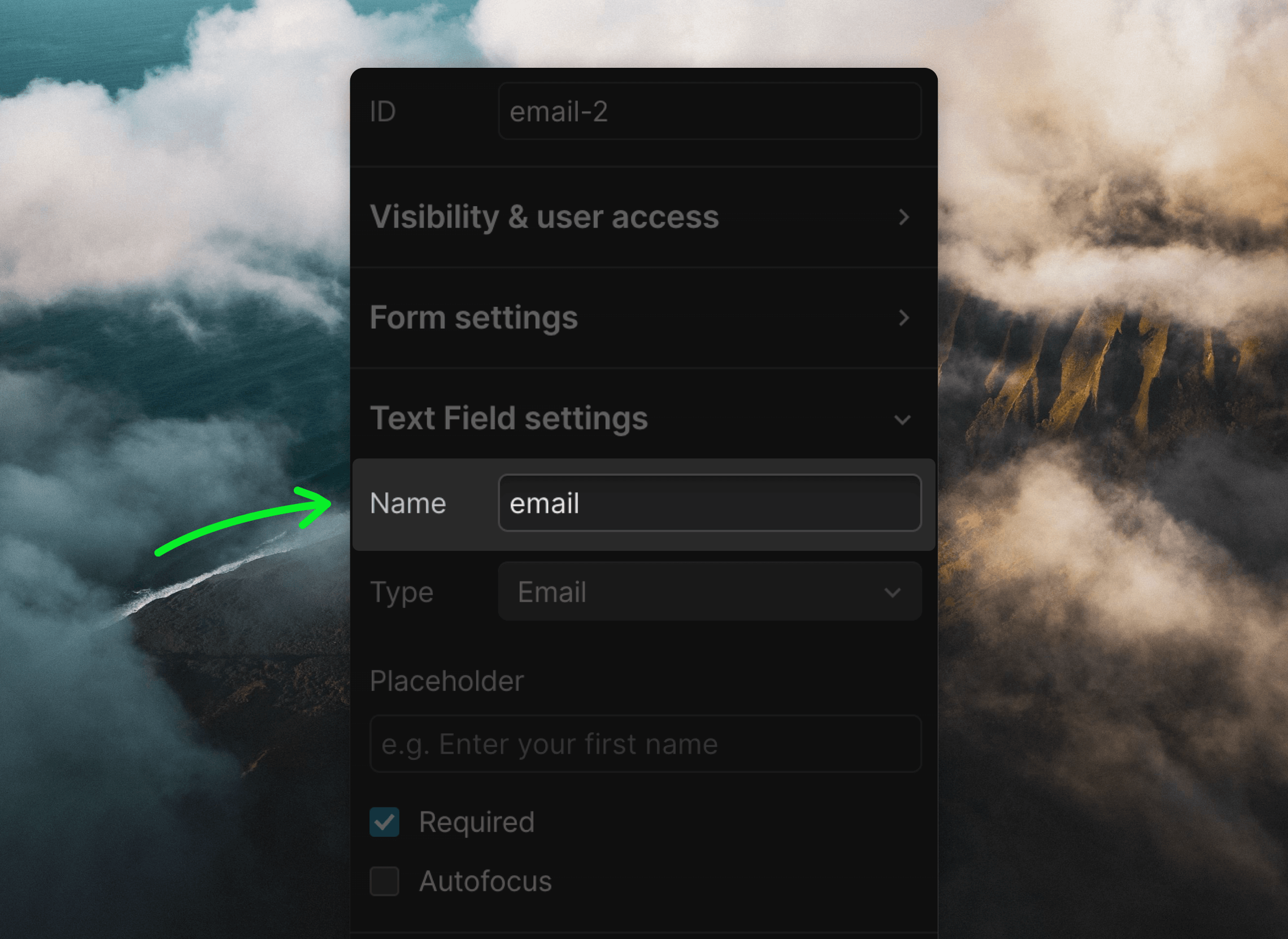
How to add hidden fields
You may want to assign a property to all contacts that submit the form (for example, source or userGroup).
For this add an “Embed” component inside your form on the same level as your input and button elements.
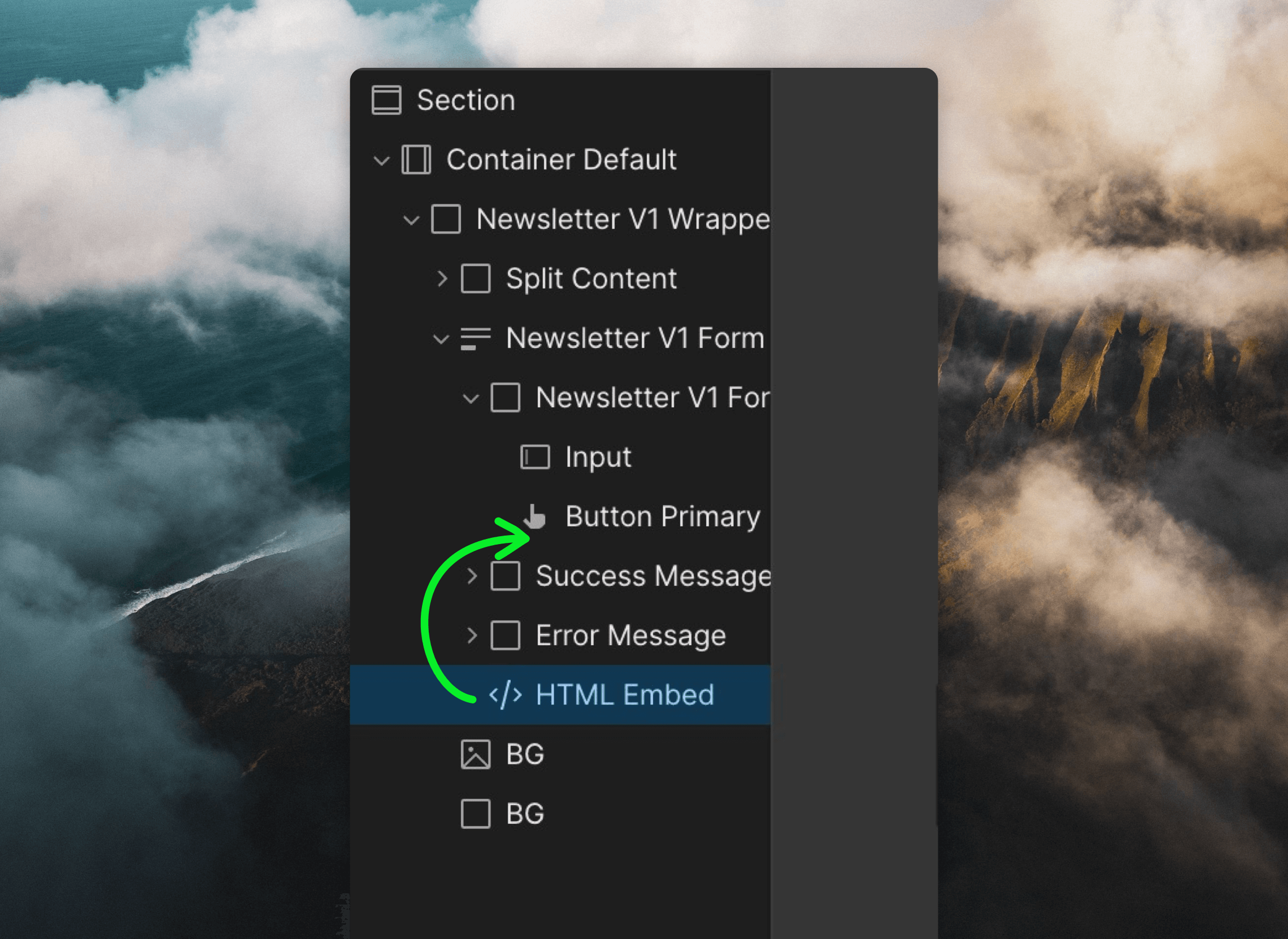 In this Embed element add a hidden text field that passes on the custom value to Loops (make sure the
In this Embed element add a hidden text field that passes on the custom value to Loops (make sure the name values match the “API Name” values in your API Settings).
<input type="hidden" name="mailingLists" value="cly2xnjbn002z0mme68uog1wk, cly4xnjbn002x0mme28uog1wk" />
<input type="hidden" name="source" value="Webflow" />
<input type="hidden" name="userGroup" value="Some User Group" />
<!-- This also works with other default contact properties... -->
<input type="hidden" name="firstName" value="Barbara" />
<!-- ... and custom contact properties -->
<input type="hidden" name="signupPageUrl" value="https://yourdomain/this-page-url" />
Mailing lists need to be marked Public in your Lists settings in order for them to work in forms. 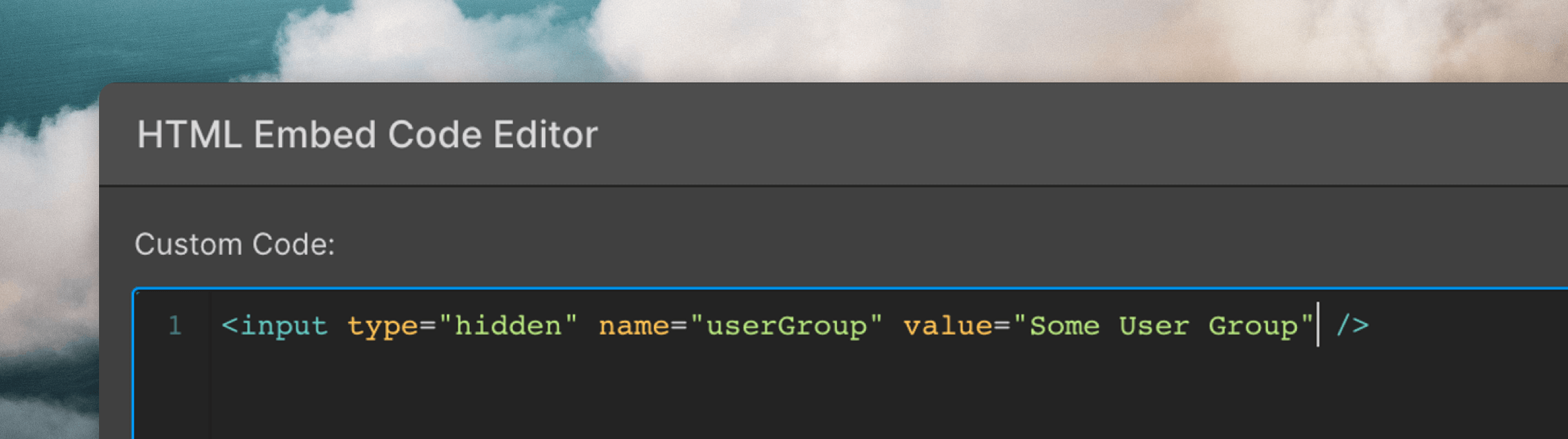 The last step is to make sure your form submits data to Loops. You do this by adding a Loops form endpoint as the form’s “Action” value.
The last step is to make sure your form submits data to Loops. You do this by adding a Loops form endpoint as the form’s “Action” value.
- Go to the Forms page in your Loops account.
- Click on the Settings tab.
- Copy the URL shown in the Form Endpoint field.
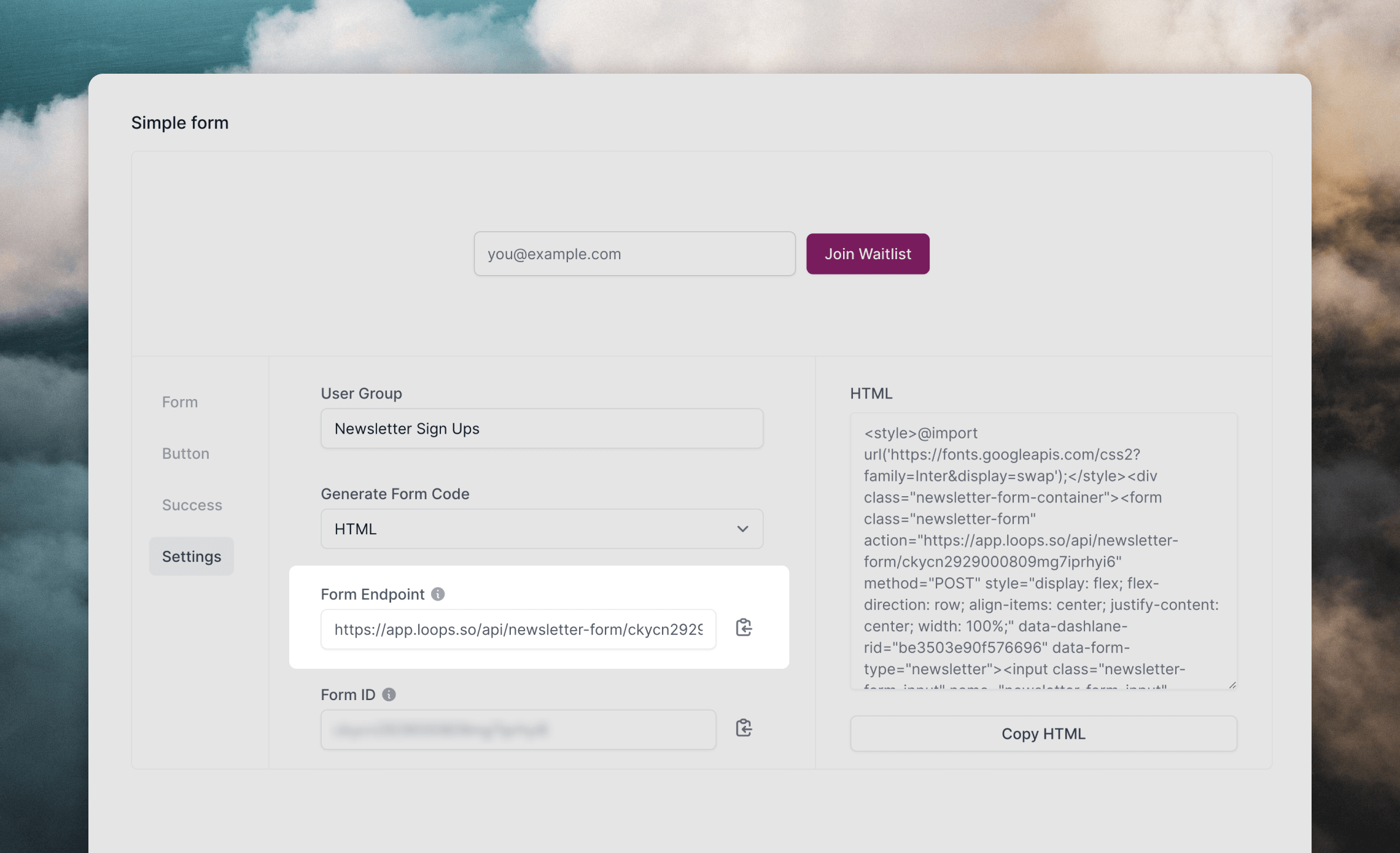
- In Webflow, click on your Form Block, go to the Settings panel and paste the URL into the Action field.
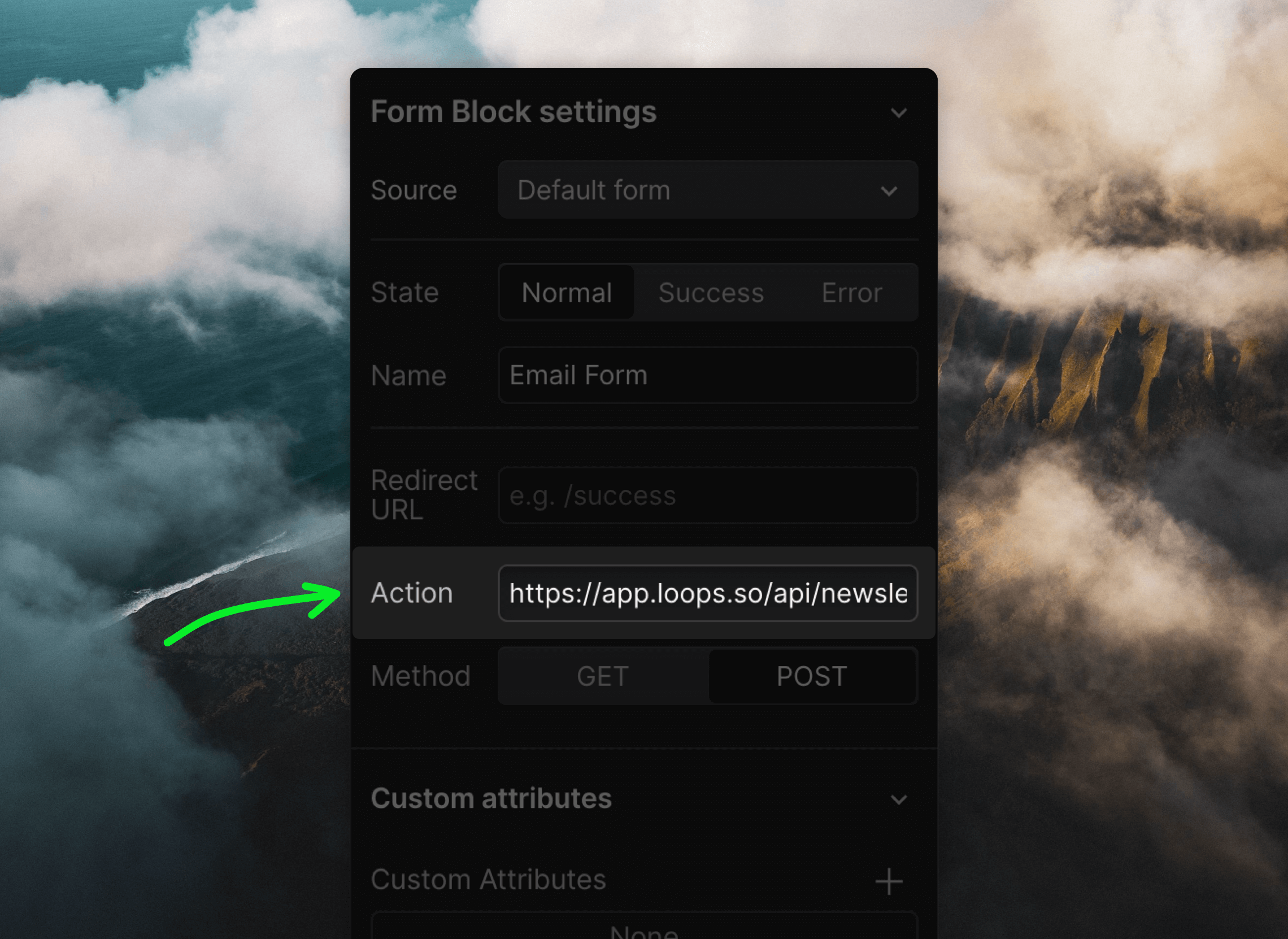
Our form submission endpoint has rate limiting, so you will see an error in
testing if you submit more than once per minute or submit the same email
twice.