Attachment
An email is made up of much more than text. There’s the email header, the email footer, and of course the main body content.
However, an email isn’t limited to just the main body content.
You’re also able to add an email attachment to accompany or supplement the main message.
This post will cover everything that you need to know about email attachments so that you can use them appropriately.
What is an Email Attachment
An attachment in email marketing refers to any file that is appended as a supplement to the main message of your email.
Unlike the email body which contains the primary message, email attachments are simply additional material that aims to provide additional information, details, or resources that will add context to your recipient.
What are the different types of Email Attachments
There is not a one size fits all when it comes to email attachments. There are many different file types that can be attached depending on the information or content you are hoping to share with your recipient.
Here are the most common types of attachments:
Text Documents: These include word processing files like Microsoft Word documents (.doc, .docx), PDFs (.pdf), and plain text files (.txt). They are commonly used for sending additional text-based documents.
Spreadsheets: Excel files (.xls, .xlsx) or similar spreadsheet formats are often used for sharing data such as financial reports, analytics, schedules, or lists.
Presentations: PowerPoint presentations (.ppt, .pptx) and similar formats are used for sharing slide decks for meetings, lectures, or other presentations.
Images: Common image formats include JPEG (.jpg, .jpeg), PNG (.png), GIF (.gif), and BMP (.bmp). These are used for sharing photographs, graphics, infographics, and other visual content that didn’t fit or flow with the main email.
Videos: Video files can be in formats like MP4 (.mp4), AVI (.avi), or MOV (.mov). They are larger in size compared to other file types and are used for sharing video content.
Audio Files: Formats like MP3 (.mp3), WAV (.wav), or AAC (.aac) are used for sending audio content like music, recordings, or podcasts.
Compressed Files: ZIP (.zip) and RAR (.rar) are formats used to compress one or more files into a single file which reduces the overall size and makes it easier to send multiple files at once.
Executable Files: These include software or application files (.exe, .msi) but are generally not recommended to be sent via email due to security risks.
CAD Files: For engineering or architectural designs, CAD files (.dwg, .dxf) are used.
PDFs: Interactive PDF forms allow recipients to fill out information directly within the PDF.
HTML Files: Web pages saved as HTML files (.html, .htm) can be attached and sent via email.
Script and Code Files: Various programming and script files (.js, .py, .html, etc.) are used by developers and programmers.
FYI: It's important to note that some email services may block certain file types (like executable files) for security reasons. Additionally, attachments may sometimes actually cause emails to land in your recipient’s promotions or spam folder.
It’s important to only send attachments when absolutely necessary to avoid any potential hiccups.
Email Attachment best practices
Sending an email with an attachment involves more than simply attaching it and hitting send. You need to be thoughtful when sending an email with an attachment if you wish to have a successful campaign.
Consider these best practices when adding an email attachment to ensure that your emails remain professional, effective, and secure.
Check the File Size: Most email providers have limits on attachment sizes (typically around 25 MB). If your file exceeds this limit, consider using a cloud storage service like Google Drive or Dropbox and include a link in the email.
Use Common File Formats: Stick to widely-used file formats like PDF for documents, JPG or PNG for images, and MP4 for videos. This ensures the recipient can easily open the attachment without compatibility issues.
Compress Multiple Files: If you have multiple files, compress them into a ZIP file before attaching. This reduces the total size and organizes your attachments neatly.
Scan for Viruses: Always scan attachments for viruses or malware to prevent inadvertently sending harmful files. This step is crucial for maintaining trust and security.
Clearly Mention the Attachment in the Email: Reference the attachment in your email body. Explain what the attachment is and why it’s relevant to the overall message. This not only informs the recipient but also assures them that the attachment is legitimate.
Descriptive File Names: Use clear, descriptive names for your attachments. This helps the recipient understand and trust what the file is about without needing to open it first.
Preview the Email: If possible, send the email with the attachment to yourself first. This allows you to check if the attachment opens correctly and appears as intended.
Be Mindful of Confidentiality and Privacy: If sending sensitive or personal information, ensure it’s appropriately secured. Consider password-protecting documents or using secure file transfer options.
Avoid Unnecessary Attachments: Only send attachments when necessary.
Optimize for Mobile Devices: Many users check emails on mobile devices. Ensure your attachments are mobile-friendly.
By following these best practices you will increase the likelihood of your email being well-received by both the email provider as well as your intended recipient.
How to send an email with an Attachment
Sending an email with an attachment is a straightforward process and the steps are fairly consistent across most email platforms like Gmail, Outlook, Yahoo Mail, etc.
Here are the general steps on how to add an attachment to your email:
Open Your Email Client: Begin by opening your preferred email client (such as Gmail, Outlook, Yahoo Mail, etc.).
Compose a New Email: Click on the “Compose” button (or its equivalent) to start writing a new email as if you would any other email without an attachment.
Enter the Recipient's Address: In the “To” field, type in the email address of the person you want to send the email to.
Write Your Email: Make it a good one!
Attach the File: Look for an “Attach” button, often represented by a paperclip icon, in your email client’s toolbar. This will open a file browser that will allow you to select the file you wish to attach.
Send the Email: Hit send as if you would any other email.
It’s that easy!
For example, this is where you would add an attachment if sending an email from Gmail:
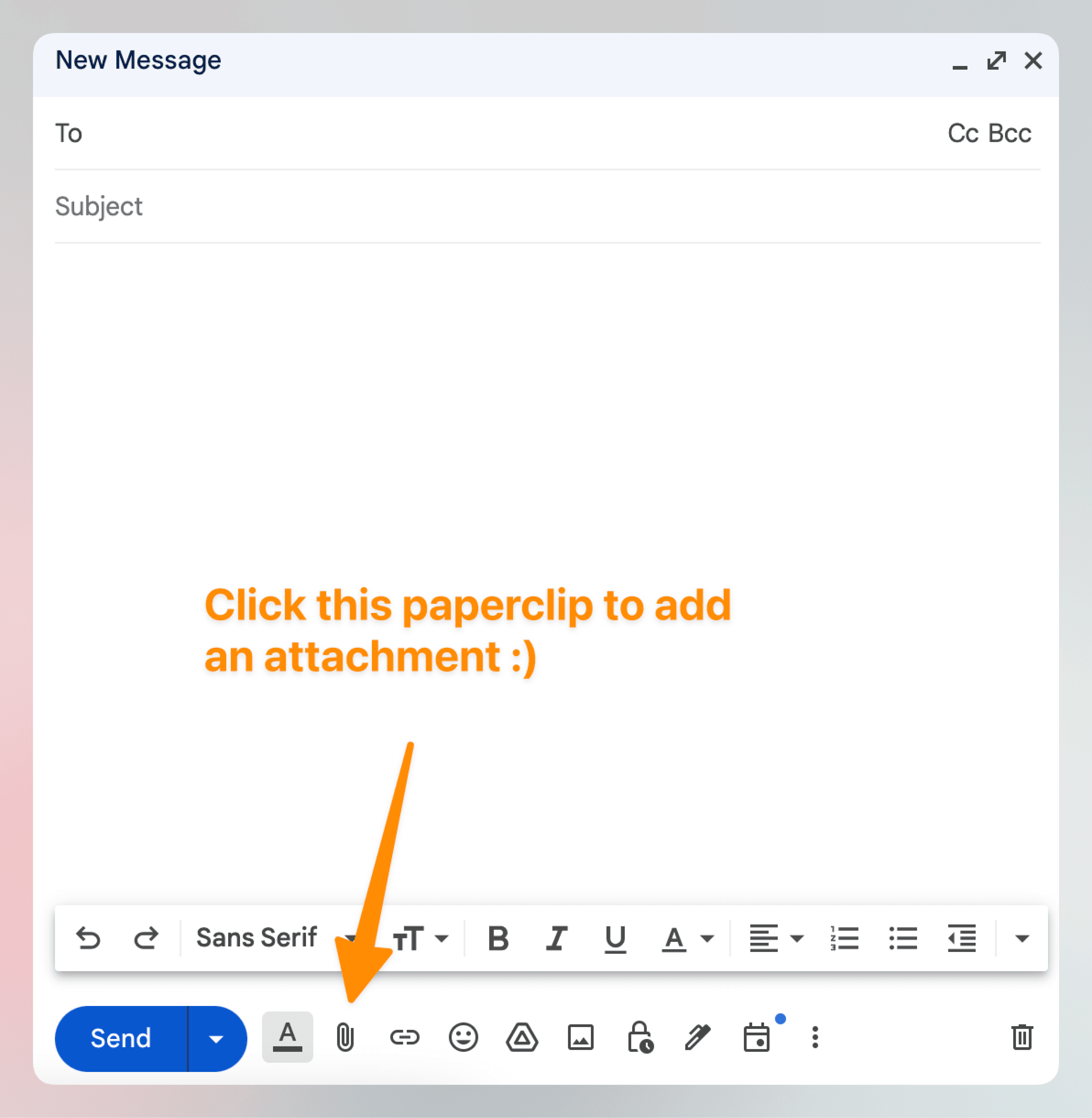
Remember, these steps may vary slightly across different email clients. However, the general process should be fairly consistent across all of the major clients.
Key Takeaways
Email attachments are a great way for email marketers to add additional information or resources to an email.
There are countless types of attachments that you are able to add to your email (text documents, spreadsheets, videos, etc).
Email attachments should only be used if absolutely necessary as they add both friction to the recipient consuming the entire message as well as a higher risk of the email landing in their spam or promotions folders.
Adding an attachment to your emails is easy peasy.
Ready to send better email?
Loops is a better way to send product, marketing, and transactional email for your SaaS company.
An email is made up of much more than text. There’s the email header, the email footer, and of course the main body content.
However, an email isn’t limited to just the main body content.
You’re also able to add an email attachment to accompany or supplement the main message.
This post will cover everything that you need to know about email attachments so that you can use them appropriately.
What is an Email Attachment
An attachment in email marketing refers to any file that is appended as a supplement to the main message of your email.
Unlike the email body which contains the primary message, email attachments are simply additional material that aims to provide additional information, details, or resources that will add context to your recipient.
What are the different types of Email Attachments
There is not a one size fits all when it comes to email attachments. There are many different file types that can be attached depending on the information or content you are hoping to share with your recipient.
Here are the most common types of attachments:
Text Documents: These include word processing files like Microsoft Word documents (.doc, .docx), PDFs (.pdf), and plain text files (.txt). They are commonly used for sending additional text-based documents.
Spreadsheets: Excel files (.xls, .xlsx) or similar spreadsheet formats are often used for sharing data such as financial reports, analytics, schedules, or lists.
Presentations: PowerPoint presentations (.ppt, .pptx) and similar formats are used for sharing slide decks for meetings, lectures, or other presentations.
Images: Common image formats include JPEG (.jpg, .jpeg), PNG (.png), GIF (.gif), and BMP (.bmp). These are used for sharing photographs, graphics, infographics, and other visual content that didn’t fit or flow with the main email.
Videos: Video files can be in formats like MP4 (.mp4), AVI (.avi), or MOV (.mov). They are larger in size compared to other file types and are used for sharing video content.
Audio Files: Formats like MP3 (.mp3), WAV (.wav), or AAC (.aac) are used for sending audio content like music, recordings, or podcasts.
Compressed Files: ZIP (.zip) and RAR (.rar) are formats used to compress one or more files into a single file which reduces the overall size and makes it easier to send multiple files at once.
Executable Files: These include software or application files (.exe, .msi) but are generally not recommended to be sent via email due to security risks.
CAD Files: For engineering or architectural designs, CAD files (.dwg, .dxf) are used.
PDFs: Interactive PDF forms allow recipients to fill out information directly within the PDF.
HTML Files: Web pages saved as HTML files (.html, .htm) can be attached and sent via email.
Script and Code Files: Various programming and script files (.js, .py, .html, etc.) are used by developers and programmers.
FYI: It's important to note that some email services may block certain file types (like executable files) for security reasons. Additionally, attachments may sometimes actually cause emails to land in your recipient’s promotions or spam folder.
It’s important to only send attachments when absolutely necessary to avoid any potential hiccups.
Email Attachment best practices
Sending an email with an attachment involves more than simply attaching it and hitting send. You need to be thoughtful when sending an email with an attachment if you wish to have a successful campaign.
Consider these best practices when adding an email attachment to ensure that your emails remain professional, effective, and secure.
Check the File Size: Most email providers have limits on attachment sizes (typically around 25 MB). If your file exceeds this limit, consider using a cloud storage service like Google Drive or Dropbox and include a link in the email.
Use Common File Formats: Stick to widely-used file formats like PDF for documents, JPG or PNG for images, and MP4 for videos. This ensures the recipient can easily open the attachment without compatibility issues.
Compress Multiple Files: If you have multiple files, compress them into a ZIP file before attaching. This reduces the total size and organizes your attachments neatly.
Scan for Viruses: Always scan attachments for viruses or malware to prevent inadvertently sending harmful files. This step is crucial for maintaining trust and security.
Clearly Mention the Attachment in the Email: Reference the attachment in your email body. Explain what the attachment is and why it’s relevant to the overall message. This not only informs the recipient but also assures them that the attachment is legitimate.
Descriptive File Names: Use clear, descriptive names for your attachments. This helps the recipient understand and trust what the file is about without needing to open it first.
Preview the Email: If possible, send the email with the attachment to yourself first. This allows you to check if the attachment opens correctly and appears as intended.
Be Mindful of Confidentiality and Privacy: If sending sensitive or personal information, ensure it’s appropriately secured. Consider password-protecting documents or using secure file transfer options.
Avoid Unnecessary Attachments: Only send attachments when necessary.
Optimize for Mobile Devices: Many users check emails on mobile devices. Ensure your attachments are mobile-friendly.
By following these best practices you will increase the likelihood of your email being well-received by both the email provider as well as your intended recipient.
How to send an email with an Attachment
Sending an email with an attachment is a straightforward process and the steps are fairly consistent across most email platforms like Gmail, Outlook, Yahoo Mail, etc.
Here are the general steps on how to add an attachment to your email:
Open Your Email Client: Begin by opening your preferred email client (such as Gmail, Outlook, Yahoo Mail, etc.).
Compose a New Email: Click on the “Compose” button (or its equivalent) to start writing a new email as if you would any other email without an attachment.
Enter the Recipient's Address: In the “To” field, type in the email address of the person you want to send the email to.
Write Your Email: Make it a good one!
Attach the File: Look for an “Attach” button, often represented by a paperclip icon, in your email client’s toolbar. This will open a file browser that will allow you to select the file you wish to attach.
Send the Email: Hit send as if you would any other email.
It’s that easy!
For example, this is where you would add an attachment if sending an email from Gmail:
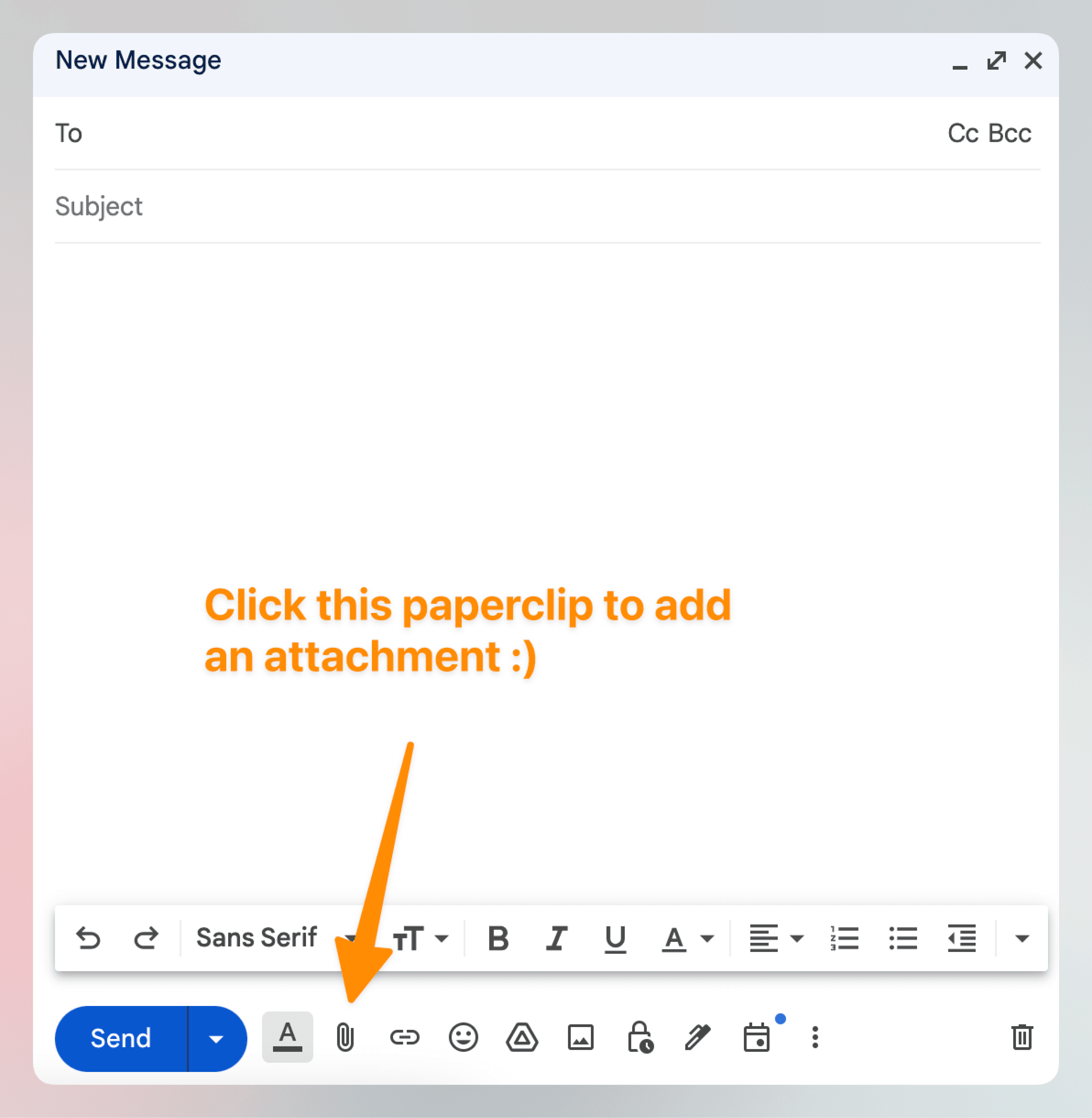
Remember, these steps may vary slightly across different email clients. However, the general process should be fairly consistent across all of the major clients.
Key Takeaways
Email attachments are a great way for email marketers to add additional information or resources to an email.
There are countless types of attachments that you are able to add to your email (text documents, spreadsheets, videos, etc).
Email attachments should only be used if absolutely necessary as they add both friction to the recipient consuming the entire message as well as a higher risk of the email landing in their spam or promotions folders.
Adding an attachment to your emails is easy peasy.
© 2025 Astrodon Inc.
© 2025 Astrodon Inc.
© 2025 Astrodon Inc.
© 2025 Astrodon Inc.