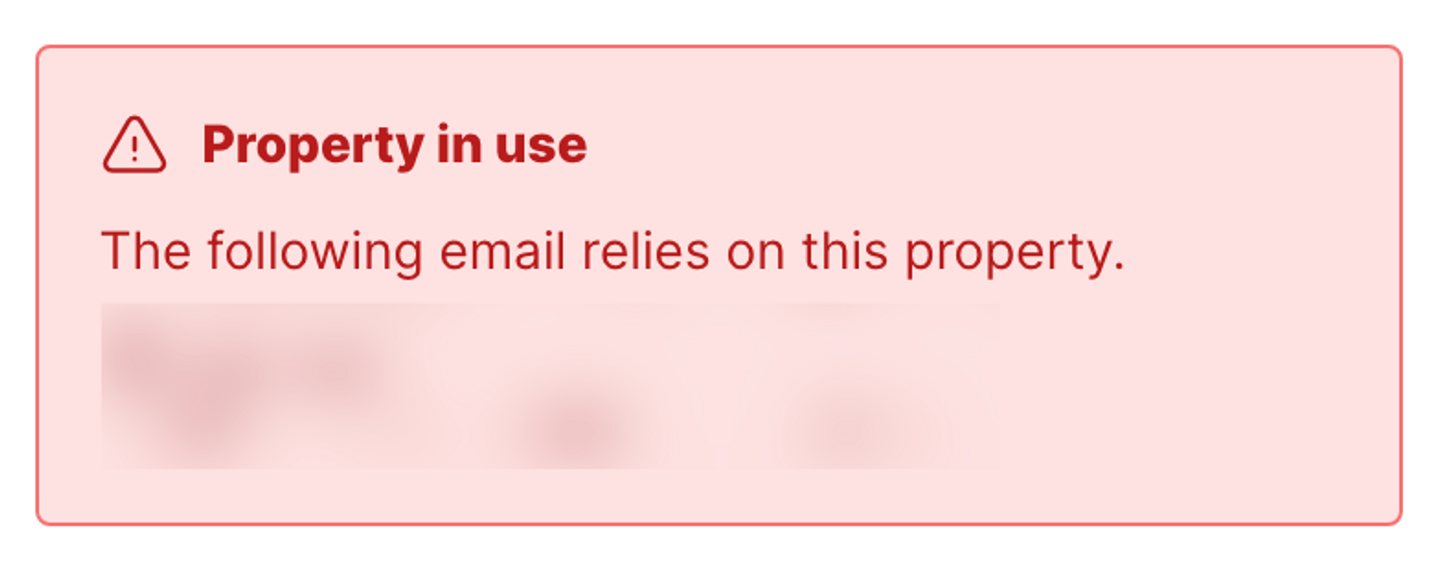Default contact properties
These are the default properties for every contact on Loops. They cannot be deleted.| Contact Property | Example | Email Tag* | API Name** |
|---|---|---|---|
| [email protected] | {email} | email | |
| First Name | Chris | {firstName} | firstName |
| Last Name | Frantz | {lastName} | lastName |
| Notes | Favorite color is blue. | {notes} | N/A |
| Source | API | {source} | source |
| Subscribed | true | N/A | subscribed |
| User Group | Investors | {userGroup} | userGroup |
| User Id | ask523236 | {userId} | userId |
** Used in API requests.
Source
“Source” describes where the contact originated from. By default, this value will be “Form” for contacts added via a form, or “API” for contacts added via the API. You can specifiy custom “Source” values when adding contacts via forms and the API.Subscribed
The “Subscribed” value determines whether a contact is able to receive loops and campaigns. Unsubscribed contacts will continue to receive all transactional emails. Contacts can unsubscribe from your emails using an Unsubscribe link automatically added to your campaigns and loops. Some important notes:- We do not charge for unsubscribed contacts.
- We suggest you keep unsubscribed contacts in your audience. If you delete and then re-add them in the future somehow, they may end up being “subscribed” even though they have been unsubscribed.
- If a contact unsubscribes themselves via the Unsubscribe link in your emails, we respect that as the contact’s final decision. Contacts who haven’t unsubscribed themselves may be re-subscribed by you. This can only be done with the API and with some of our integrations. (You cannot re-subscribe contacts via a CSV upload or from the Audience page in Loops.)
Using subscribed in API requests
When you include a subscribed value in your API requests, you will manually change the contact’s subscribed status. For example, if you send subscribed: true when updating a contact, previously unsubscribed contacts will be re-subscribed.
User Group
“User Group” is a useful optional property that you can use to segment contacts. It is a free text field that allows you to easily divide contacts into groups like “Users”, “VIPs”, “Investors” or “Customers”. Contacts can currently only have one user group value.User Id
“User Id” is a unique external ID you can assign to each contact in your audience. For example, this could be a customer ID from your store or a user ID from your SaaS. This field is optional but is very useful if you are working with our API. For example, you need a user ID to be able to change a contact’s email address.Mailing lists
Read about how to use mailing lists in Loops.Custom contact properties
Custom contact properties are additional fields that you can create to store information about contacts.Types of property
Custom contact properties can be one of four different types:- String
- Number
- Boolean
- Date (see below)
Dates
When sending dates with the API or via one of our integrations, you can use either a Unix timestamp (in milliseconds) or an ECMA-262 date-time string. Timestamps must be in milliseconds and can be sent as either an integer or string.1705486871000(if the Unix timestamp is1705486871)
+02:00 or -07:00) is optional (if omitted, the date will default to UTC).
YYYY-MM-DDTHH:MM:SS.sssYYYY-MM-DDTHH:MM:SSYYYY-MM-DDTHH:MMYYYY-MM-DD HH:MM:SS.sssYYYY-MM-DD HH:MM:SSYYYY-MM-DD HH:MMYYYY-MM-DD
Reserved names
Note that Loops does not allow the creation of properties with the following reserved names:idlistIdsoftDeleteAtteamIdupdatedAt
Add a property
One way to create custom contact properties is to go to your Audience and click on any of the column headers, then select Add property.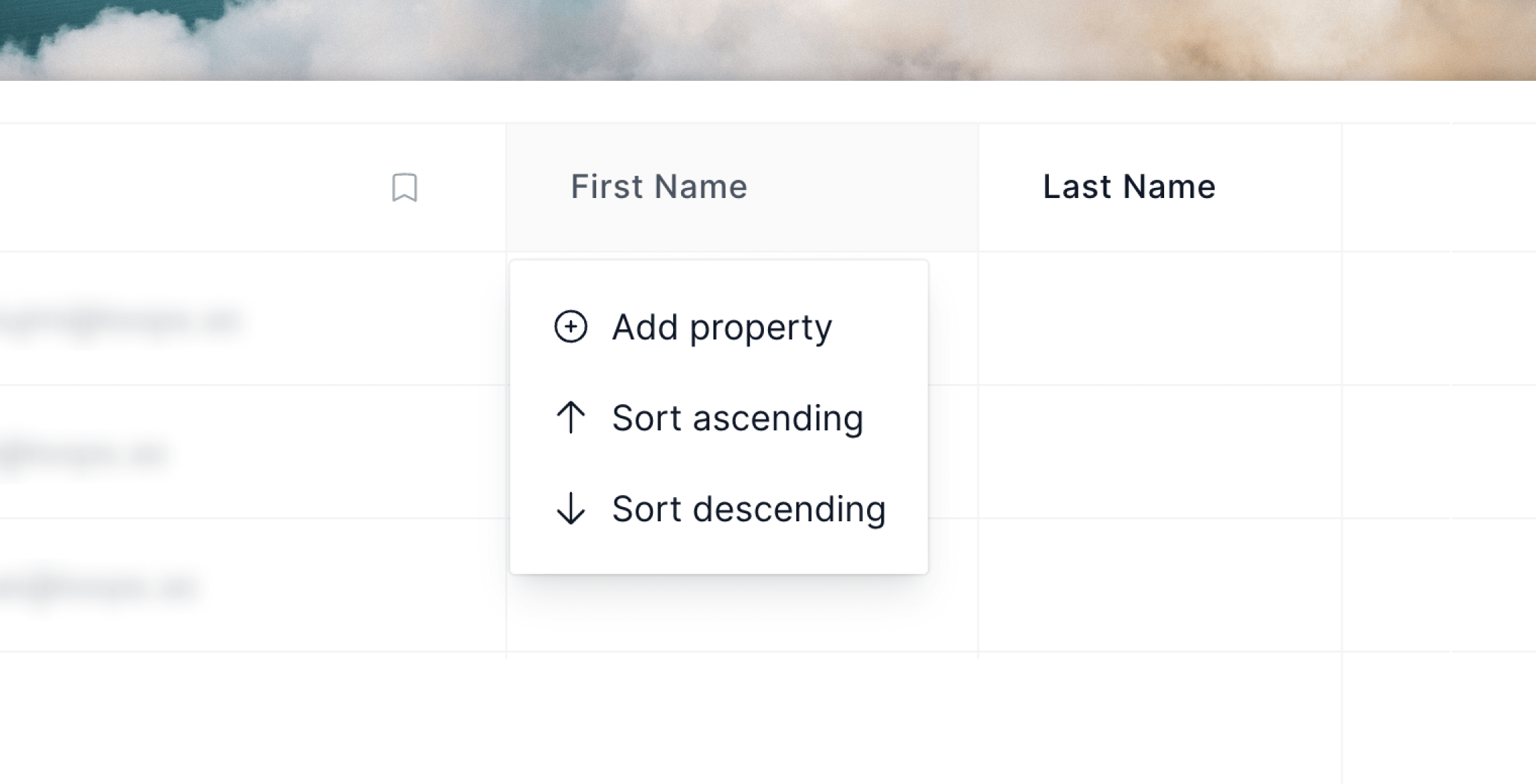
+ button at the end of the column headers.
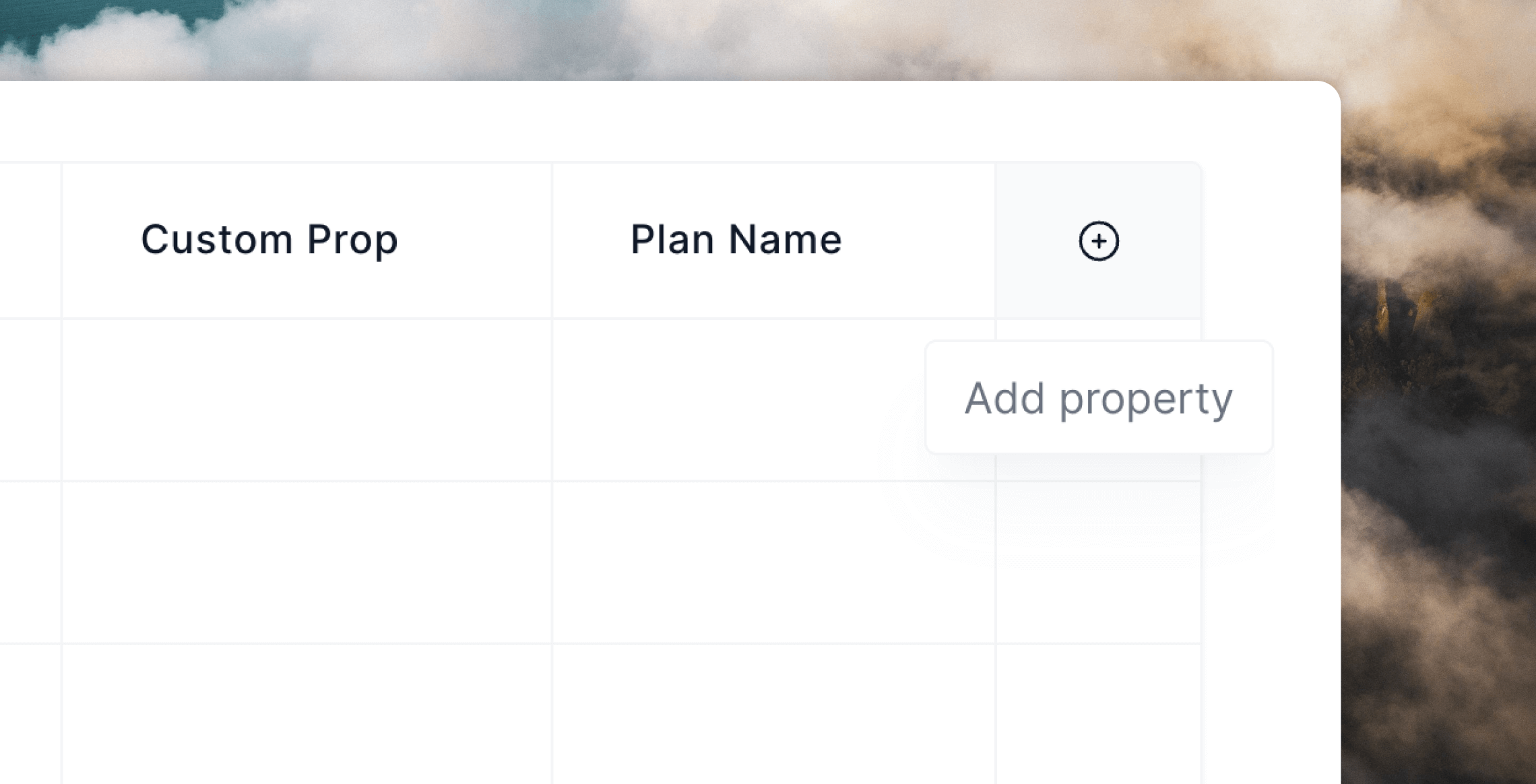
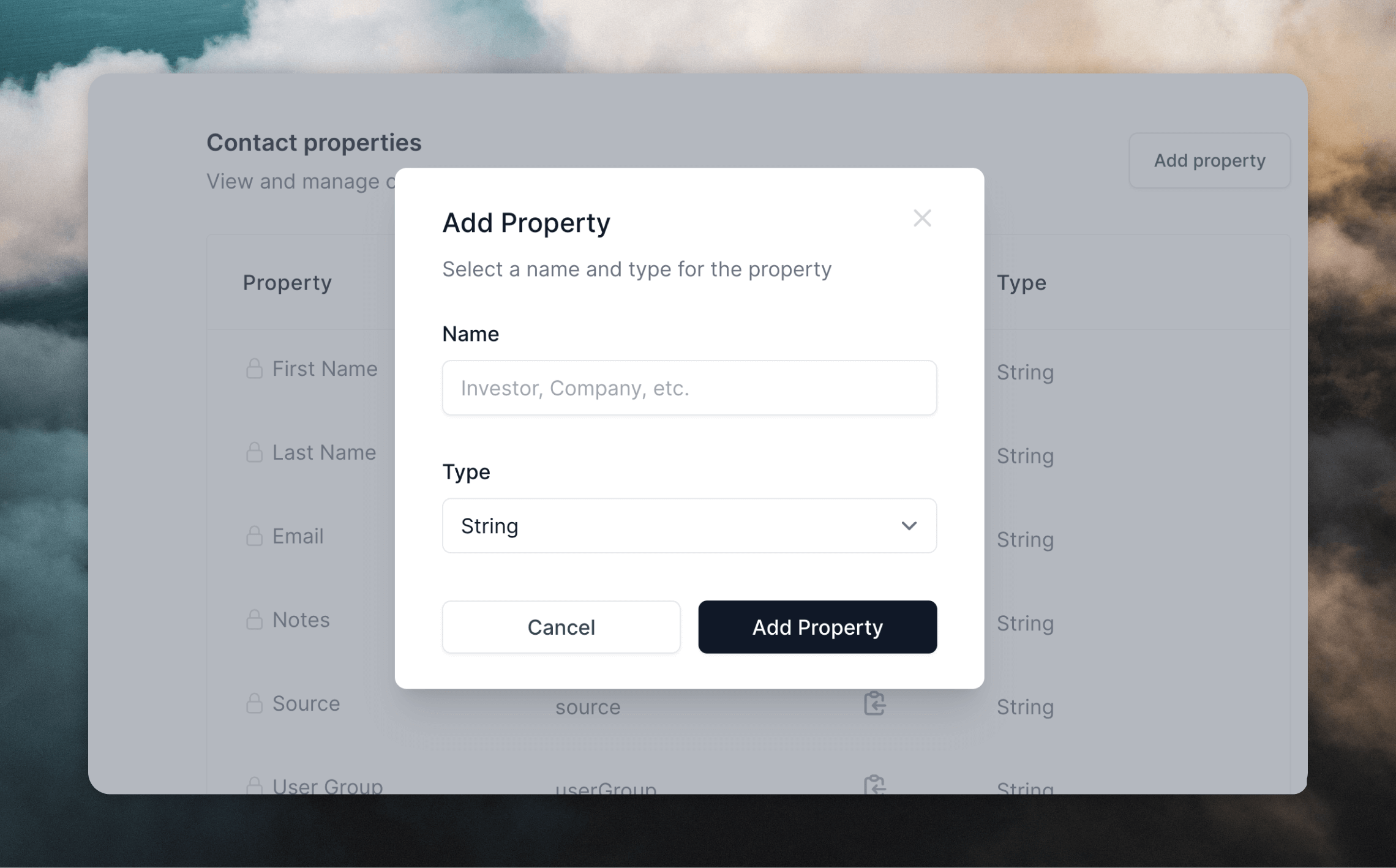
Deleting contact properties
You can delete properties on the Audience page by clicking on column headers.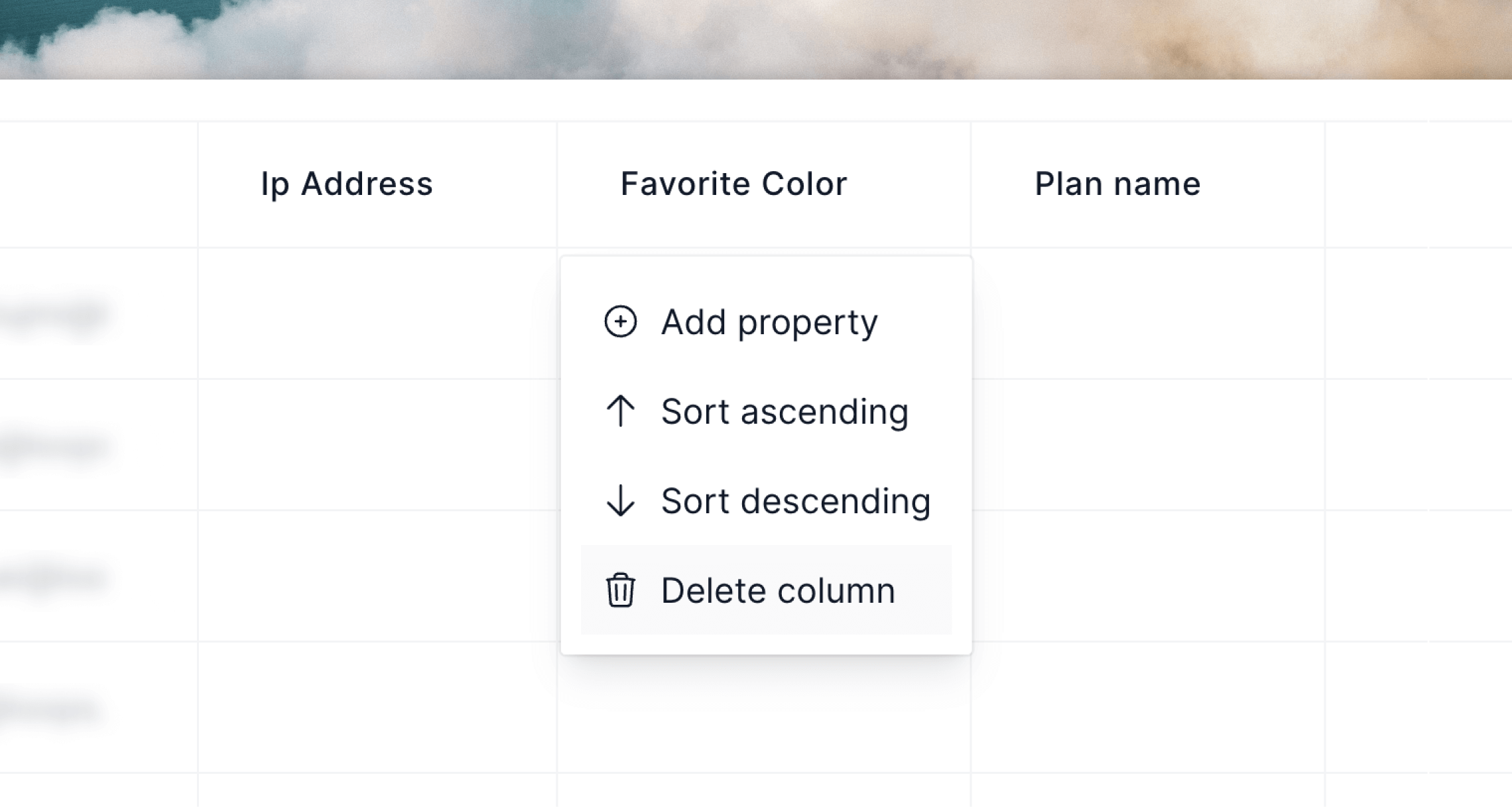
Property in use warning
If you receive a “Property in use” warning modal while deleting a contact property, there are a few things you can check before you’re able to delete the property.- If the listed email is a Campaign:
- Check if the property is in use as dynamic content inside the email editor
- Ensure this property is not being actively used in the Audience filter
- If the listed email inside a Loop:
- Make sure a draft or running Loop is not using it as part of the Audience filter or as a Trigger