Best practices
Ultimately, after experimenting with a number of techniques, the following combination of techniques can enhance consistency across clients while respecting dark mode preferences:- Logo color: use either grey or a colorful brand color that works on both light/dark backgrounds
- Image stroke: apply a stroke to the logo that matches the light-mode email background
- Dark mode optimization: Progressively enhance clients that support
prefers-color-schemewith a specific dark mode logo
Logo color
When designing logos for emails, try to use a color that works well in both light and dark modes. Consider using grey or brand colors that maintain visibility in dark mode. Try to avoid dark or black logos that might disappear in dark mode. Make sure to test your emails in dark mode in different email clients to ensure the logo is visible.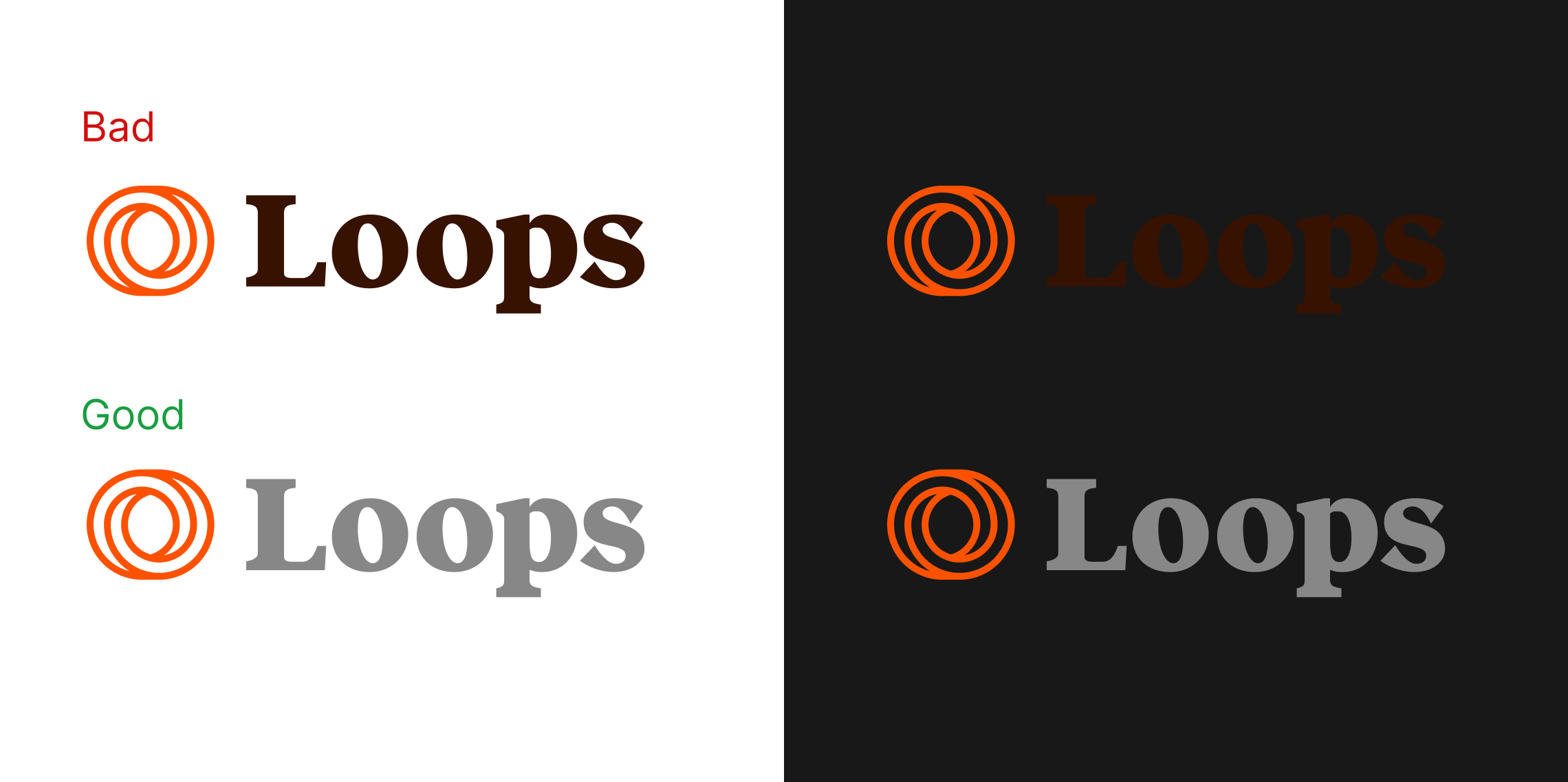
Use grey and colors to make your logo visible in both light and dark modes
Image stroke
For logos that need to maintain their original colors, consider adding a stroke in the colour of your light mode background. This stays invisible in light mode, but becomes visible in dark mode and highlights the logo. Using thicker strokes usually improves visibility when scaled down. And ideally the change is made to the image itself rather than using a CSS filter. Limitations to this technique:- May not meet your brand or design guidelines
- You may need to make kerning or spacing changes for optimal appearance
- Stroke thickness might be limited by your logo’s design
- Image scaling can affect stroke appearance and visibility
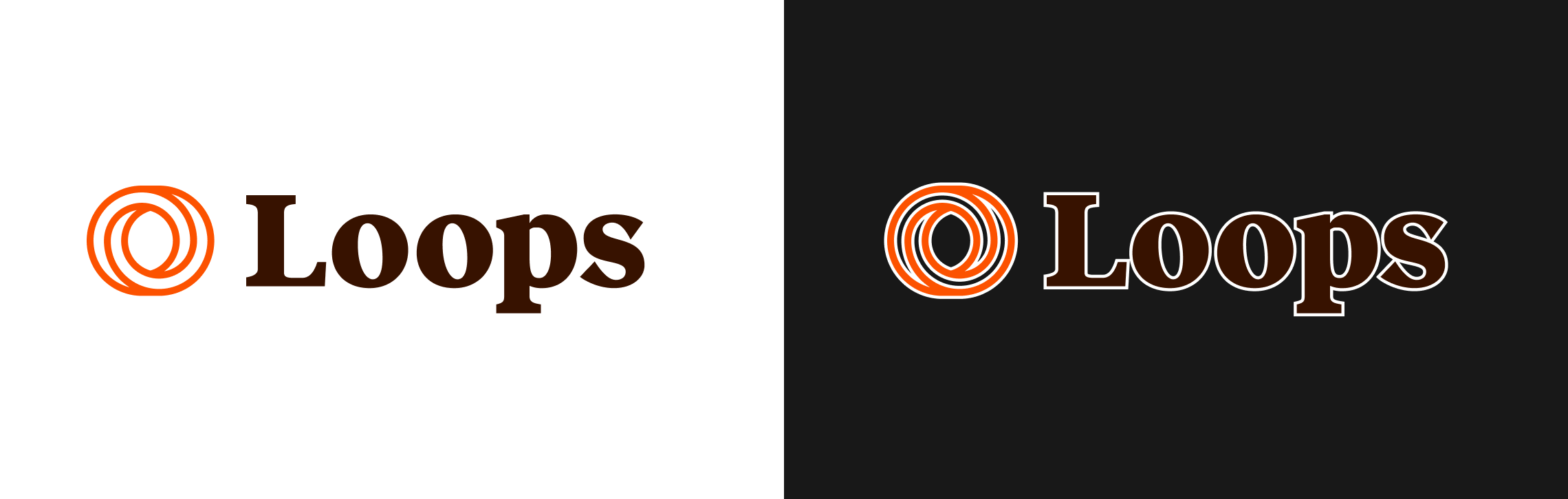
A stroke or outline will make a dark logo visible in dark mode but may not suit your design or brand guidelines
CSS
While support for theprefers-color-scheme media query is limited—with Gmail being the main barrier for mass adoption—you can still optimize for dark mode.
With this technique you can use different image assets for dark mode in supported clients and have more control over text colors.
Apple Mail has the best dark mode support so it makes sense to test there first. Just make sure to also view your emails in Gmail and Outlook to ensure the dark mode is working as expected.
Here’s a very basic example of how to use this technique:

