Google Workspace
Checking for blocked emails
If you’re not receiving expected emails to a group inbox, check these locations:Google Groups Pending Conversations
- Go to groups.google.com
- Go to Pending conversations in the left sidebar.
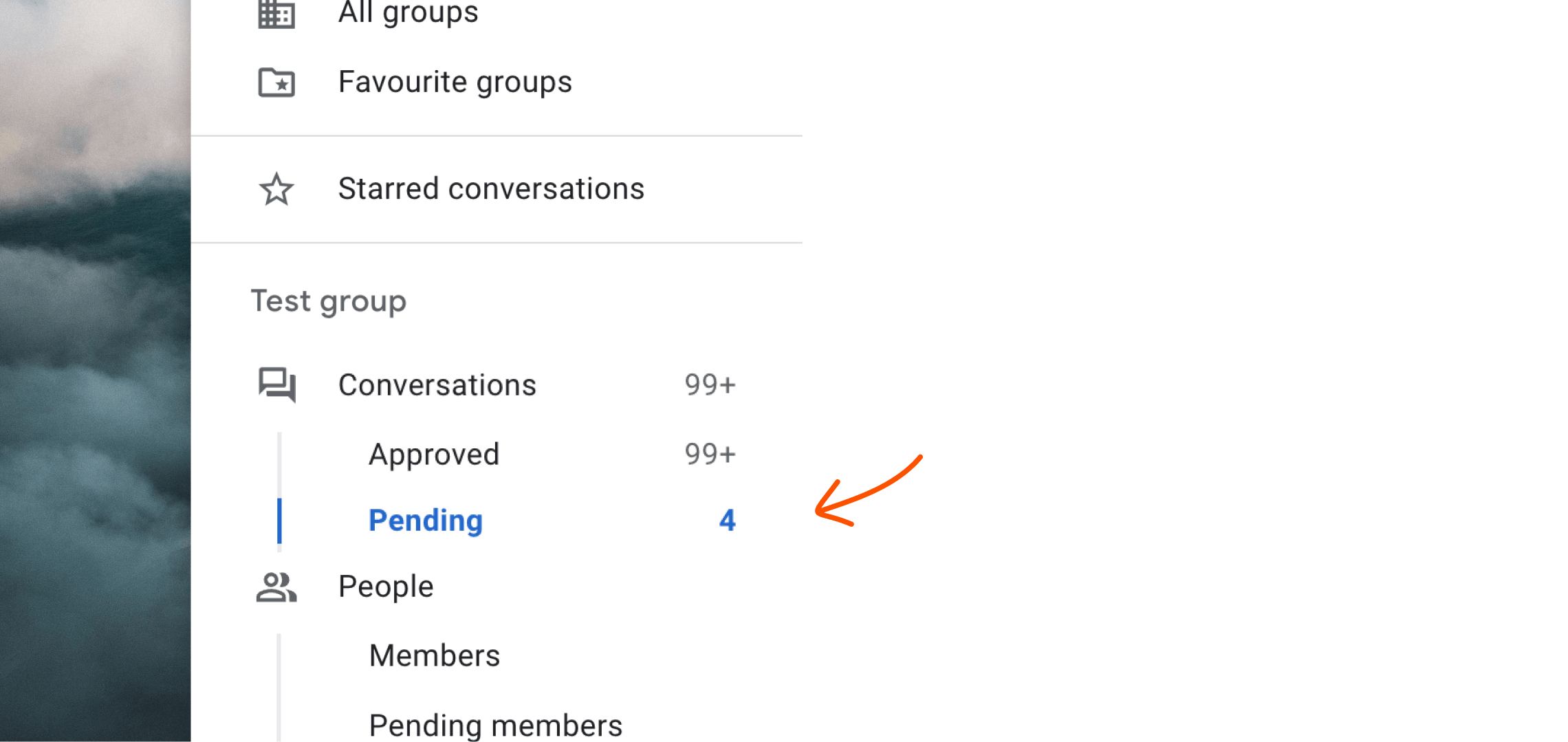
- Click the checkmark icon on the right to approve individual messages.
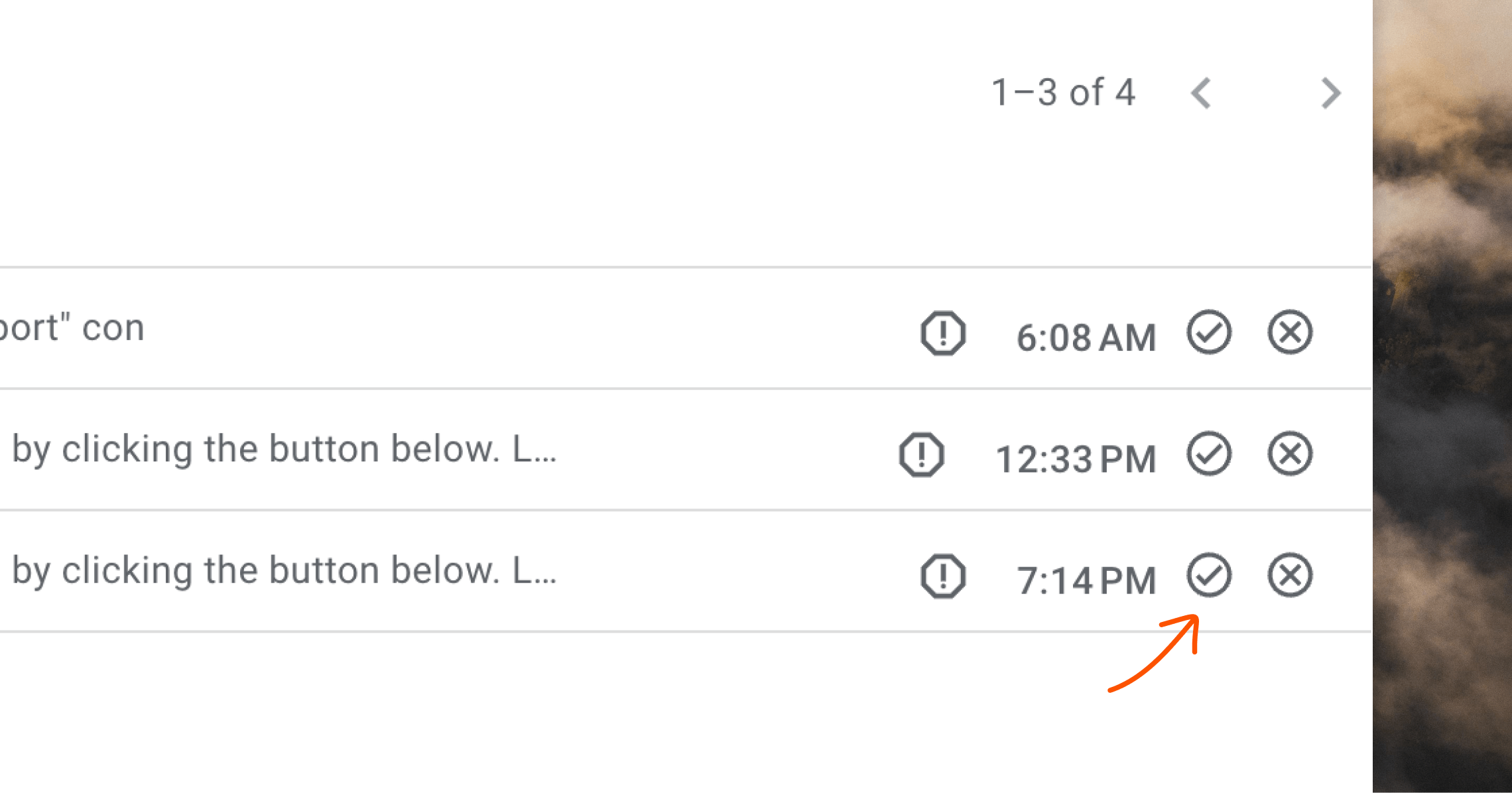
Email logs
- Check the email logs at admin.google.com/ac/emaillogsearch
- Search for specific emails to see their status. Look for emails labeled with “Sent for moderation”.
Google Admin Moderation queue
- Go to admin.google.com/moderation to view all quarantined email messages.
- Check the queue for emails to group inboxes.
Preventing future issues
To prevent important emails from being blocked, you can change a setting in Google Groups. Go to the Group settings in Google Workspace. In the Posting policies section, change the Spam message handling selection to “Post suspicious messages to the group”.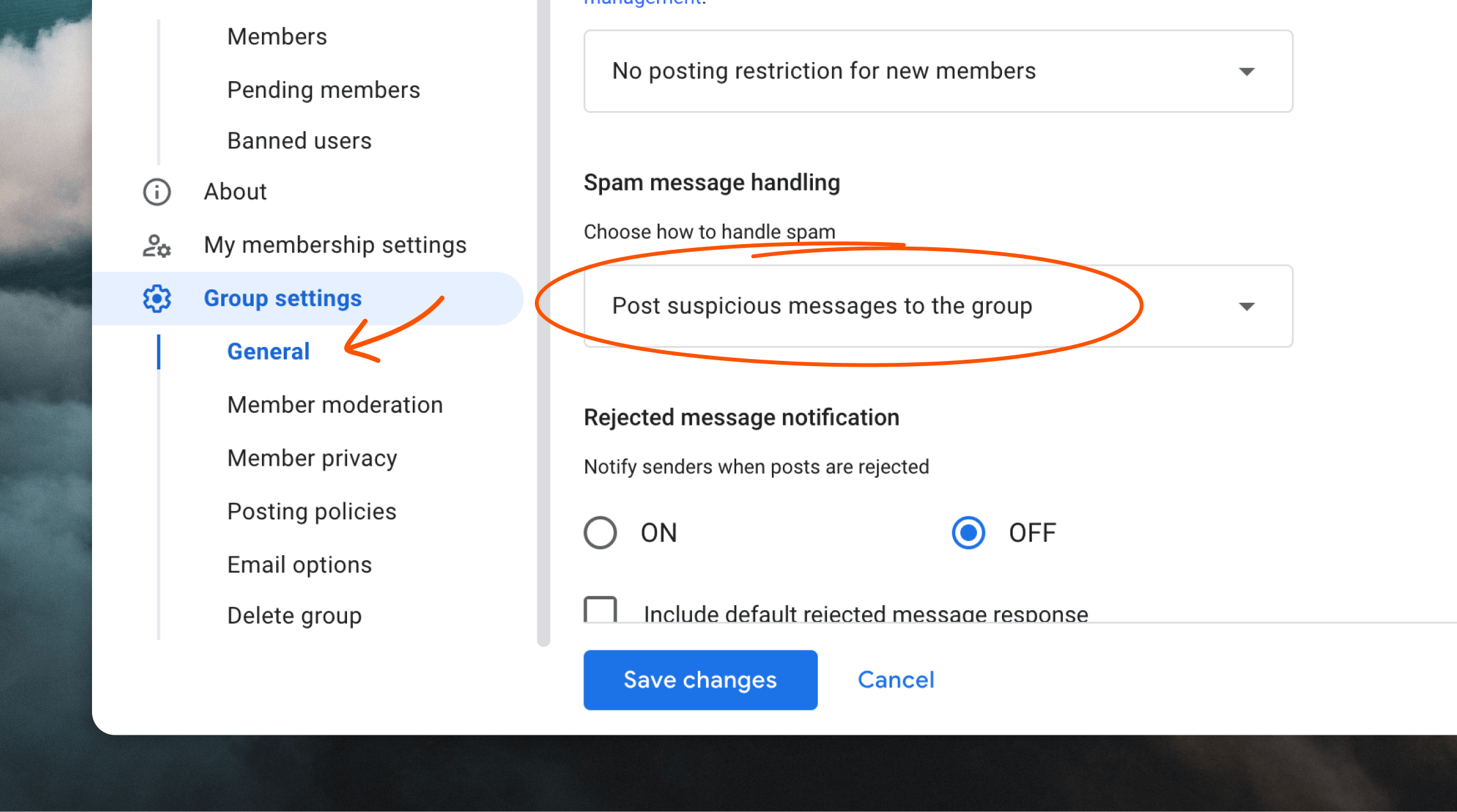
Other troubleshooting steps
If you’re still having issues:- Verify the email is being sent successfully. For example, in Loops you can check the Metrics page of your transactional email to see if the email was sent, delivered and bounced.
- Check if the email is being received by other group members.
- Contact your workspace administrator for assistance with group settings.

