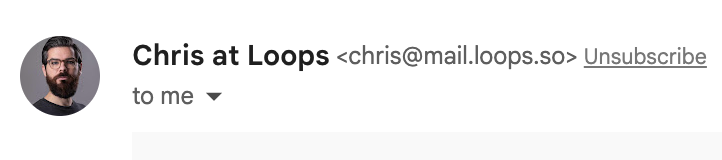Skip to main contentAdding an avatar to your emails can improve open rates and brand recall.
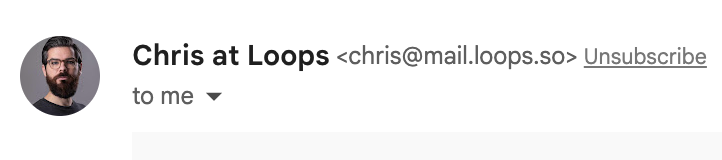
Basic setup
- Login to the Google Workspace account linked to your Loops sending domain
- Click the Google logo in the top right corner
- Click “Add a Profile Picture”
- Save
For full coverage, add a Gravatar icon to the email
address. Advanced setup
Adding a sending avatar on a secondary domain
To send email from a secondary domain (e.g., mail.loops.so) with a sending avatar:
- Log into your Google Admin console with an administrator account
- Go to “Manage domains” in the dropdown menu
- Click “Add a domain” and enter the domain name
- Select “User alias domain” (recommended) or “secondary domain” as appropriate:
- User alias domain (recommended) – add notifications.example.com as an alias domain. This automatically assigns each primary user ([email protected], [email protected]) a corresponding @ notifications.example.com address without requiring additional seats, and their profile pictures (avatars) will carry over.
The User alias domain approach is generally simpler and avoids managing duplicate user accounts.
- Secondary domain – creates a separate user set, meaning you’ll need to create either a full account or alias for each sender under notifications.example.com and upload their profile picture individually.
After setup and assigning avatars to each alias in Google, please allow a few minutes for Gmail to update, and your avatars should display consistently.
- Continue and start verification
Once verified, the secondary domain will use the same sending avatar as the primary domain.
At the end of the day, whoever you are sending from in Loops needs to be a user in G Suite. For example, if you are sending from a [email protected], you need a user with that name in G Suite. It can be an alias or secondary domain, as long as that user exists with a profile pic.
Note that avatars are only visible within the same email client. To display your avatar across all clients, create accounts and upload avatars in each one’s settings.
Alternatively, consider using BIMI (Brand Indicators for Message Identification), a new email standard for displaying authenticated logos. BIMI requires some setup and legal work but provides an added layer of trust.