Good to know
This feature only applies to marketing sends (campaigns and loops). Transactional emails are never restricted by double opt-in. Double opt-in is currently only enabled on Form endpoints. API endpoints like Create contact and Update contact are not yet gated. Coverage will expand to these endpoints soon.The double opt-in flow
When double opt-in is enabled:- Contact submits a form and receives a confirmation email with a link to a branded confirmation page.
- The confirmation page displays Confirm subscription and No thanks buttons.
- Contacts appear in your audience as “Pending” in the Double opt-in column.
- Contact confirms or rejects the subscription:
- If they click Confirm subscription, they’re subscribed to your audience and any selected mailing lists. This also triggers any applicable loops.
- If they click No thanks, they remain in your audience but are marked as unsubscribed.
They can request a new confirmation email from the same page if they clicked No thanks by accident. - If they don’t respond, the contact continues to appear as “Pending”.
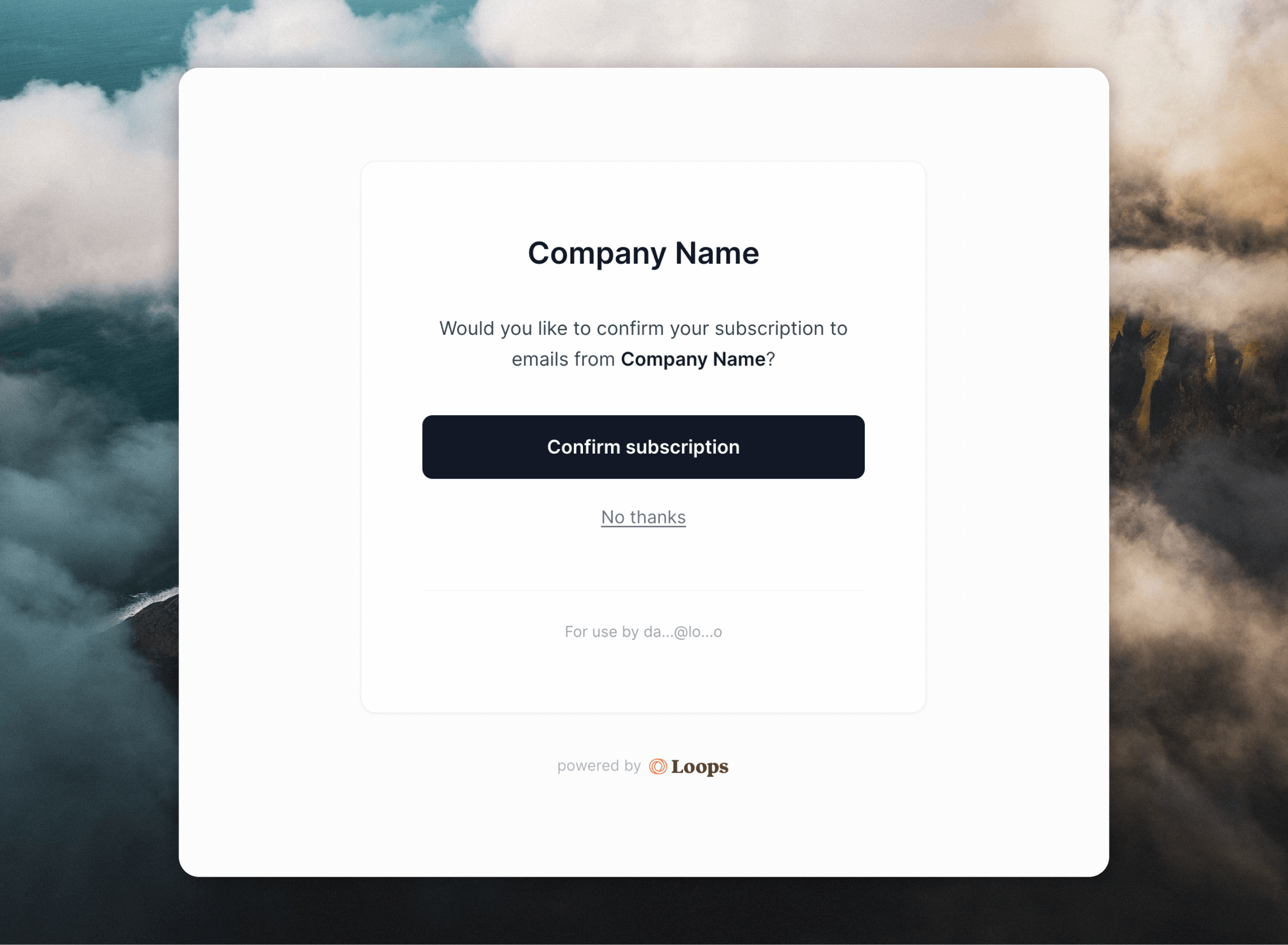
Enable double opt-in
To enable double opt-in, go to Settings -> Sending and scroll to the Double opt-in section. Turn the Double opt-in setting on. This creates a special transactional email that is used to confirm the subscription, which you can customize in the Transactional page in the Loops dashboard. To disable double opt-in, turn the Double opt-in setting off.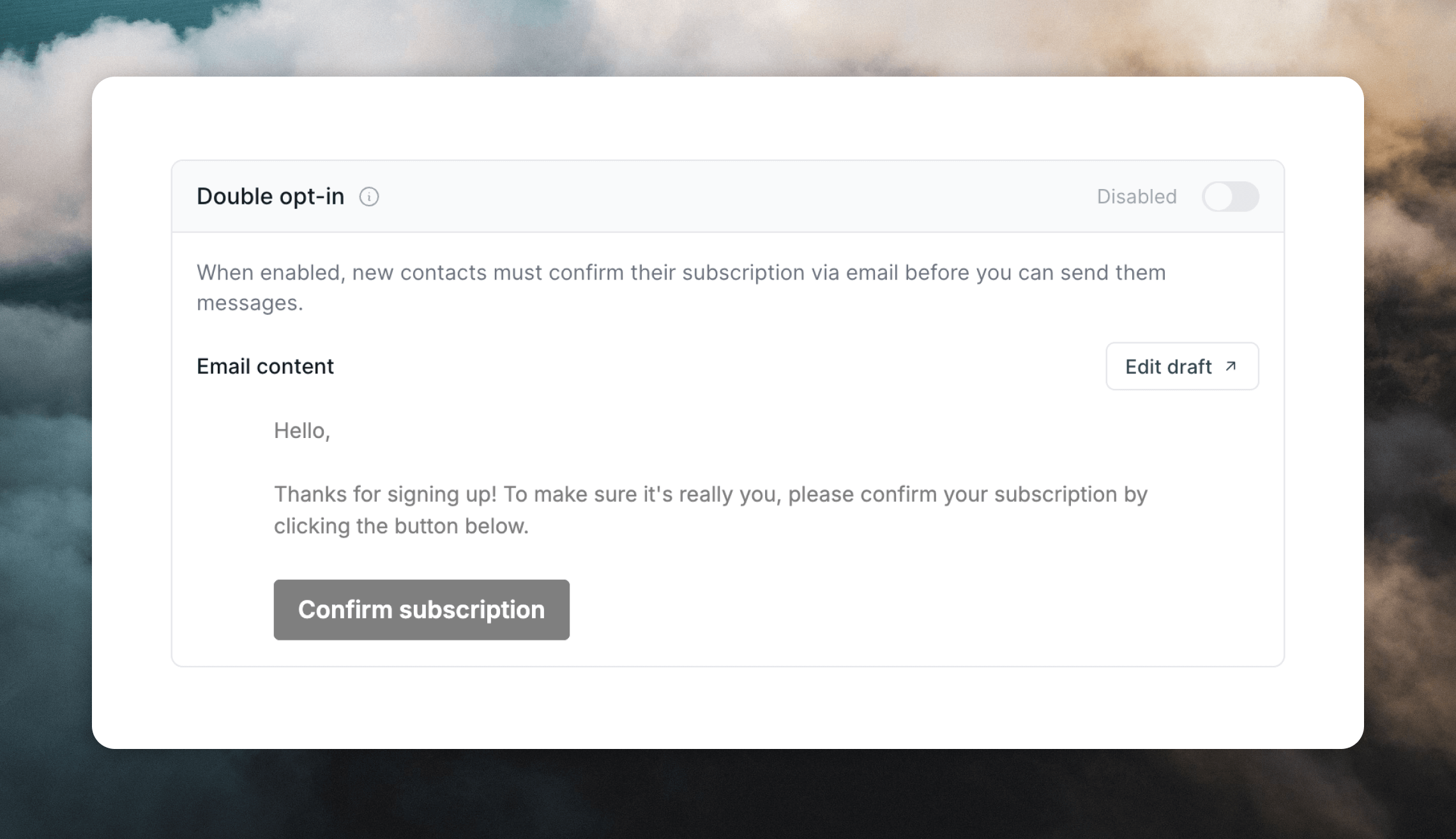
Customize the confirmation email
The opt-in email is a special transactional email that is created automatically when you first turn on double opt-in in your account. You are free to customize the email as you like but it has specific requirements:- Keep the email short, clearly branded, and focused on the confirmation action.
- Include the required data variable
optInUrl(added automatically when the email is created). - Other data variables are not allowed.
Manually re-send a confirmation email
You can re-send a confirmation email to a contact from their profile page. This is only available for contacts who are currently “Pending”. On a contact’s profile page, click the••• menu icon and choose Request opt-in.
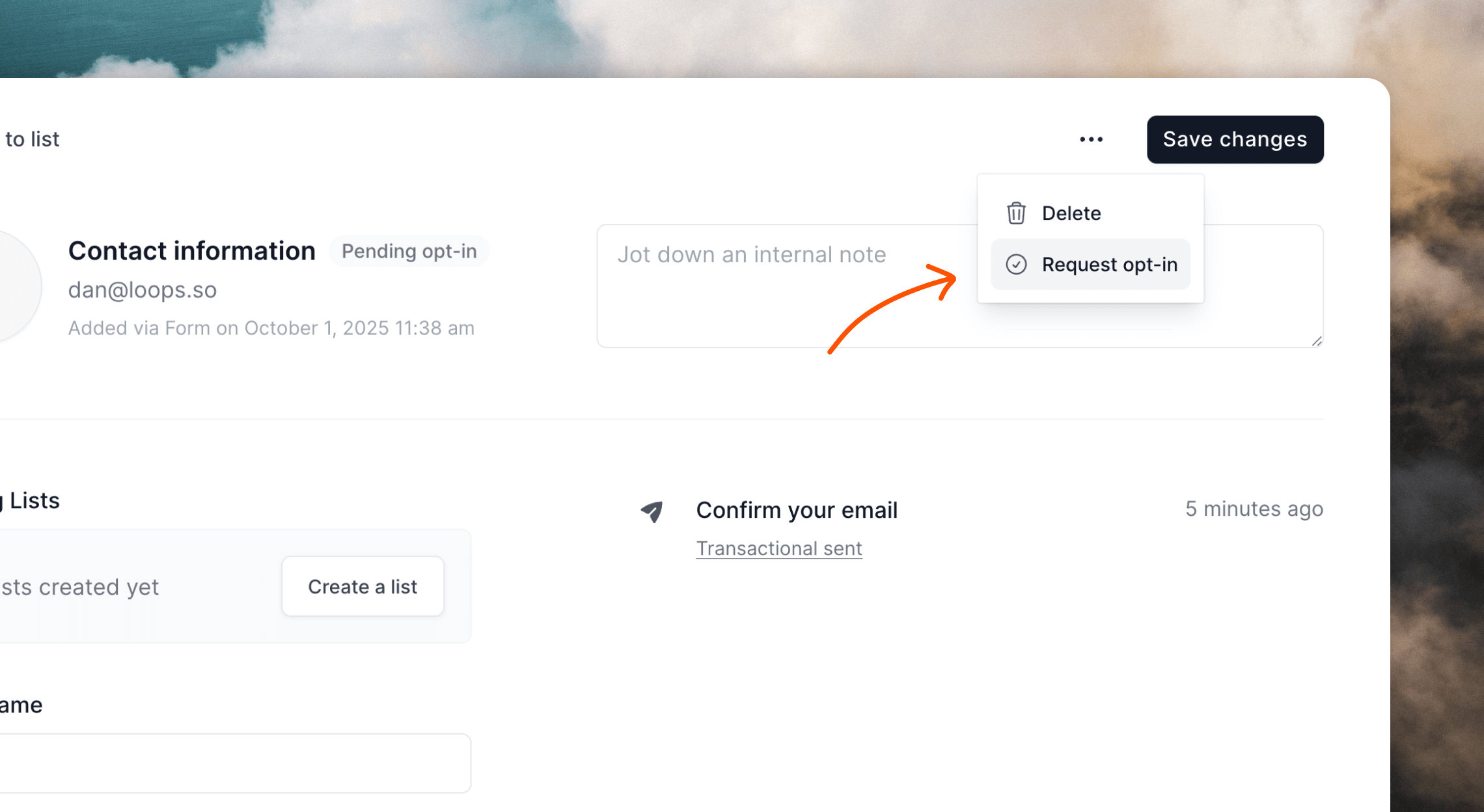
Webhooks and the API
When double opt-in is enabled, contact webhooks don’t fire until the contact is confirmed. Specifically:- The
contact.createdevent will only be sent for contacts created via forms once the contact has confirmed their subscription. - Other contact-related webhooks (such as
contact.mailingList.subscribed) will also only fire after confirmation. - Contacts remain in a “Pending” state in your audience until they confirm, and no webhook events are triggered during this pending state.
optInStatus field in the Find contact endpoint.
