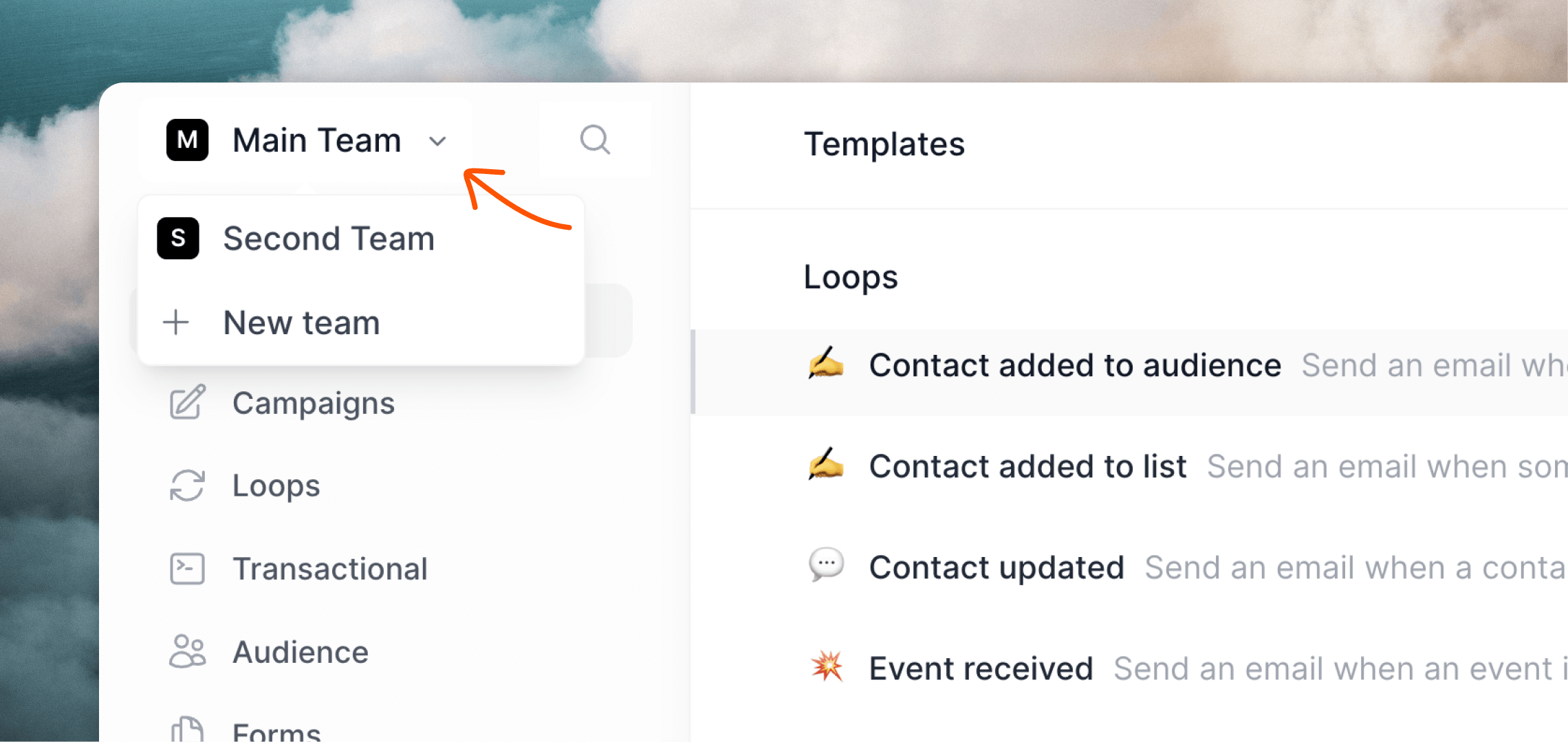
Free users can be in maximum 3 teams. As soon as a user joins a paid team, they can be added to unlimited teams.
Create a new team
If you want to create a new team, click on the team switcher in the top left of your Loops account, then select + New team. This will create a new team and ask you to set up a new sending domain.Connect existing accounts
If you have existing accounts that you want to merge under one email address, there are a few steps to complete. In this example Team A is the main account you want to log in with, and Team B is the account you want to connect.1
Sign in to Team A
Make sure you’re signed in to the Loops account you want to be your only account (Team A).
2
Sign in to Team B
In a different browser (or incognito window) log in to Team B (the account you want to connect) and invite your selected Team A email address from the Team settings page.
3
Accept the invite
An invitation email will be sent to your Team A email address. Since you are already logged in to Team A, you can ignore the email.Refresh the Team settings page and you will see an invite alert appear in the bottom right corner. Click Accept.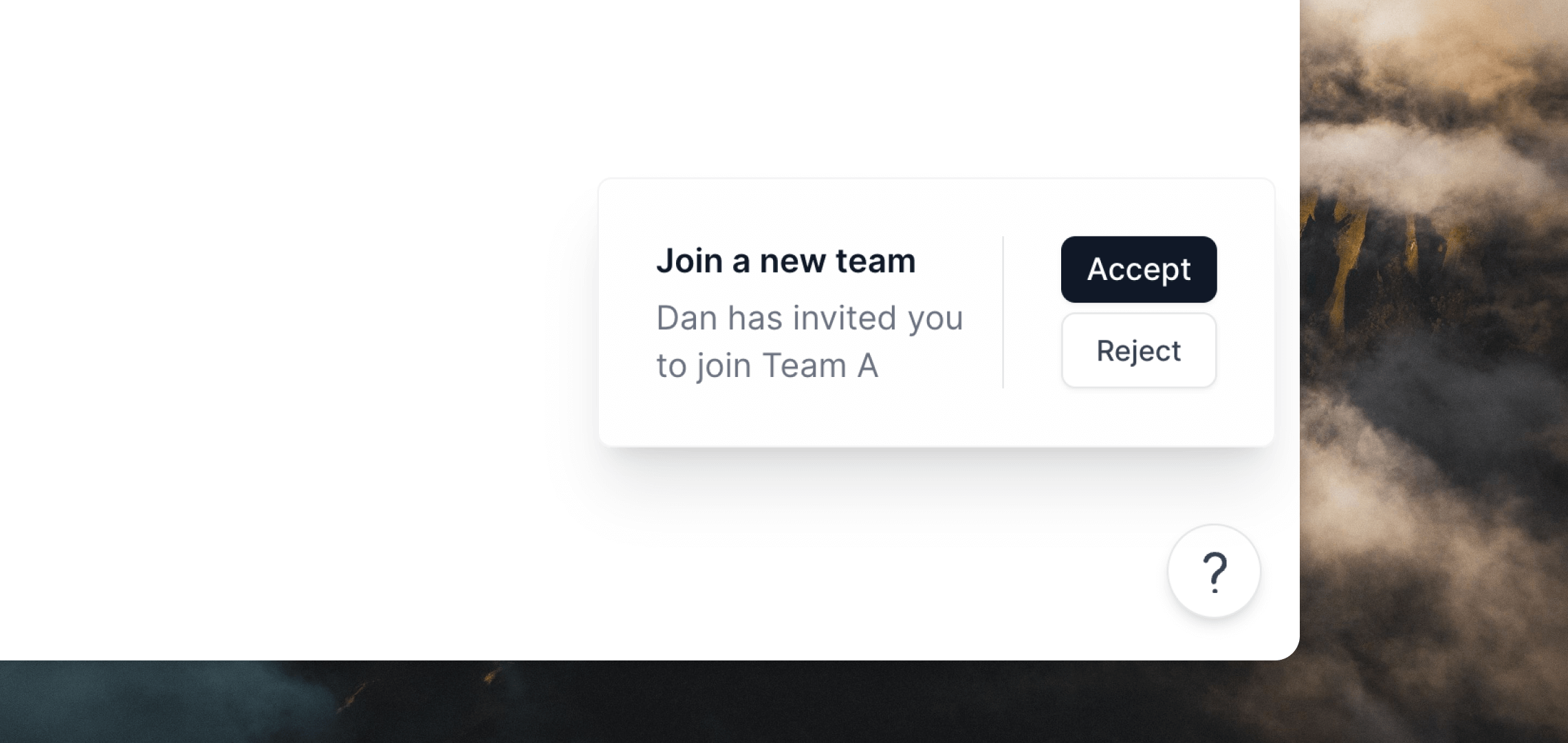
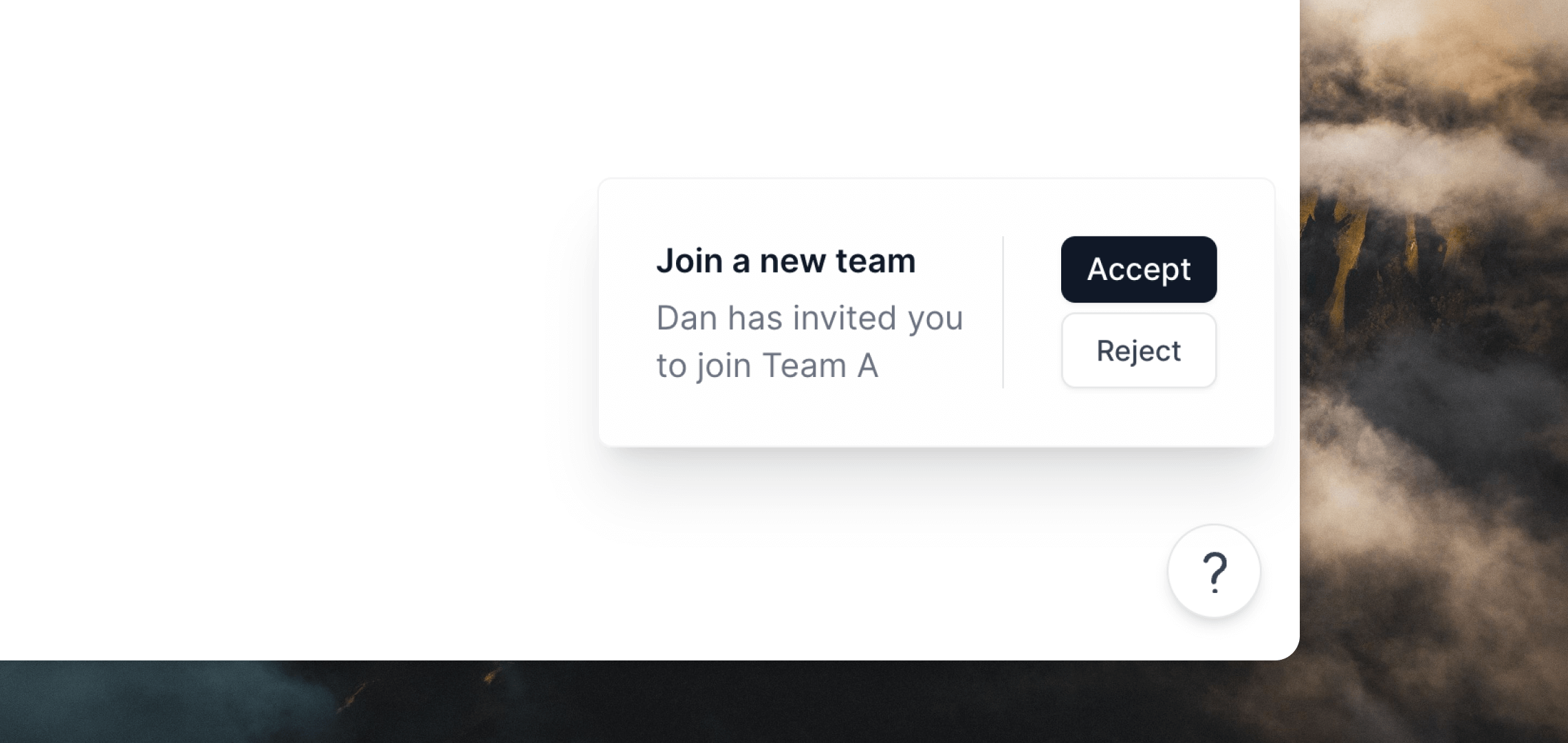
4
Assign team ownership (optional)
If you want to become the owner of Team B (giving you full permissions), go back to Team B in the other browser window and refresh the Team page. Give the Owner role to your Team A email address by clicking the
••• menu button.Becoming owner is not required but is necessary if you are the only user in the team.5
Sign out of Team B
You can sign out of Team B (or close your incognito window), because you can now access it through your Team A account.
6
Remove the old email address
If you want, you can safely remove the previous email address you used to sign in to Team B from the Team settings page.

