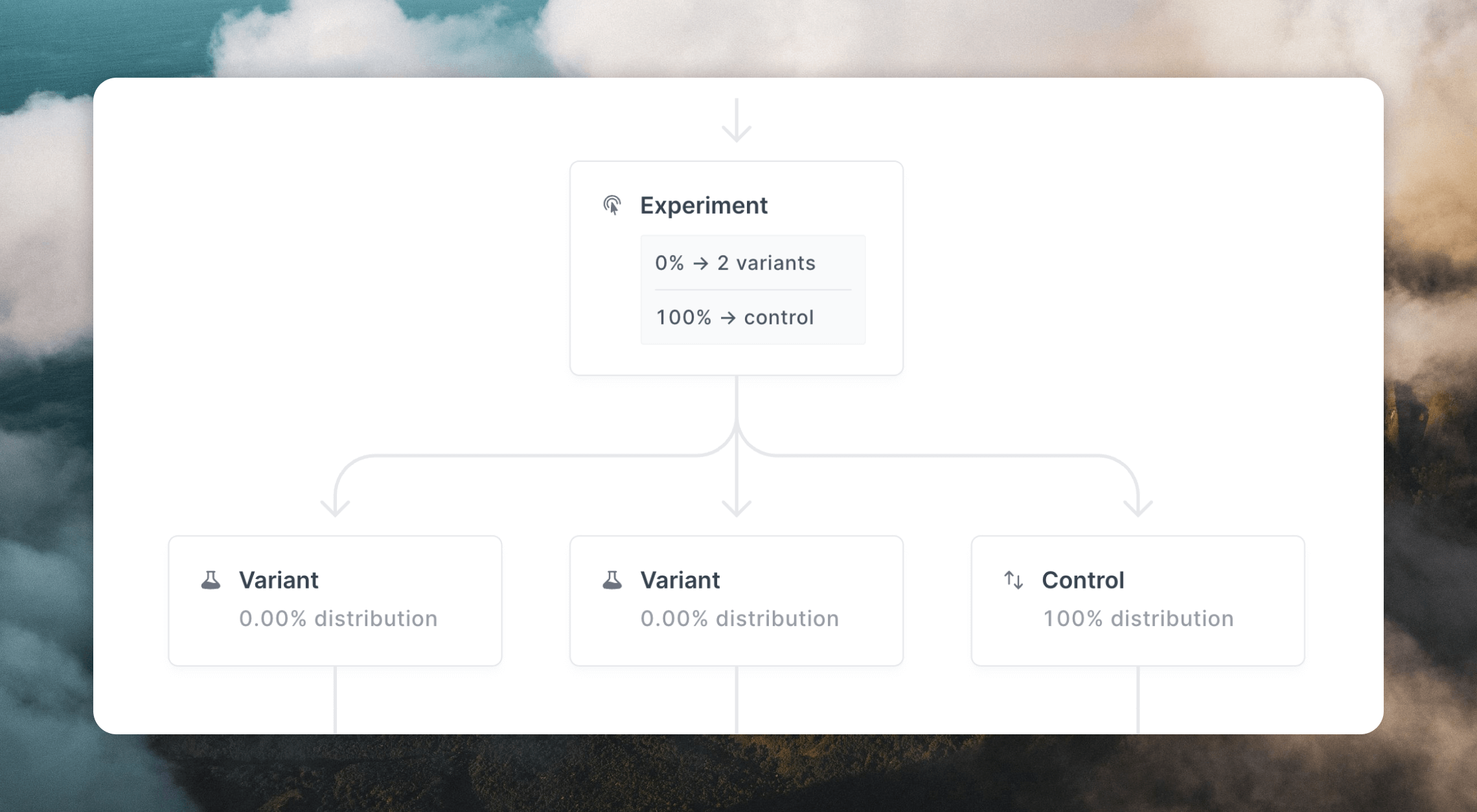Creating an experiment
To add an experiment, add a new node by clicking the+ button in the loop builder and select Experiment. You can add an experiment to any loop.
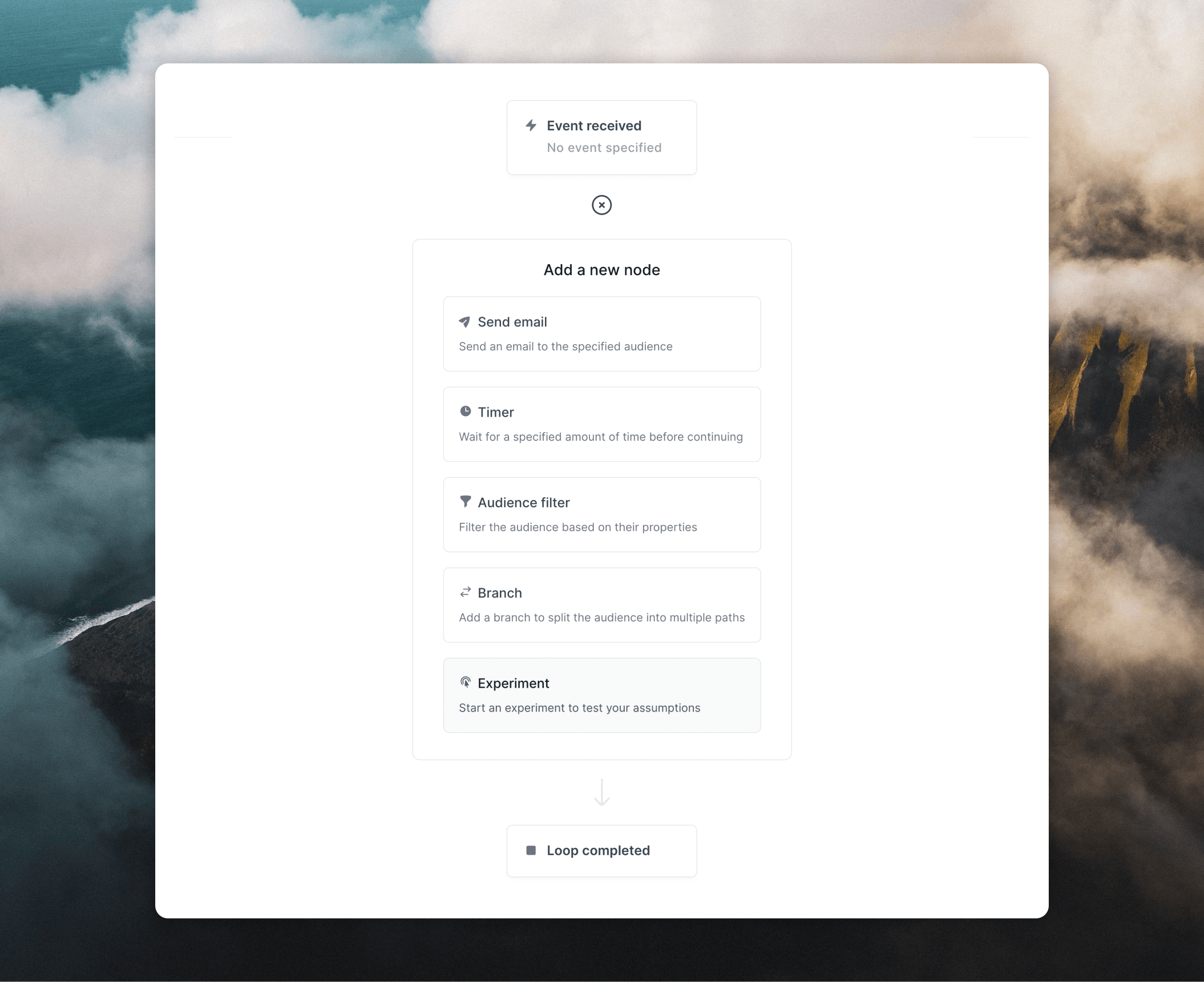
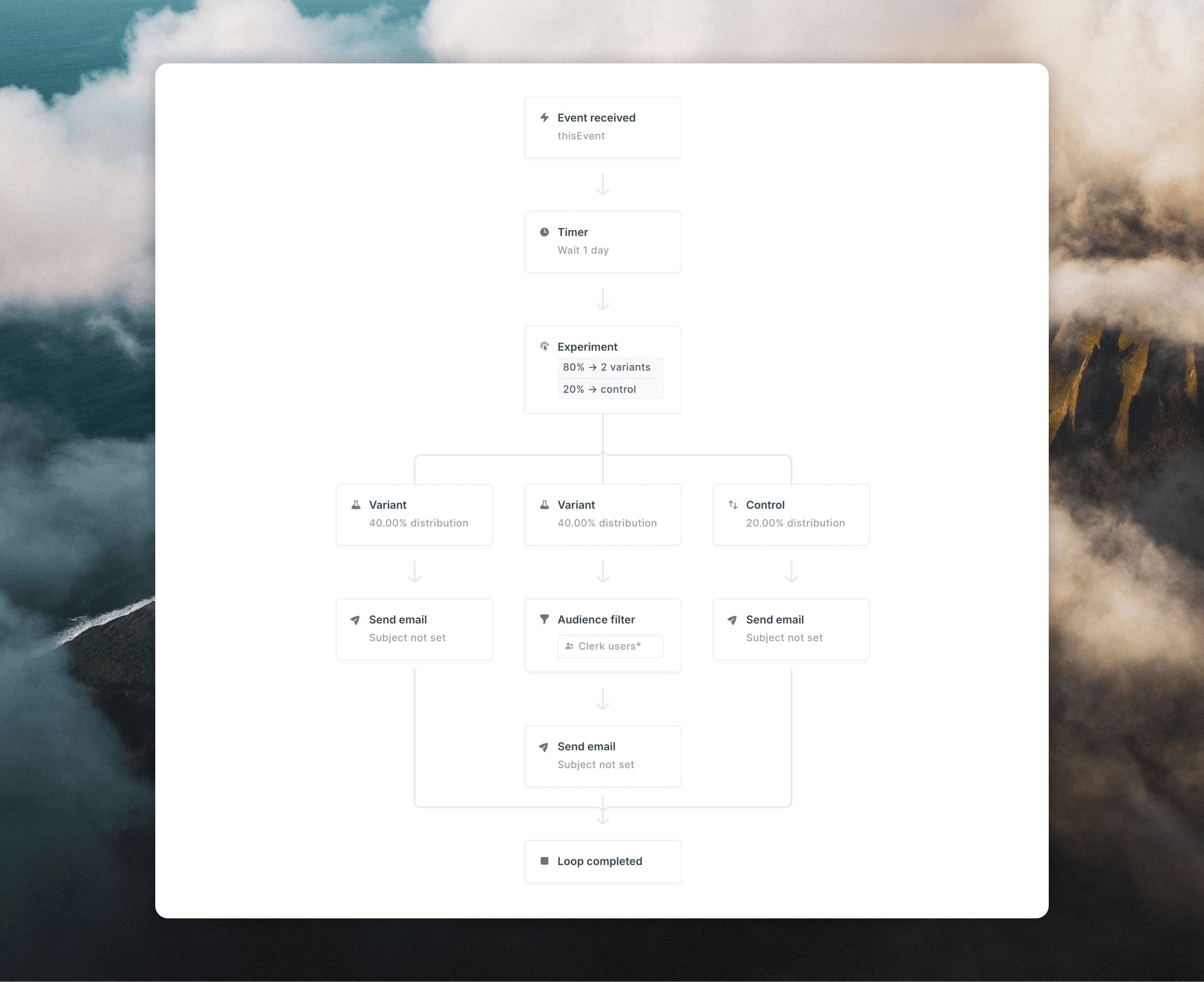
Variants and controls
Experiments are made up of variant and control branches.- Variant branches contain the email(s) you are testing, which will be sent to a specific percentage of contacts that you define.
- The Control branch contains the email(s) that will be sent to all contacts not included in the experiment, and should be used as the baseline for the experiment. A control is optional; you can create an experiment without a control branch.
Sample size
You can specify the percentage of contacts who will be sent to control and variant branches by dragging the slider in Experiment nodes.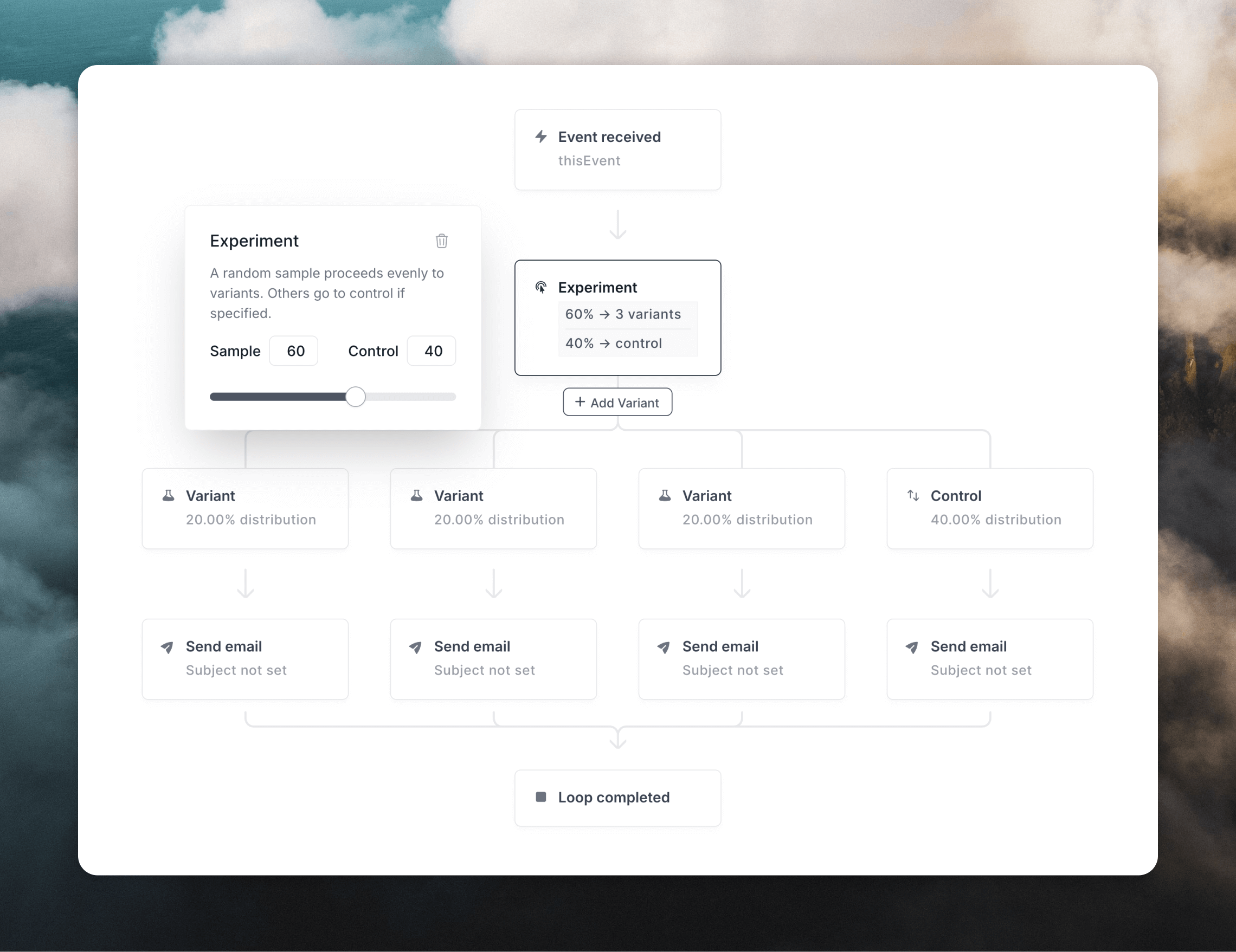
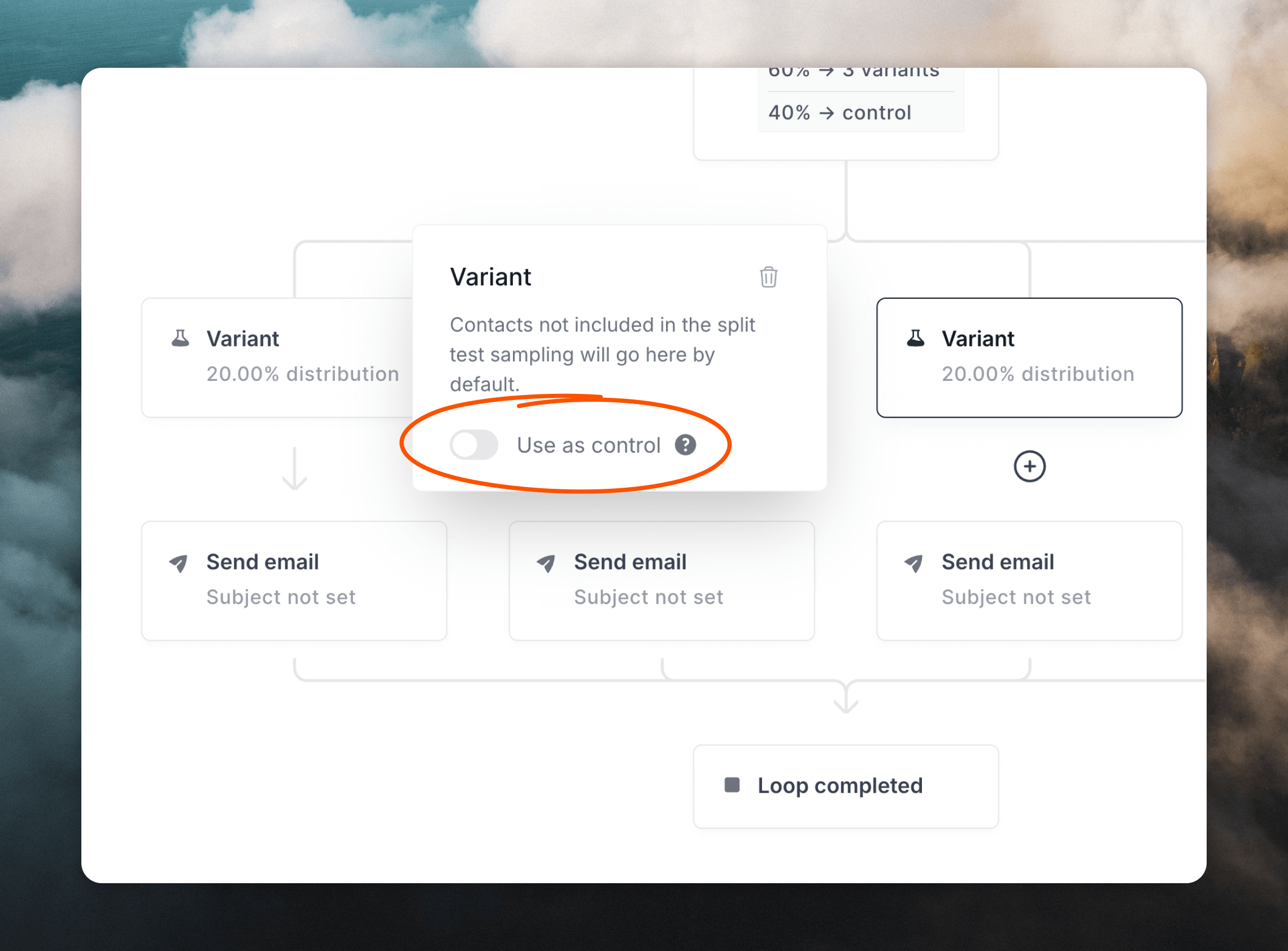
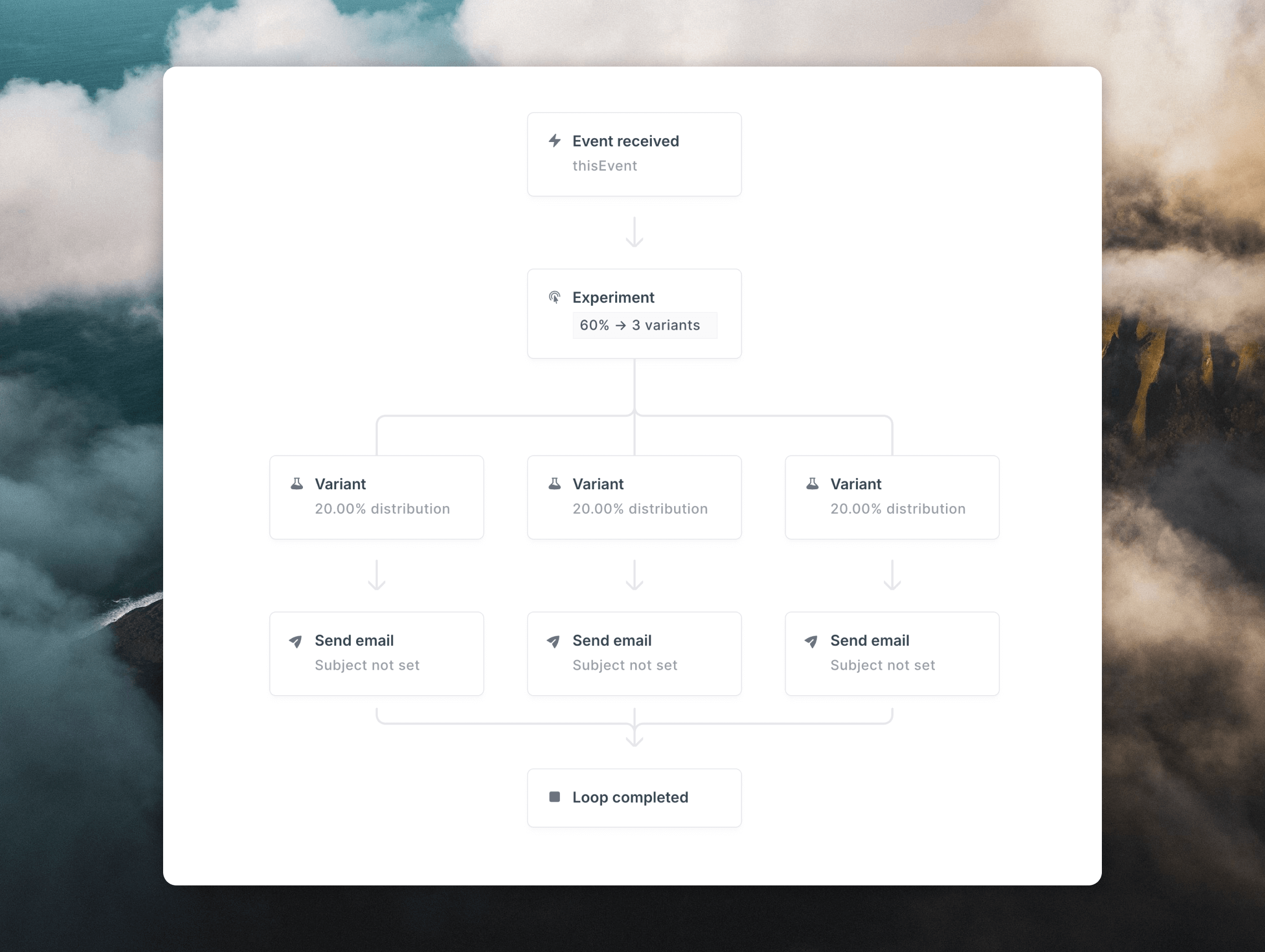
Editing experiments
Once you have started your loop you can edit the number of contacts passing through each variant and control by first pausing the loop from the top right of the loop builder. Once you have paused the loop, you can change the sample size, edit your variants and controls, and update any content. Click Resume to start the loop again.When paused, email sending is stopped and contacts are queued behind their respective nodes as expected.
All contacts that were scheduled to receive an email during the pause will receive it once you resume the Loop.
All contacts that were scheduled to receive an email during the pause will receive it once you resume the Loop.
Closing an experiment
After some time testing, you may want to close experiment branches, to send all future contacts down the your best-performing branch. To do this while retaining the metrics for all branches, first change your best-performing branch to a control branch (click its Use as control toggle; see image above). Then set the Experiment node sample size to 0%. This will change the Control size to 100%, sending all contacts down the new control branch.